- Android 10 GSI Notes: https://gist.github.com/TheGabrielHoward/1666186cc4f151de8f6bea4872c30e1a
- 9/10 GSI TELEGRAM GROUP: @PsemiGSI
- SOME NOTES ARE IN THE GROUP, I RECOMMEND JOIN
- READ ALL GUIDE BEFORE ASKING ON THE GROUP, YOU ARE WARNED
- Tutorial
- Tutorials (MI A1 Users)
- System Image
- Bugs
- Play Services
- Camera
- Magisk
- Navbar
- Google Sans
- Battery Drain
- Pixel 2 BootAnimation
- DPI
- MTP
- Google Backup
- Launcher
- Substratum
- Home Button Fix
- Double Sim Icon Fix
- Pixel Live Wallpapers
- Rounded Recents
- Enable Call Screening
- CREDITS
- Check Flash Pie sGSI on MI A1
- Check Flash Pie sGSI on AB devices
Latest System image: PQ3A.190801.002 (August Patch)
- Marlin (Pixel XL): Download link (GDrive)
System image: PQ3A.190705.001 (July Patch)
- Marlin (Pixel XL): Download link (Gdrive)
System image: PQ3A.190605.003 (June Patch)
- Marlin (Pixel XL): Download link (MEGA)
System image: PQ3A.190505.001 (May Patch)
- Marlin (Pixel XL): Download link (MEGA)
System Image: PQ2A.190405.003 (April Patch)
- Sailfish (Pixel): Download link (MEGA)
System image: PD2A.190115.029 (March Patch)
- NOT TESTED - Bonito (Pixel 3AXL): Download Link (GDrive)
System image: PQ2A.190305.002 (March Patch)
- Marlin (Pixel XL): Download link (MEGA)
- Sailfish (Pixel): Download link (MEGA)
- Taimen (Pixel 2XL): Download Link (MEGA)
System image: PQ2A.190205.003 (February Patch)
- Marlin (Pixel XL): Download link (MEGA)
- Sailfish (Pixel): Download link (MEGA)
System image: PQ1A.190105.004 (January Patch)
- Marlin (Pixel XL): Download link (MEGA)
- SELinux is in permissive mode
- In some system images, Now playing isn't working
- Other (It depends on your device / vendor)
Once booted system, you need to install Play Services APK
In order to install Magisk on Pie, download stable Magisk 18.1 and flash in TWRP. once booted, if app not showing, install Magisk 7.1.2
To enable Navbar flash Navbar Enabler on Magisk
If you want to have the new Swipe up on home button, go to settings > System > Gestures > Swipe up on home button
Home Button Fix For users who doesn't work Assistant from the Home button:
Open Settings > Apps > More > Default Apps > Assist App > Select Google
Download and flash both files from here via TWRP, then reboot to system
If u want to return to stock Roboto font. Flash thiz zip in TWRP
If you are getting unusual battery drain, disable ADB (USB debugging) in developer options.
Flash this module on Magisk
Go to Settings > dev options > Look for smallest width
Enable developer settings
Scroll down to select Default USB Configuration
Select File Transfer
Enable Debugging/ADB on phone
Enter the following ADB commands from your PC/shell
adb shell bmgr run bmgr backupnow --all
https://forum.xda-developers.com/pixel-2-xl/how-to/forcing-pixel-2-xl-backup-t369107
I recommend using Lawnchair Launcher V2 with QuickSwitch, it is basically a Pixel Launcher with many more customization
Download Lawnchair V2 - Telegram Channel
QuickSwitch is on magisk repository
In order to use Substratum themes on Android Pie, you'll have to follow these steps:
Use the latest beta build from substratum ci channel (http://t.me/substratumci)
Make sure the theme you're using supports Pie.
Select the overlays you wish to install
Select Build & Enable from the FA
Reboot, go to Manager and change overlay states
- Download System UI Tuner and select Status Bar
- Search CDMA ERI ICON and change value NOTE: You need to do every reboot
Download and install latest Phone APK
Download CallScreening Enabler and flash in Magisk
Reboot your phone
Open settings Phone app, you will see the option "Call Screen"
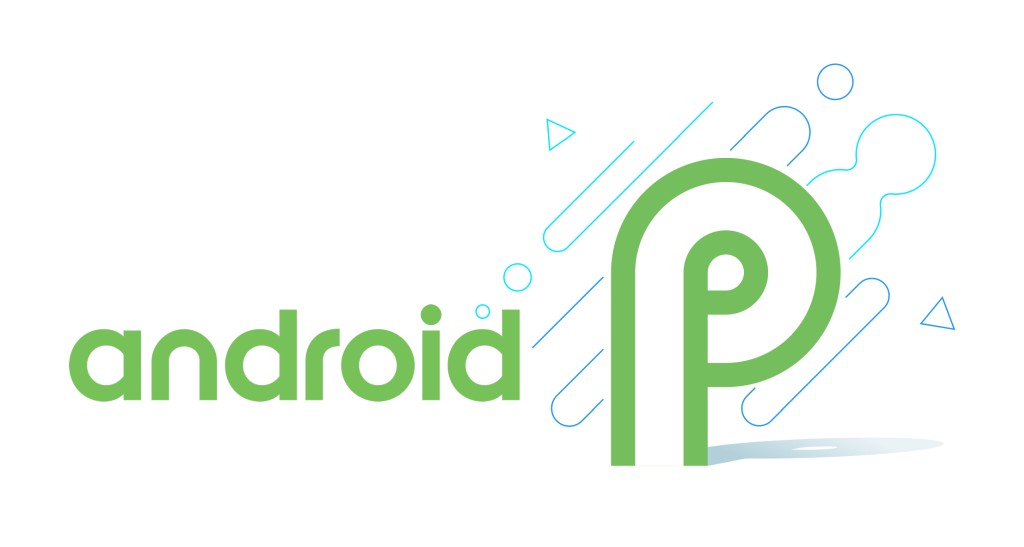
Great!