[WINDOWS] How to enable auto-signing Git commits with GnuPG for programs that don't support it natively
This is a step-by-step guide on how to enable auto-signing Git commits with GPG for every applications that don't support it natively (eg. GitHub Desktop, Eclipse, Git Tower, ...)
- Install GPG4Win: this software is a bundle with latest version of GnuPG v2, Kleopatra v3 certificate manager, GNU Privacy Assistant (GPA) v0.9 which is a GUI that uses GTK+, GpgOL and GpgEX that are respectively an extension for MS Outlook and an extension for Windows Explorer shell
- Install Git for Windows: so you can have a *nix based shell, this software is a bundle with latest version of Git which use MINGW environment, a Git bash shell, a Git GUI and an extension for Windows Explorer shell (Make sure your local version of Git is at least 2.0, otherwise Git don't have support for automatically sign your commits)
- Verify if Git was successfully installed with:
$ git --version # git version 2.15.1.windows.2
Remember that Git for Windows install old 1.4.xx version of GnuPG (provided through MINGW environment), but this is irrelevant, as we are going to manually specify which GnuPG program our Git must be using (which is the GnuPG version installed by GPG4Win)!
- Install your favorite IDE with Git support, like:
- GitHub Desktop: https://desktop.github.com/
- Eclipse: https://www.eclipse.org/downloads/ with one of Git plugin (mandatory)
- Generate your GPG keys: visit https://help.github.com/articles/generating-a-new-gpg-key/ for a completed and detailed instructions, or otherwise use Kleopatra manager (Notes: key size should be at least 2048 bits, but 4096 is better; key should probably not expire; and you can append multiple email addresses to your GPG key)
- Verify installation of your key:
$ gpg --list-secret-keys --keyid-format LONG # /c/Users/BoGnY/.gnupg/secring.gpg # ---------------------------------- # sec 4096R/E870EE00B5D90537 2017-12-31 [expires: 2021-12-31] # uid John Smith <john.smith@gmail.com> # ssb 4096R/F9E3E72EBBFDCFD6 2017-12-31
- Generate your revocation certificate: this command create a .rev file, that is needed to revocate a public key shared in a key server.
$ gpg --gen-revoke E870EE00B5D90537
- Share your public key: this command will never send a private key!!!
$ gpg --send-keys E870EE00B5D90537
- Add public GPG key to GitHub: open https://github.com/settings/keys then click "New GPG key", paste your public key and click "Add GPG key"
- Set up Git to auto-sign all commits: this change your global configuration of Git, if you would like to add auto-sign on a single repository, remove
--globalfrom command$ git config --global user.signingkey E870EE00B5D90537 $ git config --global commit.gpgsign true - Set up Git to use a custom GPG program:
$ git config --global gpg.program "/c/Program Files (x86)/GnuPG/bin/gpg.exe" - Optional: try disable TTY if you have problems with making auto-signed commits from your IDE or other software
In my specific case, this point was mandatory.
$ echo 'no-tty' >> ~/.gnupg/gpg.conf
Simple press "Commit" button on your favorite IDE, you see a simple window that ask your key password!
Remember that GPG4Win install also a GPG agent, that remember your password for a limited times (I think 30 minutes) by default, so you don't have to enter your password every time!! (IMHO there is a setting for change it, but I haven't search it yet).
That's all!
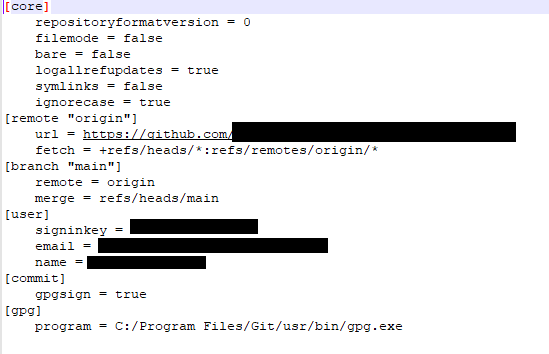
Thanks! I needed the line
though I had to change it to:
maybe because I was using PowerShell rather than Git Bash.