Languages: English | Russian
Guide: how to unlock Realme C35 Bootloader on Windows. [Unofficial method]
Guide for other operating systems: Linux | Android
You can no longer unlock bootloader using official method.
- A brain (The most important part).
OEM Turned On(You don't need OEM Option to be turned on.) It's grayed out anyways.- Computer(if you don't have pc, you probably might use second phone).
- Basic knowledge of system administration.
- Driver that allows to communicate with the phone. [Mirror] | [Mirror] | How to install?
- SPD_UpgradeTool which is program that flashes firmware. [Mirror] | [Mirror] | [Source Code]
- Unlocker script. [Mirror] | [Mirror] | [Source Code]
- Firmware file zip. [Mirror]
The driver allows computer to flash or to unlock Realme C35. SPD/Unisoc Driver is created and distributed by Unisoc Communications. Instruction how to install the SPD Driver R4.20.0201 on Windows Computer (this method can be used on Windows 7, Windows 8, 8.1, 10 and Windows 11).
- Download the driver archive.
- Extract the drivers archive.
- Open the Driver Folder as per your Computer OS (example: we are using Windows 10, therefore we are going to Open Win10 folder).
- Once the folder is Opened, Double Click on the DriverSetup.exe to Launch the Setup Window.
- Click on the Next button to begin the installation process.
- Once the installation process is completed, Click on the Finish button to exit the Setup.
- Restart the Computer.
Once the Computer is restarted, you can easily connect your SPD/Unisoc Smartphone and Tablets to the computer without facing any issue.
If you have and want to keep NFC, you should definitely do backup. It also saves IMEI, Serial Number. Guide
This step is not required but It's recommended to flash this firmware. Now you need to flash firmware onto device.
- Extract UpgradeTool archive.
- Open UpgradeTool extracted folder.
- Double click at UpgradeDownload.exe to launch the Tool.
- Load firmware(click the gear to load firmware), that may take a lot of time.
- Select firmware.
- Click on Start Downloading(Looks like play icon) button to begin the Flashing(Installation process).
- Turn off your phone.
- Press and hold - (Volume Down) button.
- Connect to usb and still hold - button.
- Release - (Volume Down) button.
- Wait till the flashing process is done.
- Disconnect device, when the progress is "Passed".
The script uses vulnerability to unlock Realme C35 bootloader.
- Install SPD Drivers, that you downloaded.
- Go into unlocker script folder.
- Launch unlock_ufs (or may be unlock).
- If the program ask to enter yes, type yes.
- If the program ask to enter Ctrl+C, do nothing.
- If the program ask to enter any keyboard button, type any keyboard button.
- Wait till the program will close itself.
UNLOCK FLAG IS : UNLOCK!!!
WARNING: LOCK FLAG IS : UNLOCK, SKIP VERIFY!!!
If for some reason something wrong happened, when connecting to a PC it says that the device is (not recognized) or (damaged)
The phone is turned on, but cannot start cause of your mistake!
That's not big deal.
- Hold down all 3 buttons (power, volume up, volume down) on the phone for 30 seconds. It will turn Realme C35 off.
- Release all buttons.
If it doesn't help, you may need to flash again.
Now you unlocked bootloader successfully. From this point you can install Root, Modules, Custom Recoveries, Custom ROMs etc.
Just make a slide to be turned on.
- Download any GSI ROM.
- Flash GSI ROM.
- Turn on OEM in GSI ROM Settings.
- Flash stock ROM. Now it shows that OEM is turned on.
Now you unlocked bootloader successfully. From this point you can install Root, Modules, Custom Recoveries, Custom ROMs etc.
It might brick but It's easy to unbrick.
Realme Deep Testing App has been shut down on June 20, 2023.
I don't know.
Probably.
I don't know.
Not really. If you follow the instruction that should be easy.
It will 99.999% erase your data.
Telegram channel @realmec35 .
If you use systemless root, it shouldn't ban you. I don't know about system root(Kingoroot, Kingroot).
Yes, it does.
Realme C35 Club | XDA | 4PDA-1 | 4PDA-2

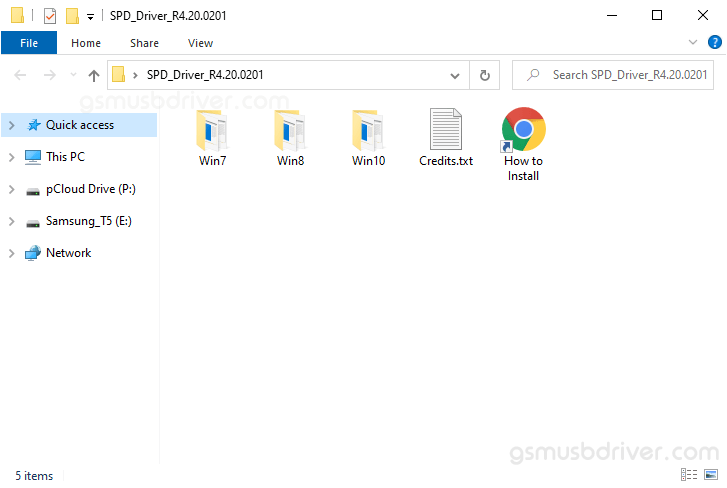
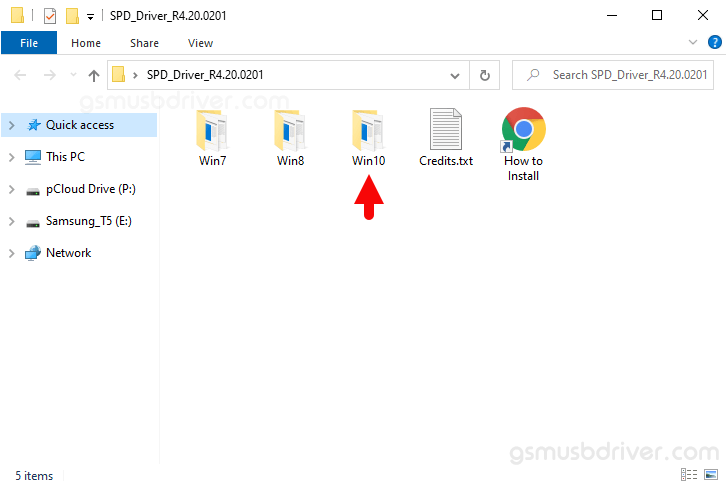
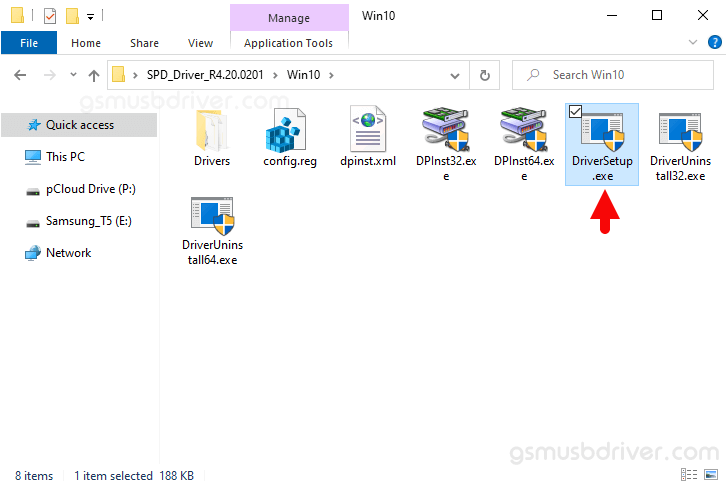
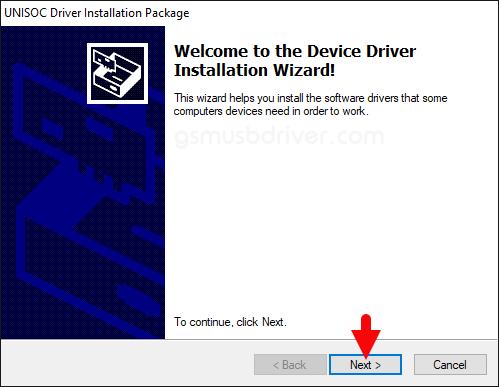
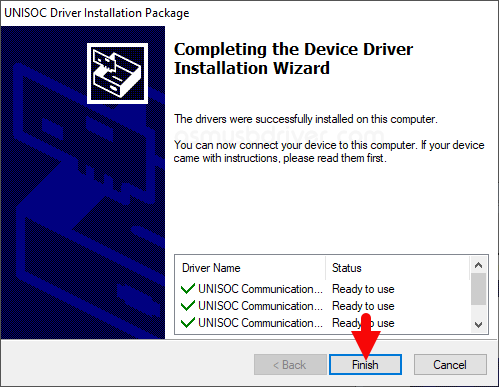


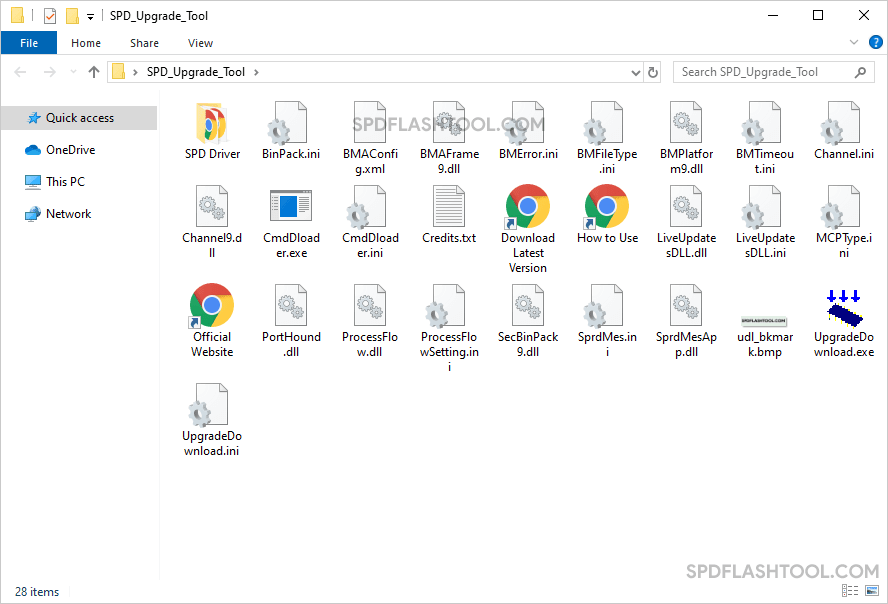
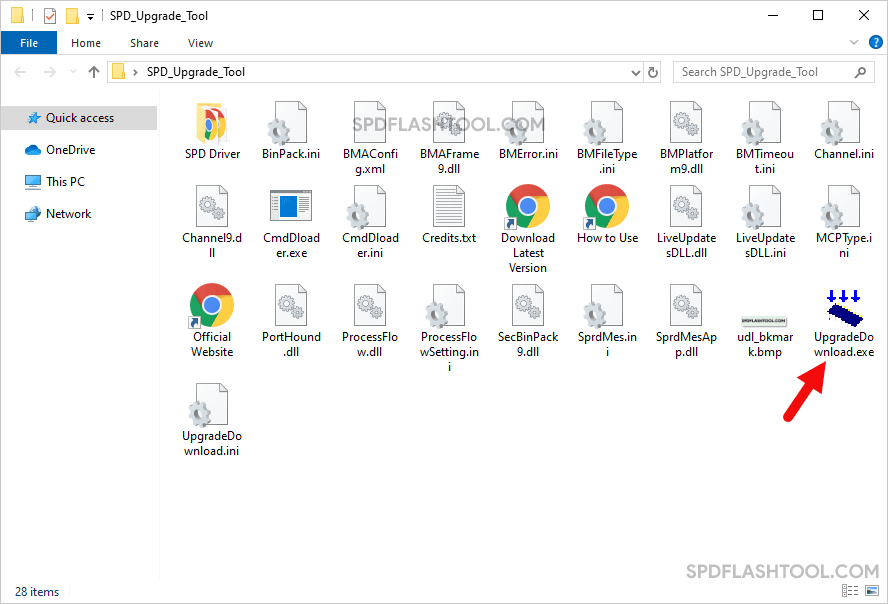
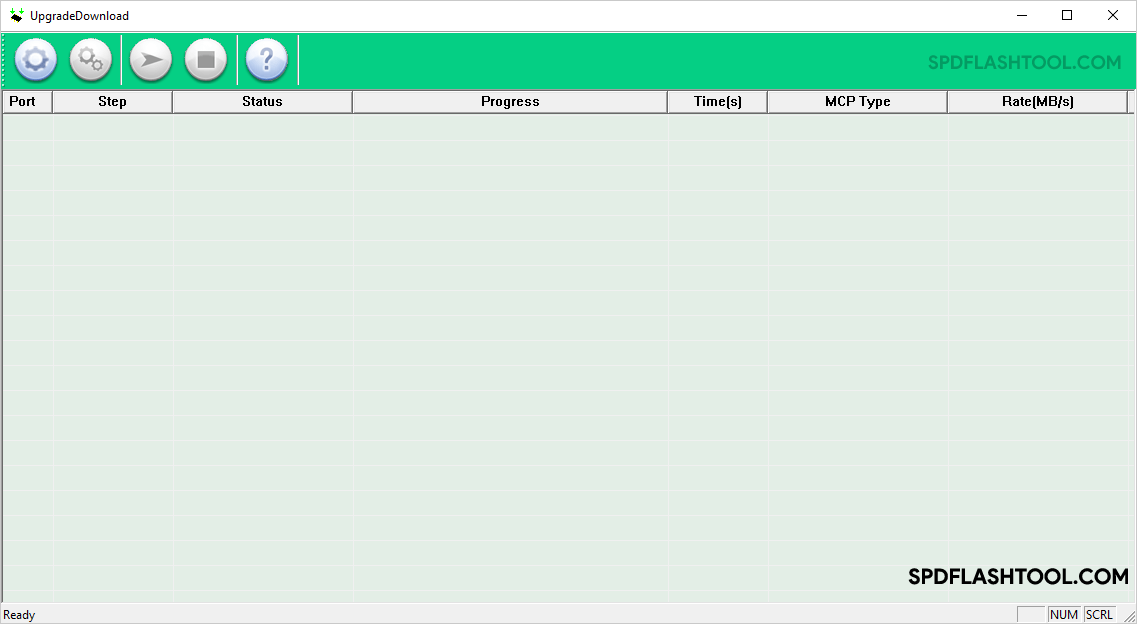
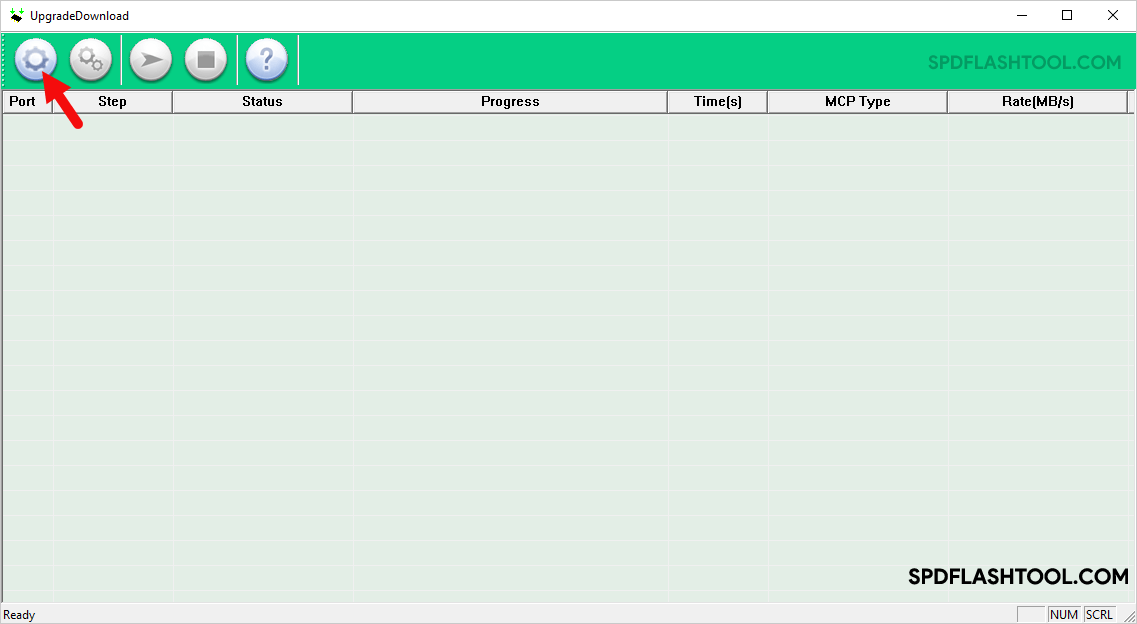
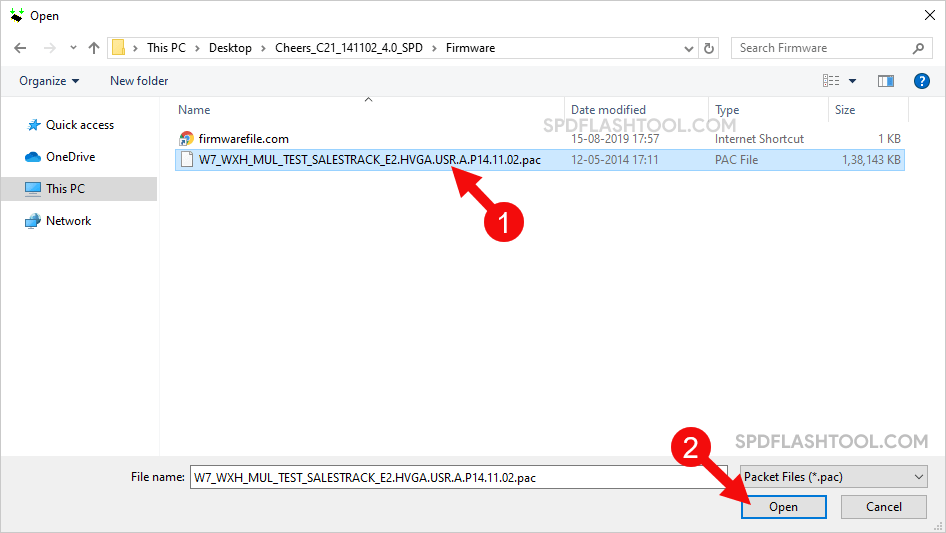
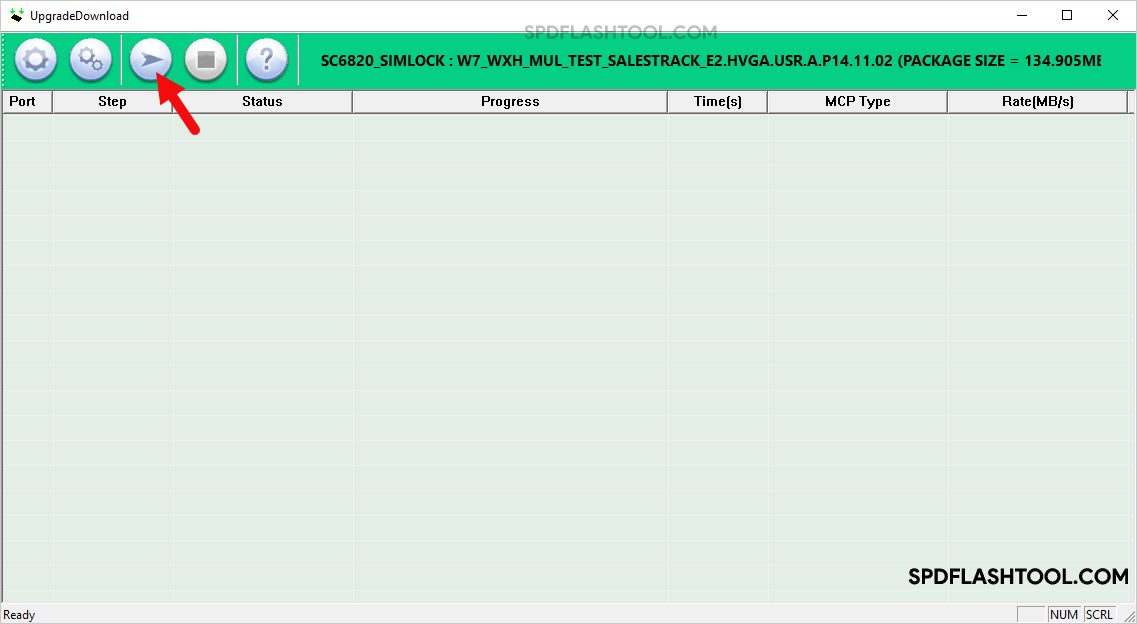



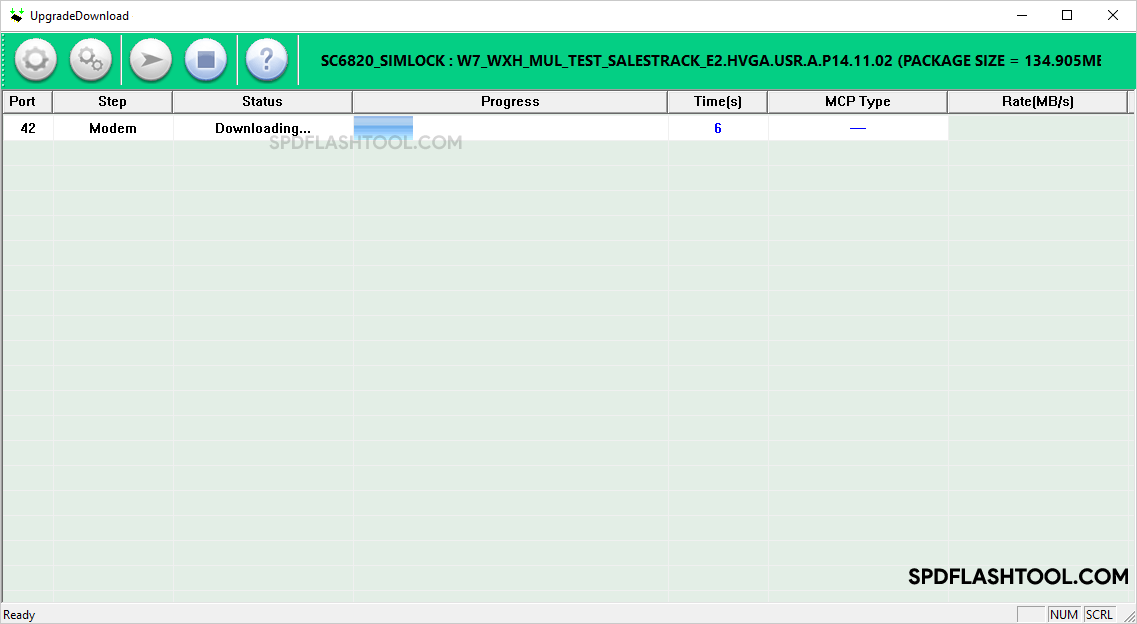
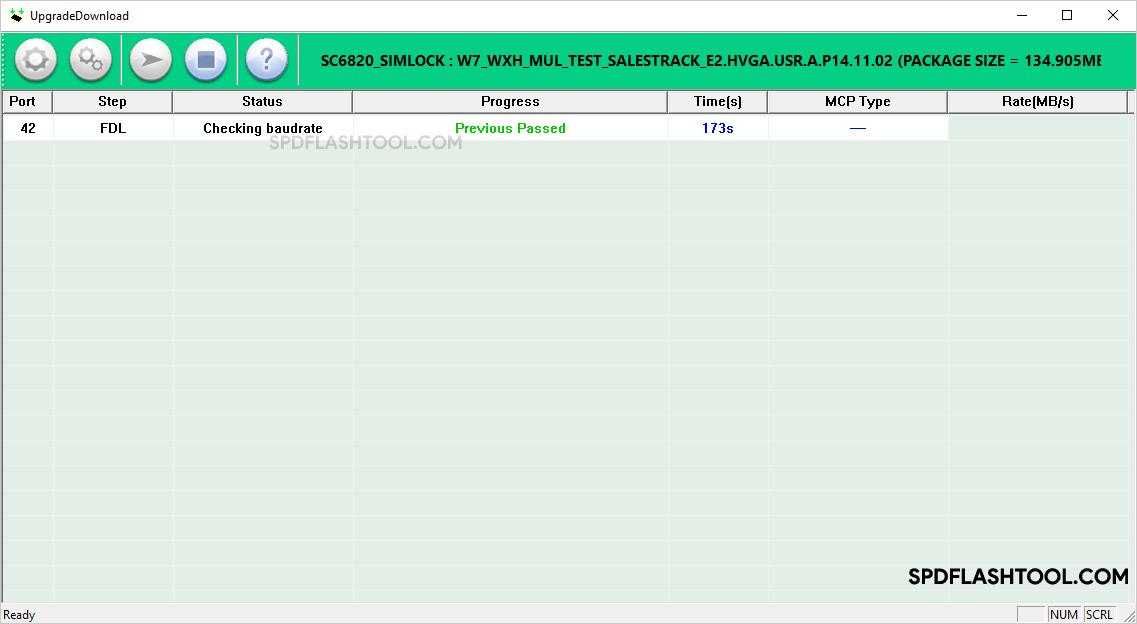







Hi, I'm getting the error "ocdt is not 136989" in SPD Upgrade Tool. How to fix this?