Slack doesn't provide an easy way to extract custom emoji from a team. (Especially teams with thousands of custom emoji) This Gist walks you through a relatively simple approach to get your emoji out.
If you're an admin of your own team, you can get the list of emoji directly using this API: https://api.slack.com/methods/emoji.list. Once you have it, skip to Step 3
HOWEVER! This gist is intended for people who don't have admin access, nor access tokens for using that list.
Follow along...
Open your Slack team on your browser (I used FireFox in this example)
Next, Open your developer tools, and go to the network tab. Look for a POST request on /emoji.list
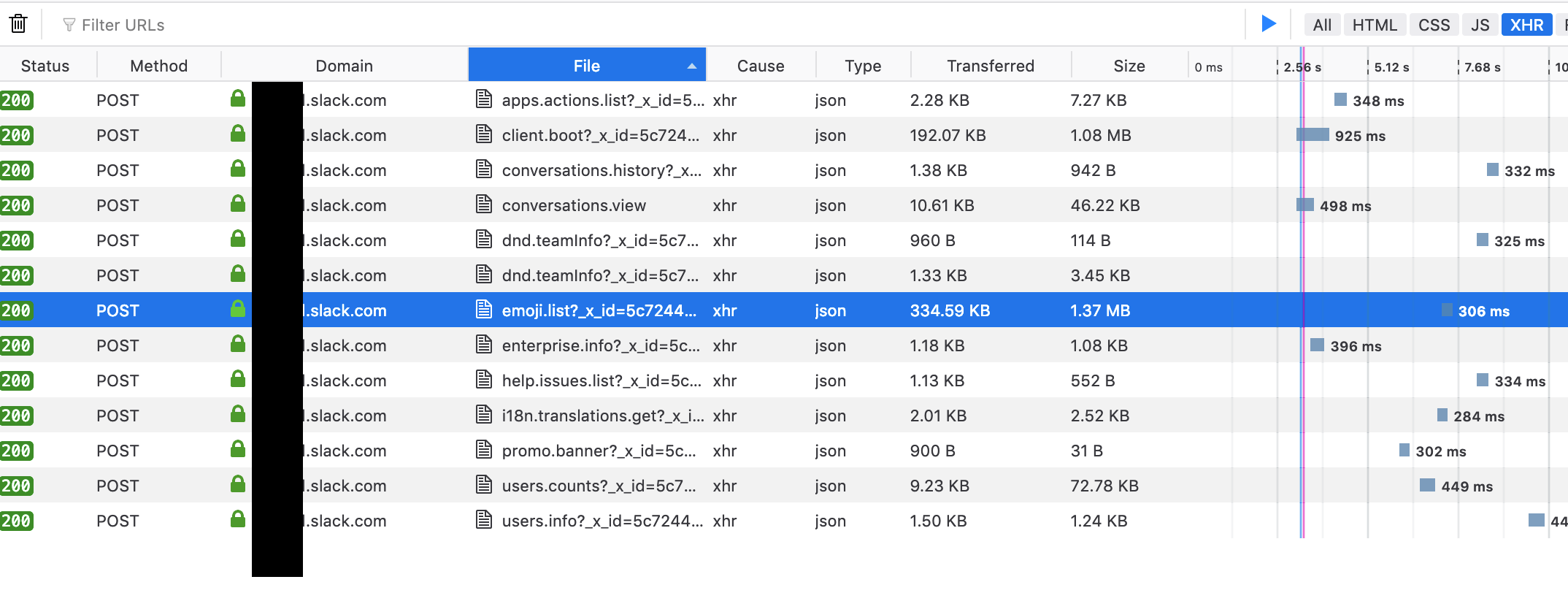
Right Click on the request, and choose to open it in a new tab.

This will cause the browser to replay the request, yielding a JSON file with all your emoji information.
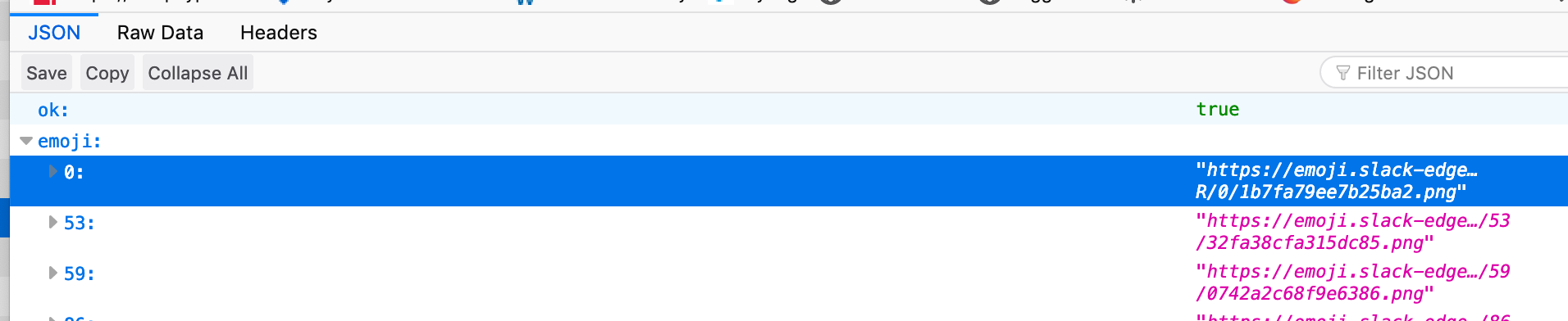
Save this file somewhere as emoji.json
Run download.sh on the file. (Make sure you chmod +x it to make it executable. Details on the download.sh file.
./download.sh emoji.jsonSit back and wait. This will create a folder called output and will save all your emoji to it.
To bulk upload your emoji into a new team, use this chrome extension: https://chrome.google.com/webstore/detail/neutral-face-emoji-tools/anchoacphlfbdomdlomnbbfhcmcdmjej
1- This downloads files sequentially, one at a time. I didn't want to incurr Slack's rage by hammering their edge server with concurrent downloads. 2- This will duplicate aliased emoji

Yet another renaming snippet in Python to address the problem of the
/(in File Explorer) or:(lsin Terminal) being appended to the filename, if you happen not to like any of the solutions above :) Run from same dir as downloaded emojis.