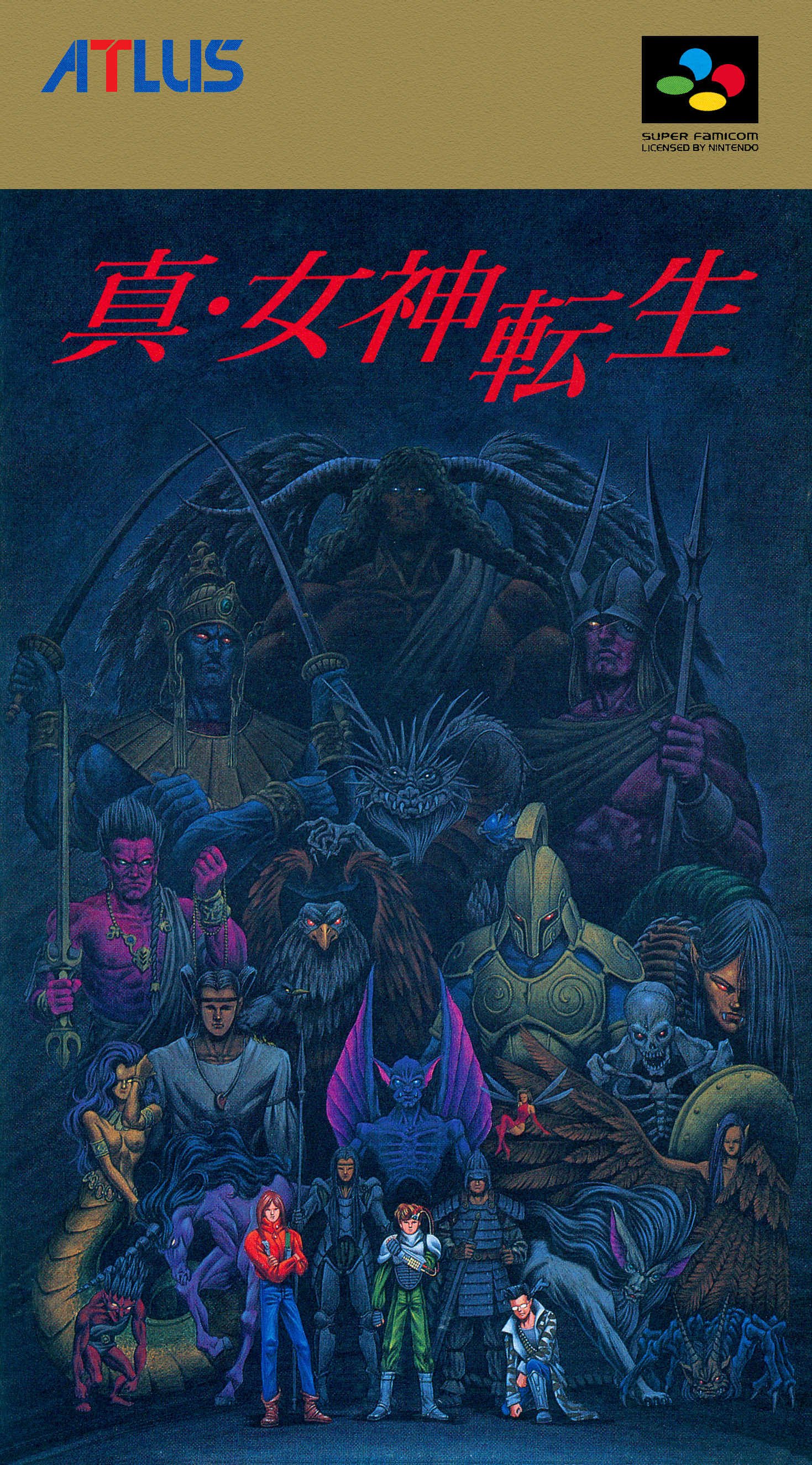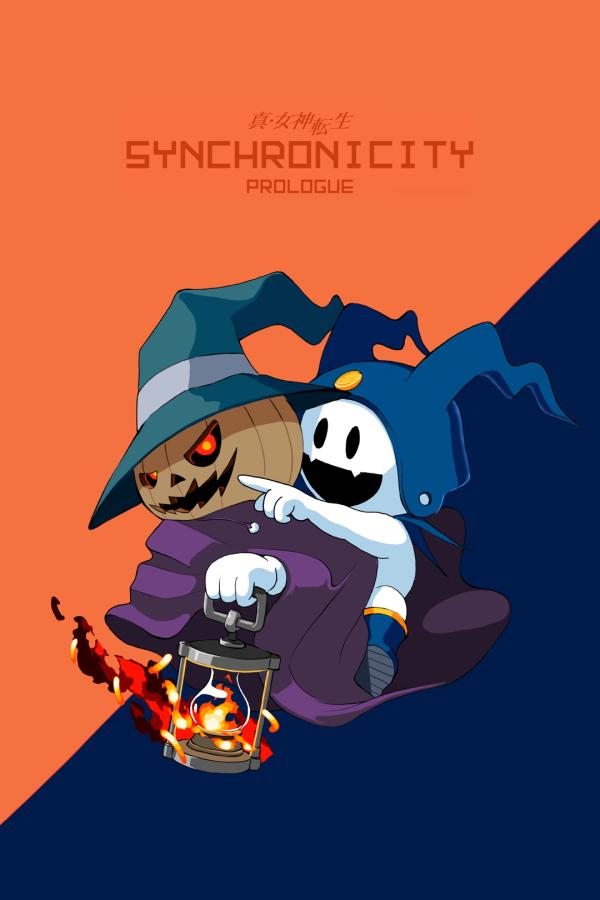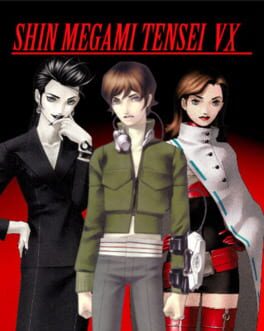A guide by Moody
This guide aims to inform the reader of their options for playing Megami Tensei games on Valve's Steam Deck. Emphasis will be placed primarily on all of the official PC ports available--with special care given to non-steam PC ports--but emulation will be discussed as well when necessary.
Additional emphasis will be placed on English language versions of games. For instance, while the PC-88 version of Telenet Megami Tensei may be superior, the MSX2 version actually has an English patch now.
This guide will also make heavy use of Desktop Mode, so please familiarize yourself with it before continuing.
For games that have officially released on Steam, ProtonDB is a wonderful resource, and should be referenced alongside this guide whenever possible.
Small NSFW disclaimer: Due to Catherine and Giten being included under Misc, I would consider this guide to be NSFW. None of the other box art above Misc should be too risque, but I wanted to leave this note here just in case.
- Telenet
- Mainline
- Last Bible
- Majin Tense
- Devil Summoner
- Persona
- Devil Children
- Digital Devil Saga
- Devil Survivor
- Misc
- EmuDeck Setup
- Using Steam ROM Manager
- Media Dumping
- Suggested Platform
- English Available?
- Dumping instructions
MSX2 may not have the most graphically or aurally impressive port, but it is currently the only platform with a fan translation.
- Suggested Platform
- English Available?
- Dumping instructions
Speaking candidly, I have not had the time to test the PlayStation version of this game yet. I'm mostly sure it runs well since I have tried other PS games that emulate just fine, but I didn't want to suggest something I haven't tried for myself.
An official English port did exist at one point for iOS, but it has since been delisted. iOS emulation is also in its infancy as of the time of writing this.
- Suggested Platform
- Verified Proton Versions
- GE-Proton9-2
- English Available?
- Yes
There will be no split entries for vanilla, Maniax, and Chronicle in this guide as there are for other "definitive" versions. This is due to all 3 experiences being represented in the PC version of the game.
Due to some cultural specifics between Japan and Korea/China, Chronicle had to be released as free DLC. As a backup, the game ships with a default "vanilla" mode which mostly resembles the base or "vanilla" version of Nocturne. Maniax was also released as paid DLC, which covers all 3 major PS2 versions of Nocturne under the HD PC port.
According to ProtonDB, old versions of GE proton work fine (specifically 6.21-ge-2), but new versions have an issue where cutscenes play without audio. To fix this, use the following launch option:
GST_PLUGIN_FEATURE_RANK=protonaudioconverterbin:NONE %command%
- Platform
- Windows
- No link here due to the fan translation link including the full game
- The official release is also technically not available anymore, so this works out.
- Verified Proton Versions
- GE-Proton9-2
- GE-Proton7-43
- Proton Experimental (as of 2024/04/10)
- Proton 6.3-8
- English Available?
Installation Instructions
- Download both the game (the .7z file) and the patch (the .zip file) from the Archive.org link listed above
- Place the
dial.datfile from the patch zip intodata/font/ - Add
synchronicity.exeand optionallydata/megaten.exeas non-steam gamessynchronicity.exeis the game's launcher, so if you want to bypass it in the future, then usedata/megaten.exe
- Change your launcher and game EXEs to use Proton 6.3-8
- You must run
synchronicity.exeat least once to set up your gamepad. - I would also suggest setting the view mode to "Windowed" and V-Sync to "On"
- On first launch, use the mouse combination (Steam + right trackpad) to click on the "1x" button in the top right.
- In the "..." button menu, set this game to use a per-game profile.
- Set "Scaling Filter" to pixel
This game is an enigma. Other Mogura engine games (Touhou Luna Nights, Drainus) run flawlessly under Proton on Deck. Even with these "optimized" settings, I'm still seeing an unstable 60fps in most areas.
- Suggested Platform
- Verified Proton Versions
- GE-Proton7-43
- English Available?
- No
The game is officially available via Steam, and runs well under Proton.
- Suggested Platform
- Verified Proton Versions
- GE-Proton7-43
- English Available?
- No
The game is officially available via Steam, and runs well under Proton.
- Suggested Platform
- Verified Proton Versions
- GE-Proton7-43
- English Available?
- No
The game is officially available via Steam, and runs well under Proton.
- Suggested Platform
- Verified Proton Versions
- GE-Proton7-43
- English Available?
- No
The game is officially available via Steam, and runs well under Proton.
- Suggested Platform
- Verified Proton Versions
- GE-Proton7-43
- English Available?
Installation Steps
- Buy and download the game via steam
- Download the fan translation patch
- Find your game's local files and move the patcher EXE there
- Add the patcher EXE as a non-steam game and run it
The game is officially available via Steam, and runs well under Proton. The fan translation seems well made and is also easy to apply.
- Suggested Platform
- Verified Proton Versions
- GE-Proton7-43
- English Available?
- Yes
I'm listing this as Portable for now since I plan to have separate entries for FES, Portable, and Reload. Otherwise, this game is officially available on Steam and runs well under Proton.
This game has also mod support, which may be worth checking out.
- Suggested Platform
- Verified Proton Versions
- Proton Experimental (as of 2024/04/10)
- English Available?
- Yes
Not much to say. The game even runs so well you can drop down to like 5-6W TDP and still get a stable framerate.
- Suggested Platform
- None
Attempting to play this game on Deck is not advised due to the main story being released as DLC for Persona 4 Arena Ultimax.
If you're hell bent on playing this version of the game on your Deck, you have some options, but they're all pretty limiting:
- 360
- via emulation with Xenia (not on the compatibility list for SteamOS so this may not even run)
- via Xbox One/Series game streaming
- "Windows"
- via arcade hardware emulation. It's outside the scope of this writeup though.
- Suggested Platform
- Verified Proton Versions
- Proton Experimental (as of 2024/04/10)
- English Available?
- Yes
This game had issues with a few earlier versions of Proton (<9.0), but the latest Experimental build seems to run this game flawlessly.
As stated above, Persona 4 Arena's story mode was released as DLC for this game. The Steam and modern console versions of this game include all prior DLC for free. Two games in one!
- Suggested Platform
- Verified Proton Versions
- GE-Proton9-2
- English Available?
- Yes
Just like Persona 4 Arena Ultimax, this one had some issues with earlier Proton versions. It still exhibits some issues with the main branch, but GE 9-2 seems to work excellently.
- Suggested Platform
- Verified Proton Versions
- Proton Experimental (as of 2024/04/10)
- ProtonDB
- English Available?
- Yes
Installation Steps
- Purchase and download the game via Steam
- Make sure SteamOS is up to date
- Adjust the following settings
- Force Compatibility to Proton Experimental
- Set screen size to borderless, 1280x720
- Disable depth of field
The ProtonDB listing for this game claims GE 9-2 should work flawlessly, but I wasn't able to get it to work. The game runs well under Proton Experimental, but the tradeoff is not having any FMV cutscenes.
I may return to this later with some other GE versions to see if I can find one that will play the cutscenes properly.
- Platform
- Verified Proton Versions
- GE-Proton9-2
- English Available?
- No
- NOT RECOMMENDED
This one is tough. There's a possibility I haven't found the right combination of settings to get this working properly. Maybe the PC-98 version would emulate better than the Windows version plays currently. Who knows?
What I found was that the game is basically unplayable via Proton just using GE-Proton9-2 and the per-game profile tweaks. The game runs WAY too fast, and also appears to run without audio. The speed can be somewhat mitigated by dropping the framerate down to 10fps, but that's about half the normal framerate on Windows. 👎
I do plan to return to this with the PC-98 version in hand, but for now maybe stick to Windows.
- Platform
- Windows
- No link since fan translation includes full game
- Verified Proton Versions
- GE-Proton7-43
- English Available?
Installation Steps
- Install the RPGMaker VX Runtime on a windows PC
- This step may be doable, on the Deck itself as well, but I've had best results installing on Windows first.
- Download SMT VX to your Deck and set it up as a non-steam game.
- Run SMT VX once so that the prefix gets created
- The prefix may get created on add instead of run, but I didn't test this so run it just to be safe.
- It will give an error message about not being able to run which is normal.
- Copy your RPGMaker VX RTP installation files over to the SMT VX prefix drive, in the exact same location under
{prefix path}/drive_C
This is a fan remake of SMT1 that includes new demons and bosses among some other things. Normally, I would want to stick to official releases only, but this is an extremely faithful remake with a native PC version. I felt like it needed to be included, even if only down here in Misc.
Simply navigate to the EmuDeck site, download the installer on your Deck, and run it.
You may need to make the installer executable (via the right click > properties menu) and set a password for the deck Linux user, but I feel like the site covers this process in greater detail than I could.
Assuming EmuDeck has been successfully installed, you should have an app available to you called Steam ROM Manager. In order for games to be added to your Steam client (and by extension Gaming Mode), you'll need to launch this app.
It may look a bit overwhelming, but using it is a pretty straightforward process:
- Scroll through the list of
Parsersand ensure each platform you want to emulate is selected. - Click
Previewin the top left corner - Ensure each of your games is listed
- Click
Save App Listat the bottom.
Since this guide primarily uses EmuDeck for emulation, it could help to set a shortcut to the EmuDeck ROMs folder on your Deck. For more info, see EmuDeck Setup
When you know you have a clean ROM, ISO, or bin/cue pair in hand, make sure to copy it to its corresponding folder. Additionally, I would not recommend splitting your libraries up by region. For instance, EmuDeck provides both a snes and sfc folder, but only the former is set up by default in Steam ROM Manager. Just throw all your SNES and SFC ROMs into the snes folder, for your own sanity.
Speaking of Steam ROM Manager, make sure to launch it and build an app list each time you add new ROMs, ISOs, or bin/cue pairs. For more info, see Using Steam ROM Manager
As of right now, consoles with optical media have not all been verified by me yet. If there is any discrepancy or better option for dumping, I will make sure to update those sections later.
I have not attempted this myself yet, but I am looking into options. When I have found a reliable and verifiable method, I will update this section. For now, see this page for various approaches.
See OSCR for general dumping instructions.
NES is not listed or shown since it saw no commercial Megami Tensei releases.
See OSCR for general dumping instructions.
See Optical Media Dumps via PC for general dumping instructions.
Turbo CD is not listed or shown since it saw no commercial Megami Tensei releases.
See OSCR for general dumping instructions.
SNES is not listed or shown since it saw no commercial Megami Tensei releases.
Currently, I actually have no method for dumping Game Gear games. I have heard the Retron 5 and Retro Freak Game Gear adapters will work with the OSCR, but I do not have the hardware to test this.
For some information on dumping Game Gear via OSCR, see here.
See Optical Media Dumps via PC for general dumping instructions.
Sega CD is not listed or shown since it saw no commercial Megami Tensei releases.
See Optical Media Dumps via PC for general dumping instructions.
I currently have no method for dumping VB games, but will update this section when I do.
If you have access to a PC, see Optical Media Dumps via PC for general dumping instructions.
Otherwise, you may be able to get a good dump from a modded PS3 and something like MultiMan.
See Optical Media Dumps via PC for general dumping instructions.
See Optical Media Dumps via PC for general dumping instructions.
See Optical Media Dumps via PC for general dumping instructions.
See Optical Media Dumps via PC for general dumping instructions.
See Optical Media Dumps via PC for general dumping instructions.
See Optical Media Dumps via PC for general dumping instructions.
See Optical Media Dumps via PC for general dumping instructions.
See Optical Media Dumps via PC for general dumping instructions.
See Optical Media Dumps via PC for general dumping instructions.
See Optical Media Dumps via PC for general dumping instructions.
See Optical Media Dumps via PC for general dumping instructions.
See Optical Media Dumps via PC for general dumping instructions.
See Optical Media Dumps via PC for general dumping instructions.
aka "my beloved"
I won't post a full guide on how to use the OSCR here, but the gist is:
- Plug your cartridge into the corresponding port
- Make sure your voltage switch matches what's on the menu.
- 3V consoles will be clearly marked.
- Everything else is 5V
- Click on the corresponding cartridge.
- Click the option that allows you to dump a ROM
- Make sure the dump comes back verified by the internal DB
Once you have a good, clean ROM dump then copy it to the appropriate folder on your deck. Please see Using Steam ROM Manager for more info.
The OSCR can handle the following platforms by default:
- Game Boy
- Game Boy Color
- Game Boy Advance
- NES
- Famicom
- SNES/SFC
- Master System
- Genesis/MD
- Nintendo 64
- N64 Memory Paks
I haven't personally built or tested any of them yet, but community-made cartridge adapters allow you to dump even more platforms, which could be useful for the two Game Gear titles.
Grab a cheap USB DVD drive and fire up ImgBurn on your Windows PC (I'll add a more detailed explanation later)
I think you should be able to also use the dd terminal command right on the Deck, but I haven't tried this yet.