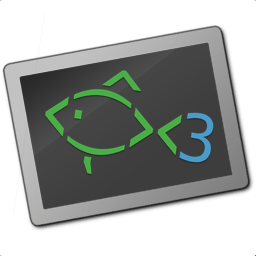- Debian
- Ubuntu
- Pop!_os
- Hardware
- Terminal
- Development
- Packages
- Wireguard VPN
- Containerization
- Desktop
- General tips and code snippets
- Troubleshooting
Enable contrib and non-free repositories:
sudo apt-get install -y software-properties-common && \
sudo apt-add-repository contrib && \
sudo apt-add-repository non-freeUse closest local mirror for apt:
sudo apt install -y netselect-apt && sudo netselect-apt
Enable universe and restricted repositories:
sudo apt-add-repository universe && \
sudo apt-add-repository restrictedChange GRUB resolution and enable os-prober (Windows lookup):
echo 'GRUB_GFXMODE=1024x768x32,auto' | sudo tee -a /etc/default/grub && \
echo 'GRUB_DISABLE_OS_PROBER=false' | sudo tee -a /etc/default/grub && \
sudo update-grub
Remember last GRUB choice and select it by default:
echo 'GRUB_DEFAULT=saved' | sudo tee -a /etc/default/grub && \
echo 'GRUB_SAVEDEFAULT=true' | sudo tee -a /etc/default/grub && \
sudo update-grub
Save alsamixer settings once set: this should save alsamixer configurations to /etc/asound.state which gets loaded every startup.
sudo alsactl store
Add windows to bootloader:
sudo mkdir -p /mnt/tmp && \
sudo mount /dev/sdb1 /mnt/tmp && \
sudo cp -r /mnt/tmp/EFI/Microsoft /boot/efi/EFI && \
echo "timeout 10" | sudo tee -a /boot/efi/loader/loader.confAdd needed codecs:
sudo apt install -y ubuntu-restricted-extras libavcodec-extra libdvd-pkg; sudo dpkg-reconfigure libdvd-pkgOn Linux, the Keychron keyboards doesn’t register any of the F1-F12 function keys as actual F keys, instead, treating them as multimedia keys by default.
To fix this:
-
Set the keyboard to Windows mode via the side switch
-
Use
Fn + X + L(hold for 4 seconds) to set the function key row to “Function” mode. -
Run the following in terminal:
echo "options hid_apple fnmode=0" | sudo tee -a /etc/modprobe.d/hid_apple.conf && \ sudo update-initramfs -u
sudo apt install nvidia-driver
⚠️ NOTE:contribandnon-freerepositories needs to be added first
sudo ubuntu-drivers autoinstallsudo apt install -y dkms linux-headers-$(uname -r) && \
cd $(mktemp -d) && \
git clone https://github.com/atar-axis/xpadneo.git --branch=master xpadneo && \
cd xpadneo && \
chmod +rwx ./*.sh && \
sudo ./install.shsudo apt install -y curl wget gnupg2 git jqZSH is a UNIX command interpreter (shell) usable as an interactive login shell and as a shell script command processor.
Install zsh:
sudo apt install -y zshSet it as default for current user:
chsh -s $(which zsh) && sudo !!ZSH Antigen: Package manager
Antigen is a small set of functions that help you easily manage your shell (zsh) plugins, called bundles. The concept is pretty much the same as bundles in a typical vim+pathogen setup. Antigen is to zsh, what Vundle is to vim.
Install and apply config:
mkdir -p $HOME/.antigen/ && \
curl -L# -o $HOME/.antigen/antigen.zsh git.io/antigen --create-dirs && \
curl -L# -o $HOME/.profile https://raw.githubusercontent.com/alexander-danilenko/dotfiles/main/.profile && \
curl -L# -o $HOME/.zshrc https://raw.githubusercontent.com/alexander-danilenko/dotfiles/main/.zshrcFish is a smart and user-friendly command line shell for Linux, macOS, and the rest of the family.
Install fish:
sudo apt install -y fishSet it as default for current user:
chsh -s $(which fish) && sudo !!Copy configs:
mkdir -p $HOME/.config/fish/ && \
curl -L# -o $HOME/.config/fish/config.fish https://raw.githubusercontent.com/alexander-danilenko/dotfiles/main/.config/fish/config.fish && \
curl -L# -o $HOME/.config/fish/fish_variables https://raw.githubusercontent.com/alexander-danilenko/dotfiles/main/.config/fish/fish_variablesOh My Fish: Package manager
Oh My Fish provides core infrastructure to allow you to install packages which extend or modify the look of your shell. It's fast, extensible and easy to use..
Install oh-my-fish:
curl https://raw.githubusercontent.com/oh-my-fish/oh-my-fish/master/bin/install | fishRun fish and install plugins:
omf install (curl https://raw.githubusercontent.com/alexander-danilenko/fedora-environment/main/config.yml | yq -rc '.fish.packages[]')Python is an interpreted, interactive, object-oriented programming language that combines remarkable power with very clear syntax.
Install Python and its package manager
sudo apt install python3 python3-pipInstall yq for parsing yml files format.
pip install yqInstall packages:
curl https://raw.githubusercontent.com/alexander-danilenko/fedora-environment/main/config.yml | yq -rc '.python3.pip3_global_packages[]' | xargs pip install
NVMallows you to quickly install and use different versions of node via the command line.
Install NVM:
curl -o- https://raw.githubusercontent.com/nvm-sh/nvm/v0.37.0/install.sh | bashInstall LTS and set as default:
NODE_VERSION=16 && nvm install $NODE_VERSION && nvm alias default "$NODE_VERSION"Install global packages:
curl https://raw.githubusercontent.com/alexander-danilenko/fedora-environment/main/config.yml | yq -cr '.node.npm_global_packages[]' | xargs npm install --global
⚠️ NOTE:yqpython package is required
sudo apt install -y php-{common,cli,curl,gd,json,mbstring,mysqli,opcache,pdo,xml,zip}Composer
mkdir -p $HOME/.composer && \
sudo curl -#fsSL https://getcomposer.org/composer-stable.phar -o /usr/local/bin/composer && \
sudo chmod 755 /usr/local/bin/composer && \
composer --version && \
composer global require drupal/coder squizlabs/php_codesniffer friendsofphp/php-cs-fixer && \
cp -rf \
~/.composer/vendor/drupal/coder/coder_sniffer/Drupal* \
~/.composer/vendor/squizlabs/php_codesniffer/src/Standardscurl -Ls https://raw.githubusercontent.com/nagygergo/jetbrains-toolbox-install/master/jetbrains-toolbox.sh | sudo bashInotify requires a "watch handle" to be set for each directory in the project. Unfortunately, the default limit of watch handles may not be enough for reasonably sized projects, and reaching the limit will force IntelliJ platform to fall back to recursive scans of directory trees.
To prevent this situation it is recommended to increase the watches limit (to, say, 512K)
grep '^fs.inotify.max_user_watches=524288' /etc/sysctl.conf || \
echo 'fs.inotify.max_user_watches=524288' | sudo tee -a /etc/sysctl.conf && sudo sysctl -pAdd rpm repo and install code package
sudo apt-get install wget gpg && \
wget -qO- https://packages.microsoft.com/keys/microsoft.asc | gpg --dearmor > packages.microsoft.gpg && \
sudo install -D -o root -g root -m 644 packages.microsoft.gpg /etc/apt/keyrings/packages.microsoft.gpg && \
sudo sh -c 'echo "deb [arch=amd64,arm64,armhf signed-by=/etc/apt/keyrings/packages.microsoft.gpg] https://packages.microsoft.com/repos/code stable main" > /etc/apt/sources.list.d/vscode.list' && \
rm -f packages.microsoft.gpg && \
sudo apt update && sudo apt install codeInstall extensions
curl https://raw.githubusercontent.com/alexander-danilenko/fedora-environment/main/config.yml | yq .apps.visual_studio_code.extensions[] -cr | while read extension; do code --install-extension $extension --force; done
⚠️ NOTE:yqpython package is required
curl -fsSL https://download.sublimetext.com/sublimehq-pub.gpg | sudo apt-key add - && \
echo "deb https://download.sublimetext.com/ apt/stable/" | sudo tee /etc/apt/sources.list.d/sublime.list && \
sudo apt update && \
sudo apt install -y sublime-{text,merge} && \
curl -L# -o $HOME/.config/sublime-text-3/Packages/User/Preferences.sublime-settings --create-dirs https://raw.githubusercontent.com/alexander-danilenko/dotfiles/main/.config/sublime-text-3/Packages/User/Preferences.sublime-settingsPACKAGES=(
# System/CLI apps
curl # Command line tool for transferring data with URL syntax
gnupg2
default-{jre,jdk} # Java Runtime + development kit
#exfat-{fuse,utils} # Read and write exFAT driver
heif-{gdk-pixbuf,thumbnailer} # Apple HEIF/HEIC decoder support
htop # Terminal system monitor
jq # Takes JSON input and retrieves data by query.
mc # Two panel terminal file manager
neofetch # Shows Linux System Information with Distribution Logo
net-tools # Base network tools
nfs-common # Package for work with NFS shares
stacer # Cool CleanMyMac alternative
tree # Displays an indented directory tree, in color
#grub-customizer # GUI for GRUB settings management
# Archive formats support
arj # arj archiver
lhasa # lzh unarchiver
rar # rar archiver
unrar # rar unarchiver
unzip # zip unarchiver
zip # zip archiver
# Office
libreoffice
libreoffice-base-drivers # Base drivers
libreoffice-help-{en-us,ru} # Help: English, Russian
libreoffice-l10n-{ru,uk} # Localization: Russian, Ukrainian
evolution{,-ews} # Outlook alternative + Exchange support
fonts-{dejavu,hack,open-sans,roboto,ubuntu}
) && sudo apt install -y ${PACKAGES[*]}DEB_URLS=(
https://downloads.1password.com/linux/debian/amd64/stable/1password-latest.deb
https://repo.skype.com/latest/skypeforlinux-64.deb
https://download.anydesk.com/linux/anydesk_6.2.0-1_amd64.deb
#https://download.teamviewer.com/download/linux/teamviewer_amd64.deb
#https://fortinetweb.s3.amazonaws.com/forticlient/downloads/FortiClientFullVPNInstaller_6.4.3.0959_amd64.deb
) && cd $(mktemp -d) && wget -q --continue --show-progress ${DEB_URLS[*]} && sudo dpkg -i *.deb && sudo apt-get -f install && cd -
Flatpak is a tool for managing applications and the runtimes they use. In the Flatpak model, applications can be built and distributed independently from the host system they are used on, and they are isolated from the host system ('sandboxed') to some degree, at runtime.
Install flatpak:
sudo apt install flatpakAdd flathub remote:
flatpak remote-add --if-not-exists flathub https://flathub.org/repo/flathub.flatpakrepoInstall apps:
curl https://raw.githubusercontent.com/alexander-danilenko/fedora-environment/main/config.yml | yq -rc '.apps.flatpak[]' | xargs flatpak install -y --user
⚠️ NOTE:yqpython package is required
Fix cursors:
flatpak --user override --filesystem=/home/$USER/.icons/:ro && \
flatpak --user override --filesystem=/home/$USER/.local/share/:roQuick setup script: https://github.com/Nyr/wireguard-install
wget https://git.io/wireguard -O wireguard-install.sh && bash wireguard-install.sh- Install prerequisites:
sudo apt install wireguard resolvconf
- Copy config to
/etc/wireguard/wg0.conffile- or copy:
sudo cp -f ~/.keys/vpn/personal-wireguard/*.conf /etc/wireguard/
- or copy:
⚠️ Make sure port from config is whitelisted in firewall:sudo ufw allow 58320/udp- Enable autostart:
sudo systemctl enable wg-quick@wg0 - Disable autostart:
sudo systemctl disable wg-quick@wg0 - Start:
sudo systemctl start wg-quick@wg0 - Stop:
sudo systemctl stop wg-quick@wg0 - Status:
sudo systemctl status wg-quick@wg0
#!/usr/bin/env python3
import click
import subprocess
@click.command(help='Manages Wireguard VPN.')
@click.argument('action', type=click.Choice(['start', 'stop', 'enable', 'disable', 'status']))
@click.option('--config', help='Config name.', default='wg0')
def wireguard_manager(action, config):
if action in ['start', 'stop', 'enable', 'disable', 'status']:
subprocess.call(f'set -ex && sudo systemctl {action} wg-quick@{config}', shell=True)
if __name__ == '__main__':
wireguard_manager()Make sure current release version added in: https://download.docker.com/linux/fedora/
source /etc/os-release && \
sudo mkdir -p /etc/apt/keyrings && \
curl -fsSL https://download.docker.com/linux/ubuntu/gpg | sudo gpg --dearmor -o /etc/apt/keyrings/docker.gpg && \
echo "deb [arch=amd64] https://download.docker.com/linux/ubuntu $UBUNTU_CODENAME stable" | sudo tee /etc/apt/sources.list.d/docker-ce.list && \
sudo apt update && \
sudo apt install -y docker-{ce,compose} && \
sudo usermod -aG docker $USER && \
sudo systemctl enable docker && \
sudo systemctl restart docker && \
newgrp dockerbash <(curl -fsSL https://get.docksal.io)Themes installer: https://github.com/alexander-danilenko/ubuntu-themes-installer
OCS-url: https://www.opendesktop.org/p/1136805/#files-panel
- Arc:
sudo apt install arc-theme - ChromeOS: https://www.gnome-look.org/p/1335019
- McMojave: https://www.gnome-look.org/p/1275087
- PopOS:
sudo apt install pop-gtk-theme - Qogir: https://www.gnome-look.org/p/1230631
- WhiteSur: https://www.gnome-look.org/p/1403328
- Yaru (Ubuntu default):
sudo apt install yaru-theme-gtk
- ChromeOS: https://www.gnome-look.org/p/1333760
- Fluent: https://www.gnome-look.org/p/1477945
- Paper:
sudo apt install paper-icon-theme - Papirus:
sudo apt install papirus-icon-theme - PopOS:
sudo apt install pop-icon-theme - Qogir: https://www.gnome-look.org/p/1296407
- Tela: https://www.gnome-look.org/p/1279924
- White Sur: https://www.gnome-look.org/p/1405756
- Yaru (Ubuntu default):
sudo apt install yaru-theme-icon
- Breeze:
sudo apt install -y breeze-cursor-theme - McMojave: https://www.gnome-look.org/p/1355701
- Qogir: https://www.gnome-look.org/p/1366182
- Simp1e: https://www.gnome-look.org/p/1405210
- WhiteSur: https://www.gnome-look.org/p/1411743
List fonts available to install:
curl https://gwfh.mranftl.com/api/fonts | jq '.[].id' -cr | sortInstall needed fonts:
FONTS_DIR="$HOME/.fonts"
FONTS=(
jetbrains-mono
open-sans
roboto
roboto-mono
roboto-slab
ubuntu
ubuntu-mono
) && \
mkdir -p $FONTS_DIR && \
for FONT in ${FONTS[@]}; do
DOWNLOAD_URL="https://google-webfonts-helper.herokuapp.com/api/fonts/${FONT}?download=zip&formats=ttf"
FILE_PATH="/tmp/$FONT-ttf.zip"
curl "$DOWNLOAD_URL" -o "$FILE_PATH"
unzip -o $FILE_PATH -d $FONTS_DIR
doneUpdate fonts cache (may take a while): sudo fc-cache -f -v
Gnome Tweaks:
sudo apt install -y gnome-tweaks| Name | Description |
|---|---|
| Battery Percentage (for laptops) | Show battery remaining power percentage at the top panel |
| Blyr | Blur Effect to GNOME Shell UI elements |
| Compiz alike magic lamp effect | Magic lamp effect for minimizing windows |
| Compiz windows effect | Compiz wobbly windows effect |
| Dash to Dock | This extension moves the dash out of the overview transforming it in a dock for an easier launching of applications and a faster switching between windows and desktops |
| Dash to Panel | Moves the dash into the gnome main panel so that the application launchers and system tray are combined into a single panel, similar to that found in KDE Plasma and Windows 7+ |
| Emoji Selector | Provides a parametrable popup menu displaying most emojis, clicking on an emoji copies it to the clipboard |
| Hide Activities Button | Hides the Activities button from the status bar |
| Notification Alert | Whenever there is an unread notification (e.g. chat messages), blinks the message in the user's menu with a color chosen by the user |
| Sound Input & Output Device Chooser | Shows a list of sound output and input devices (similar to gnome sound settings) in the status menu below the volume slider |
| Tray Icons: Reloaded | Bring back Tray Icons to top panel, with additional features |
| User Themes | Gnome Shell themes support |
| Wireless HID | Shows the battery of the wireless keyboards, mice, and game controllers in percentages and colors |
Prerequisite packages:
sudo apt install -y nfs-common
Create directories before mounting:
sudo mkdir -p /mnt/{D,E} /mnt/NAS/{Books,Homes,Install,Music,Videos,Downloads}Add to /etc/fstab:
192.168.50.123:/volume1/homes /mnt/NAS/Homes nfs defaults 0 0
192.168.50.123:/volume1/downloads /mnt/NAS/Downloads nfs defaults 0 0
192.168.50.123:/volume1/Music /mnt/NAS/Music nfs defaults 0 0
192.168.50.123:/volume1/Videos /mnt/NAS/Videos nfs defaults 0 0
192.168.50.123:/volume1/Books /mnt/NAS/Books nfs defaults 0 0
192.168.50.123:/volume1/Install /mnt/NAS/Install nfs defaults 0 0
UUID=4A764FAE764F9A19 /mnt/E ntfs-3g nosuid,nodev,nofail,x-gvfs-show 0 0
UUID=36CEFCE4CEFC9D75 /mnt/D ntfs-3g nosuid,nodev,nofail,x-gvfs-show 0 0
Set swap to 16GB:
# Create swap.
SWAP_SIZE='16G' && \
SWAP_FILE='/swapfile' && \
sudo swapoff -a && \
sudo rm -rf ${SWAP_FILE} && \
sudo fallocate -l ${SWAP_SIZE} ${SWAP_FILE} && \
sudo chmod 600 ${SWAP_FILE} && \
sudo mkswap ${SWAP_FILE} && \
sudo swapon ${SWAP_FILE} && \
sudo swapon -a
# Mount swap on each system load.
grep -q "$SWAP_FILE" /etc/fstab || echo "$SWAP_FILE none swap sw 0 0" | sudo tee -a /etc/fstabNavigate to external drive or NAS mounted dir and make archive:
#!/usr/bin/env bash
backupDate=$(date +%F)
backupTime=$(date +%k-%M-%S)
mkdir -p "$backupDate"
exclude=(
--exclude=".cache/*"
--exclude=".config/*"
--exclude=".mozilla/*"
--exclude=".gcp/google-cloud-sdk"
--exclude=".local/share/*"
--exclude=".npm/*"
--exclude=".SynologyDrive/*"
--exclude=".yarn/*"
--exclude=".var/*"
--exclude="**/node_modules/*"
--exclude="Projects"
--exclude="snap/*"
--exclude="SynologyDrive/*"
)
secrets=(
$HOME/.aws
$HOME/.bash*
$HOME/.gcp
$HOME/.git*
$HOME/.gnupg
$HOME/.keys
$HOME/.profile*
$HOME/.ssh
$HOME/.terraform*
$HOME/.zsh*
)
tar ${exclude[*]} -cvpzf "$backupDate/$backupTime-$USER-secrets.tar.gz" ${secrets[*]}
tar -cvpzf "$backupDate/$backupTime-$USER-config.tar.gz" $HOME/.config $HOME/.var $HOME/.mozilla
tar -cvpzf "$backupDate/$backupTime-$USER-projects.tar.gz" $HOME/Projects
tar ${exclude[*]} -cvpzf "$backupDate/$backupTime-$USER-home.tar.gz" $HOMEDocumentation: https://help.ubuntu.com/community/Boot-Repair
sudo add-apt-repository ppa:yannubuntu/boot-repair && sudo apt update
sudo apt install -y boot-repair && boot-repair