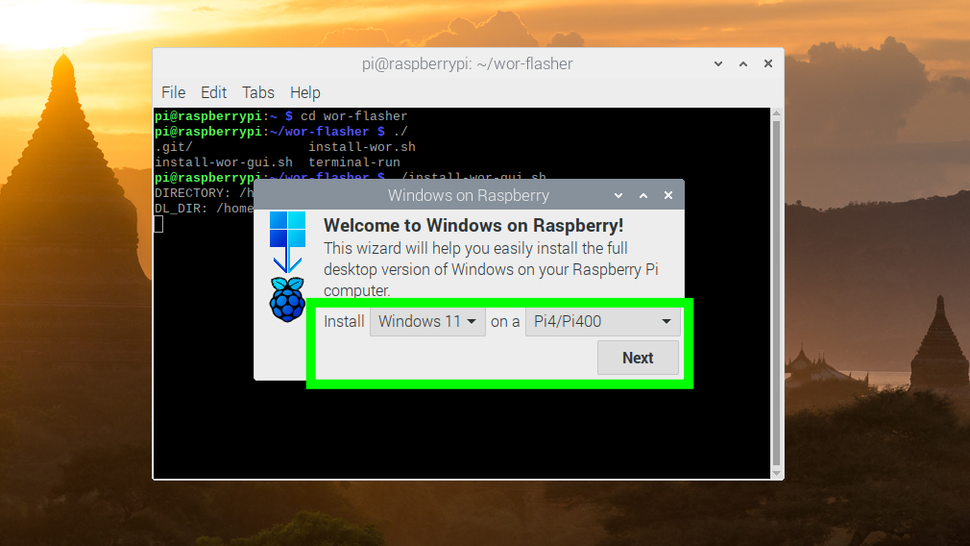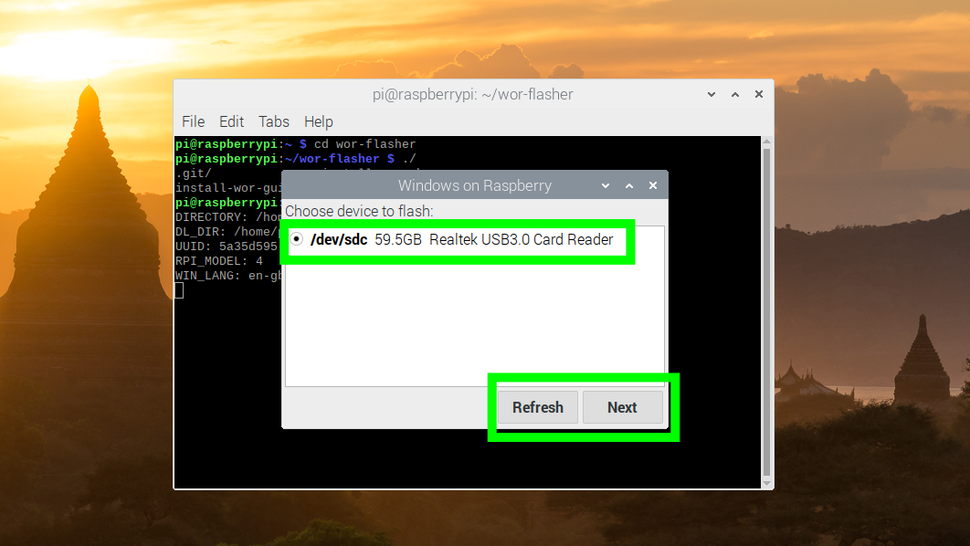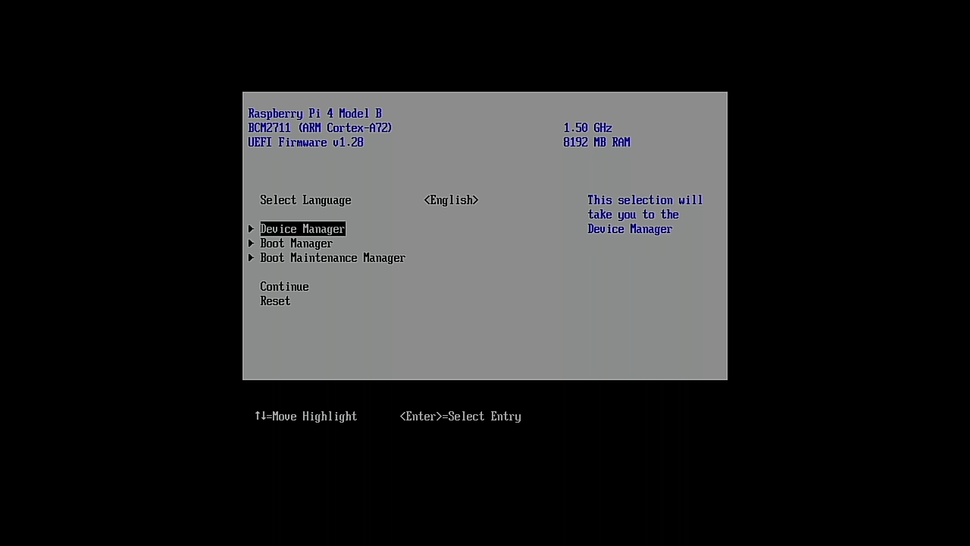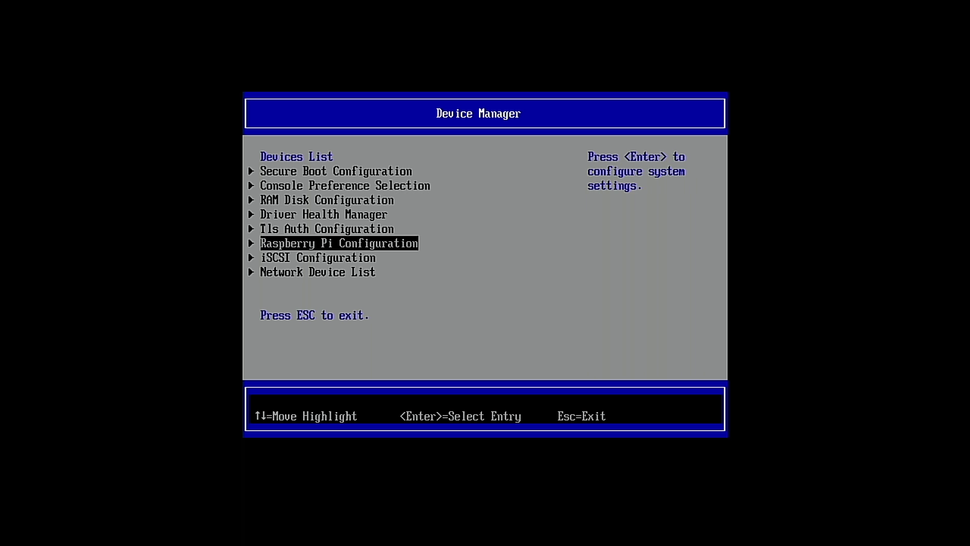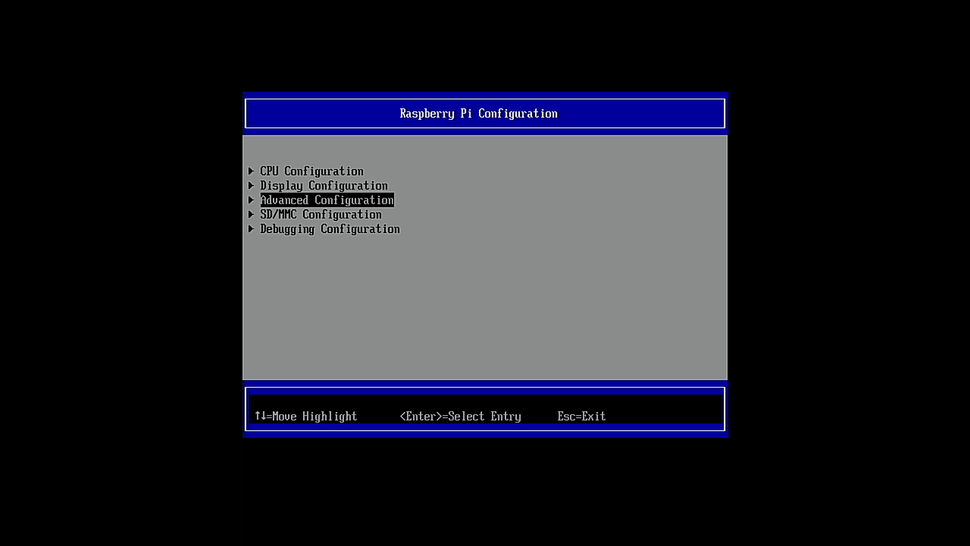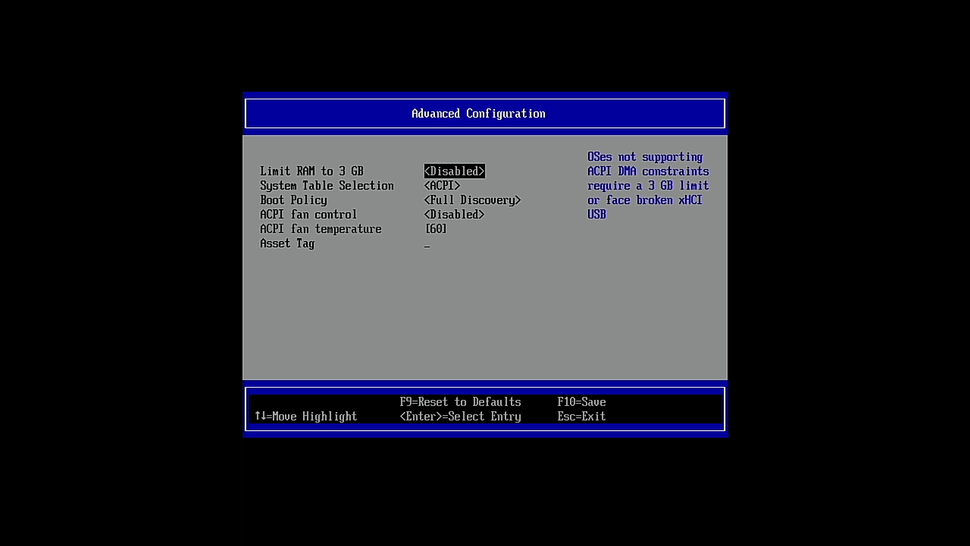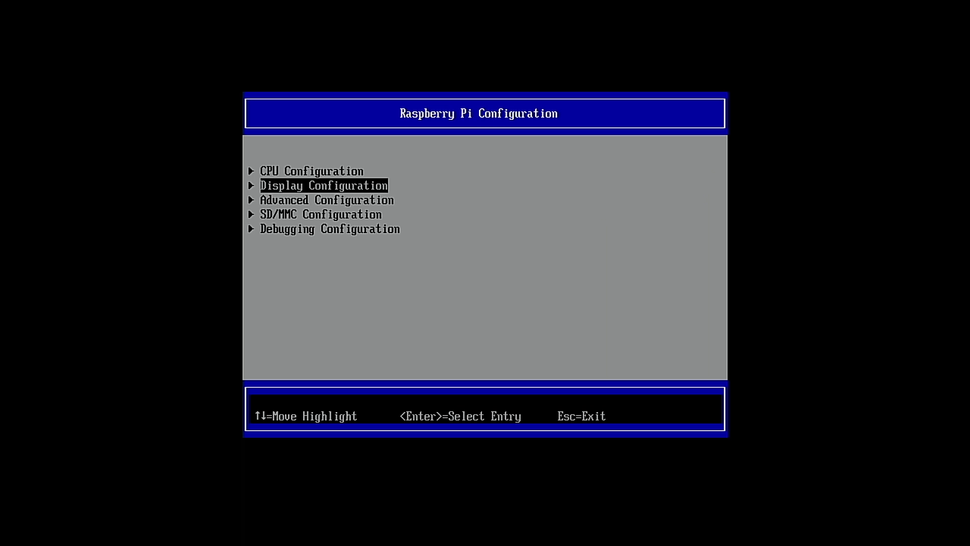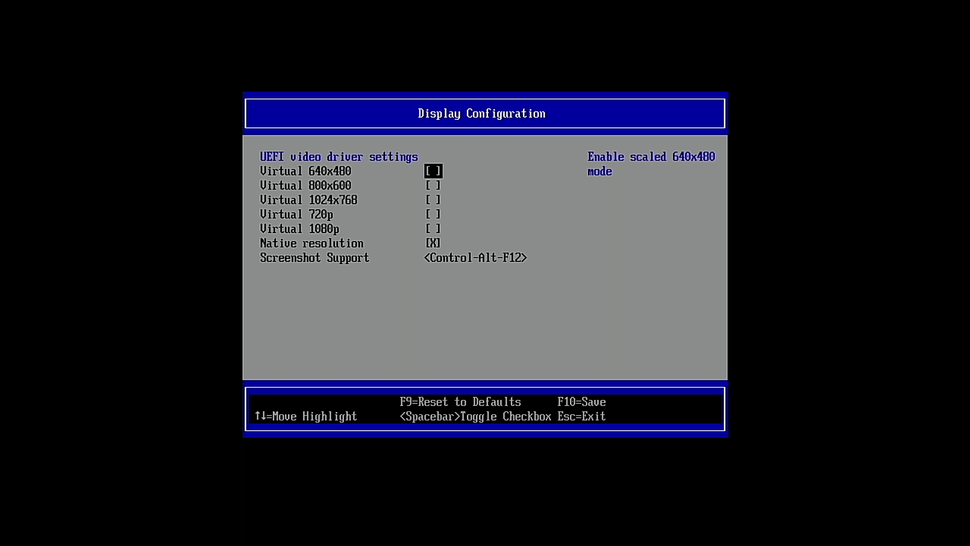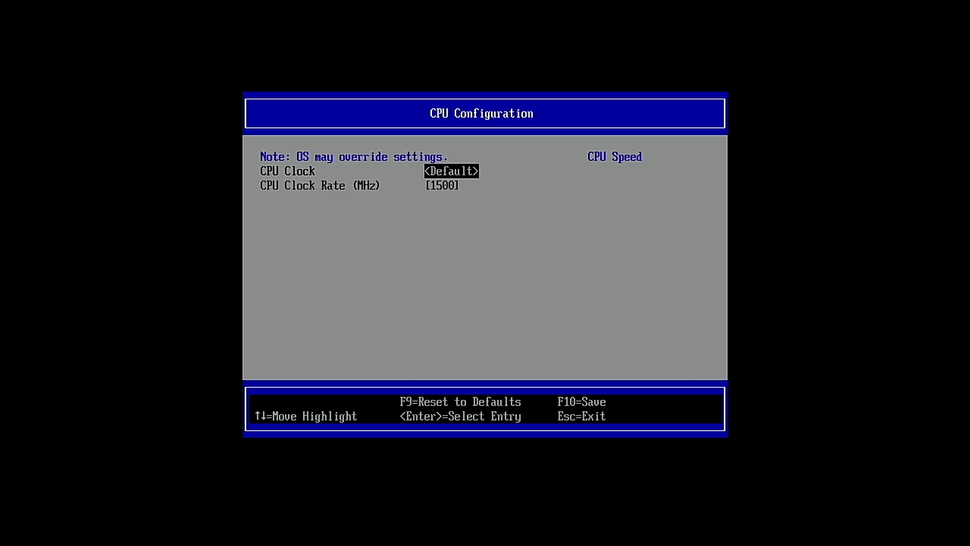https://www.tomshardware.com/how-to/install-windows-11-raspberry-pi
connect other microSD to raspberry via usb port.
# Boot Raspberry Pi OS and open a Terminal to download the WoR-flasher
git clone https://github.com/Botspot/wor-flasher
# Run the WoR-flasher GUI tool
~/wor-flasher/install-wor-gui.sh-
In the GUI, select Windows 11 and then your model of Raspberry Pi and click Next
-
Select the drive that will be used to install Windows 11 then click Next
-
Click Next to install Windows 11 to the drive
NOTE: possibly up to an hour, if install may fail, if so close the terminal and repeat the previous steps.
Power off your Raspberry Pi, and remove the Raspberry Pi OS boot drive / micro SD. Ensure your Windows 11 drive is connected via USB3 and then power up your Raspberry Pi. => logo raspberry will appear, wait 30 minutes setup windows 11 then continue boot into windows 11.
Error: USB no detection issue? try using usb hub.
more https://www.tomshardware.com/how-to/install-windows-11-raspberry-pi
-
Reboot / power up the Raspberry Pi and press ESC
-
Set Limit RAM to 3 GB to
<Disabled>and press F10 to save. Press Esc to exit -
Ensure that the CPU Clock is set to Default in the CPU configuration menu, Any overclocking at this time will prevent Windows 11 from booting. Press Esc until you reach the first menu.
-
Select Continue to exit the BIOS and boot Windows 11 with the new settings