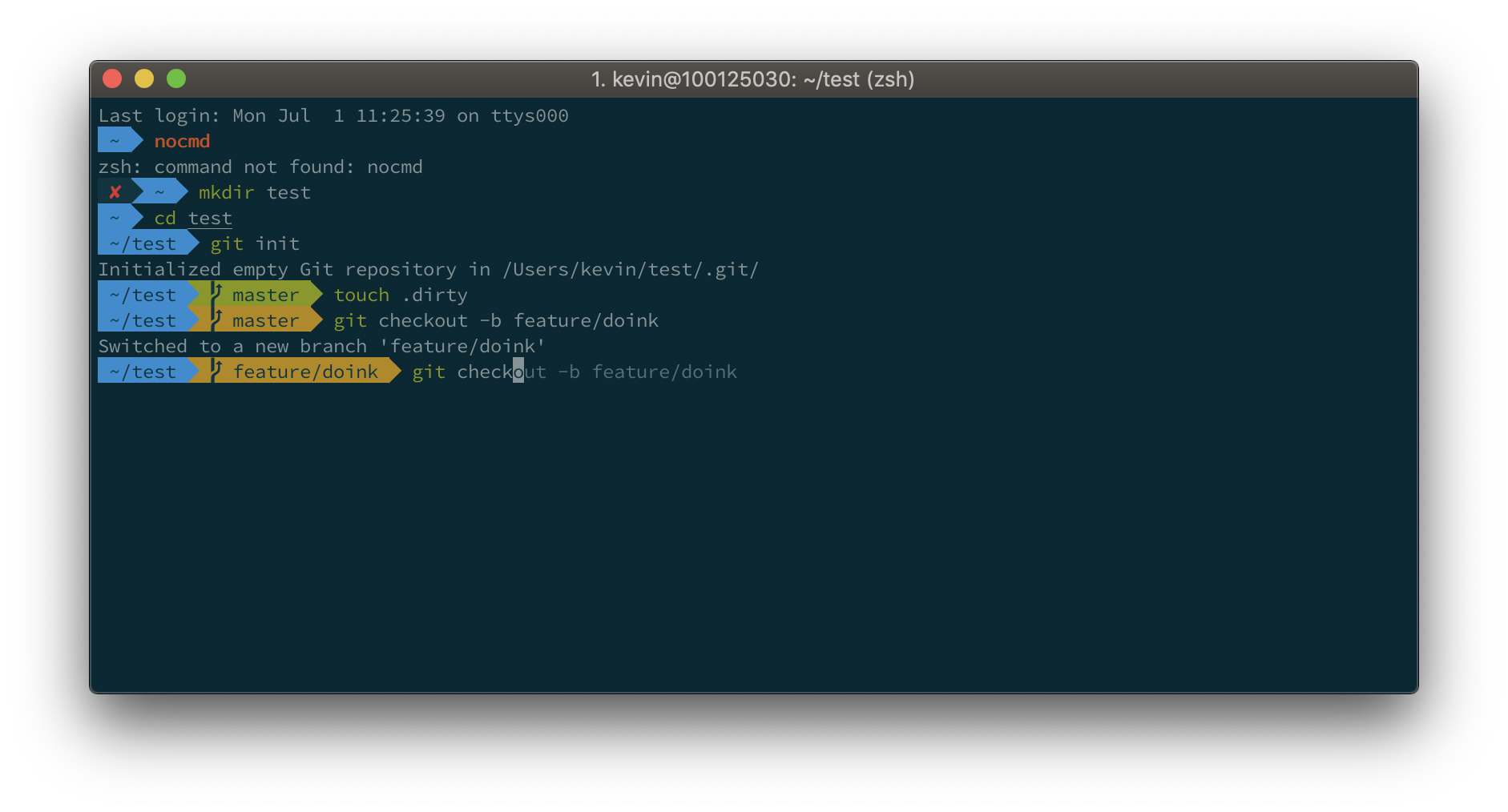I want to write plugins for Atom's editor in Ruby. Opal makes this possible. Atom is one of several projects in recent times to combine Chromium with Node.js for a desktop app. While it utilizes chromium for it's gui, and boasts "[e]very Atom window is essentially a locally-rendered web page", writing Atom plugins is more like writing a server-side node.js app than a typical single-page client-side app (albeit with really awesome integration with Chrome Devtools). Opal development, on the other hand, has to-date been focused primarily on the browser use-case.
Because of this, I had to make a choice between using the opal-node package from npm, using Opal via Ruby w/ a compile step, or packaging up opal-parser.js, including it with the app, and writing in compilation on the fly. Each choice came with compromises. Using opal-node would have been easiest, just create a top level index.coffee that required opal-node, and then require in your ruby