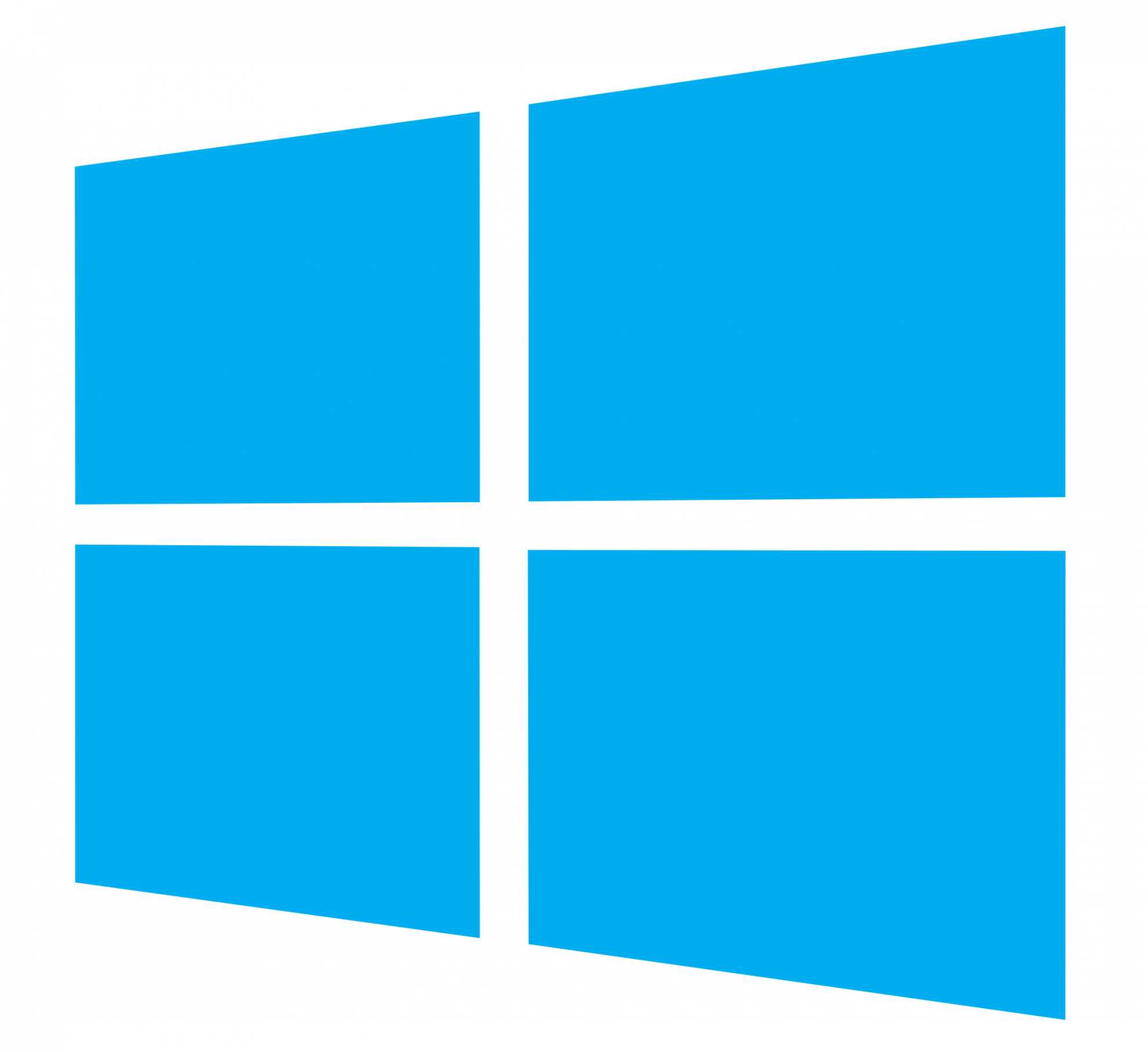Tip: You can find Command Prompt by searching for "cmd" or PowerShell by searching for "powershell" in the Start menu.
In Command Prompt or PowerShell, type the following command and press Enter:
python -m venv envIf you are using Command Prompt, type the following command and press Enter:
env\Scripts\activateIf you are using PowerShell, the steps are a bit different. By default, PowerShell may prevent script execution. To temporarily allow script execution, type the following command and press Enter:
Set-ExecutionPolicy -ExecutionPolicy RemoteSigned -Scope ProcessThen, activate the virtual environment with:
⚠ Warning: The activation command differs between Command Prompt and PowerShell.
.\env\Scripts\Activate