This guide will go over how to set up Forza Motorsport 2, Forza Motorsport 4 and Forza Horizon on Xenia Canary, the Xbox 360 emulator.
- Disc images of Forza Motorsport 2, Forza Motorsport 4 and/or Forza Horizon (.ISO)
- The latest version of Xenia Canary
- An Xbox 360 ISO extractor
- At least 30GB of free hard drive space
Let's begin by downloading the latest version of Xenia Canary.
Next you want to download an ISO extraction tool. This is required for the installation of Mods later down the line which ensures a better experience.
Extract the emulator and its contents into a folder of your choice. Then create a folder named isoextract in your new emulator folder and paste the ISO extraction tool into it. You may also want to create a folder named games to add your games into.
Forza Motorsport 2 released in 2007 and is very comparable to Gran Turismo 3. It features a comparably smaller car and track roster, but has a very satisfying career mode and progression system. The handling is also a bit more arcadey than later Forza titles. It features some fun Tuner cars never seen in the franchise again and is certainly worth playing.
In addition to the game we will be adding the Project Forza Plus Mod made by GasAndBrakes. It fixes some common issues with the game, adds all DLC content to the game and allows the game to run at higher framerates among other things.
- Download an ISO of the game from here
- Once downloaded, paste it into
games - Run "XBOX360 ISO Extract" as administrator
- Select "choose ISO-Folder" and navigate to
games - Select "choose destination" and pick the folder you want the game files to be saved to
- Download the FM2 Project Plus Mod by GasAndGames here
- Open the folder that contains all of the files from your FM2 ISO that you extracted in the steps above
- Open "Project Forza Plus 2 v1.2", navigate into
Main Game Changesand drag both the "default.xex" file and theMediafolder into your extracted FM2 folder and replace all. - Open
PhysicsSettings.ini for higher fpsin the Project Forza Plus archive andMediain your game folder. You will find four seperate folders in the mod archive. Pick the desired framerate you want to play with and drag the included file intophysicswithin your game folder - In the Project Forza Plus archive, go back and open
Game Mode DBs. You will find four seperate folders for different progression settings, which you can read up on here. Open the folder of your preferred mode, or simply choose Vanilla Mode if you're unsure, and drag the included file intoDBwithin your game folder. - Go back to the root of the Project Forza Plus archive and navigate through
DLC Cars and Tracks, thenMedia. Drag all folders intoMediaof your game folder. - Go back to the root of your emulator folder. Download this config file and drag it into your Xenia installation folder.
Now simply run the Xenia emulator by launching "xenia_canary.exe". In order to launch the game, click on "File", "Open" and double-click on "default.xex" in your extracted FM2 game folder.
You can press F11 to enter fullscreen. You may also want to press F6 to open up the Post-processing menu. You will get the best results by leaving Anti-aliasing on "None" and enabling the third option, "FSR", under Resampling and Sharpening. I recommend setting the bars below to 0.200 stops and 1.000 additional sharpness.
Forza Motorsport 4 released in 2011 and is very comparable to Gran Turismo 4. It stands out with its incredibly large car and track roster, lengthy career mode and great graphics even by today's standards. It leans more into the simcade side with its handling model. The community considers this the greatest of the series.
In addition to the game we will be adding the Project Forza Plus Mod made by GasAndBrakes. It fixes some common issues with the game, adds all DLC content to the game and allows the game to run at higher framerates among other things.
- Download an ISO of the game from here
- Once downloaded, paste it into
games - Run "XBOX360 ISO Extract" as administrator
- Select "choose ISO-Folder" and navigate to
games - Select "choose destination" and pick the folder you want the game files to be saved to
- Download the FM4 Project Plus Mod by GasAndGames here
- Open the folder that contains all of the files from your FM4 ISO that you extracted in the steps above
- Open "Project Forza Plus 4 v1.2", navigate into
Main Game Changesand drag both the "default.xex" file and theMediafolder into your extracted FM4 folder and replace all. - Open
PhysicsSettings.ini for higher fpsin the Project Forza Plus archive andMediain your game folder. You will find four seperate folders in the mod archive. Pick the desired framerate you want to play with and drag the included file intophysicswithin your game folder - In the Project Forza Plus archive, go back and open
Game Mode DBs. You will find four seperate folders for different progression settings, which you can read up on here. Open the folder of your preferred mode, or simply choose Vanilla Mode if you're unsure, and drag the included file intoDBwithin your game folder. - Go back to the root of your FM4 install folder. Download this track shadow fix and paste it into your game install folder
- Load up FM4 once by running the emulator and clicking "File" and then "Open", browsing to your FM4 folder and running it by clicking on "default.xex". This creates a folder we need for the next step, so you can close the emulator after this
- Go back to the root of the Project Forza Plus archive and open
Disc 2 and DLCs. Also open thecontentfolder in your Xenia installation and browse through folder within it where you'll find another folder named4D530910. Drag the00000002folder from your mod archive into4D530910of your game installation - Go back to the root of your emulator folder. Download this config file and drag it into your Xenia installation folder. (You can skip this step if you have previously installed FM2)
Now simply run the Xenia emulator by launching "xenia_canary.exe". In order to launch the game, click on "File", "Open" and double-click on "default.xex" in your extracted FM4 game folder.
- (Optional) Download Track Lighting Tweaks and open the archive. Browse through
Xenia Canary Formatand then4D530910and paste the folder inside it into the4D530910folder within thecontentdirectory of Xenia - (Optional) Download Tweaked Chase Cam and replace the file in the
Camerafolder found insideMediawithin your game folder
You are now set to play Forza Motorsport 4 with all its content installed. You can press F11 to enter fullscreen. You may also want to press F6 to open up the Post-processing menu. You will get the best results by leaving Anti-aliasing on "None" and enabling the third option, "FSR", under Resampling and Sharpening. I recommend setting the bars below to 0.200 stops and 1.000 additional sharpness.
Forza Horizon released in 2012 and is an open world spin-off based off Forza Motorsport 4. Compared to the more modern titles it focuses more on delivering a music festival atmosphere, has light story elements and a more structured career mode. It holds up exceptionally well and stands out among the other Horizon games.
This time there are no major mods to be installed, which makes the setup process a little easier. The only deviation from the base game will be a change in Xenia's config to achieve 60FPS.
- Download an ISO of the game from here
- Once downloaded, paste it into
games - Open "xenia-canary.config.toml" in your Xenia Canary folder
- Set "vsync = false" and "vsync_interval = 16"
- Create a new folder named
patchesin your Xenia Canary root folder - Download and paste this file into the
patchesfolder
You are now set to play Forza Horizon with all its content installed. You can press F11 to enter fullscreen. You may also want to press F6 to open up the Post-processing menu. You will get the best results by leaving Anti-aliasing on "None" and enabling the third option, "FSR", under Resampling and Sharpening. I recommend setting the bars below to 0.200 stops and 1.000 additional sharpness.
⚠ DLC install instructions will be added later.
Where are Forza Motorsport 3 and Forza Horizon 2?
I will add them to this guide at a later date. This took forever to put together. I'm tired. Please send help
My game doesn't work, help?
If you run into issues with your installation, you probably messed up somewhere during the setup process. Always read each instruction carefully and make back-ups if unsure. If you're stonewalled you may post your question in the comments below. Please to do NOT DM me (DustinEden) on Discord and be patient, I can't reply all day.
What can I do if my game is running badly?
If your games are not running well, open the config file ("xenia-canary.config.toml") and search for a setting called "d3d12_readback_resolve = true". Set it to "d3d12_readback_resolve = false". This improves your overall FPS at the cost of introducing some visual glitches. If you're fine with that, you can continue playing. Otherwise keep in mind that Xbox 360 emulation is not easy to run on old hardware. If your games are still lagging you might simply not able to run the emulator on your system.








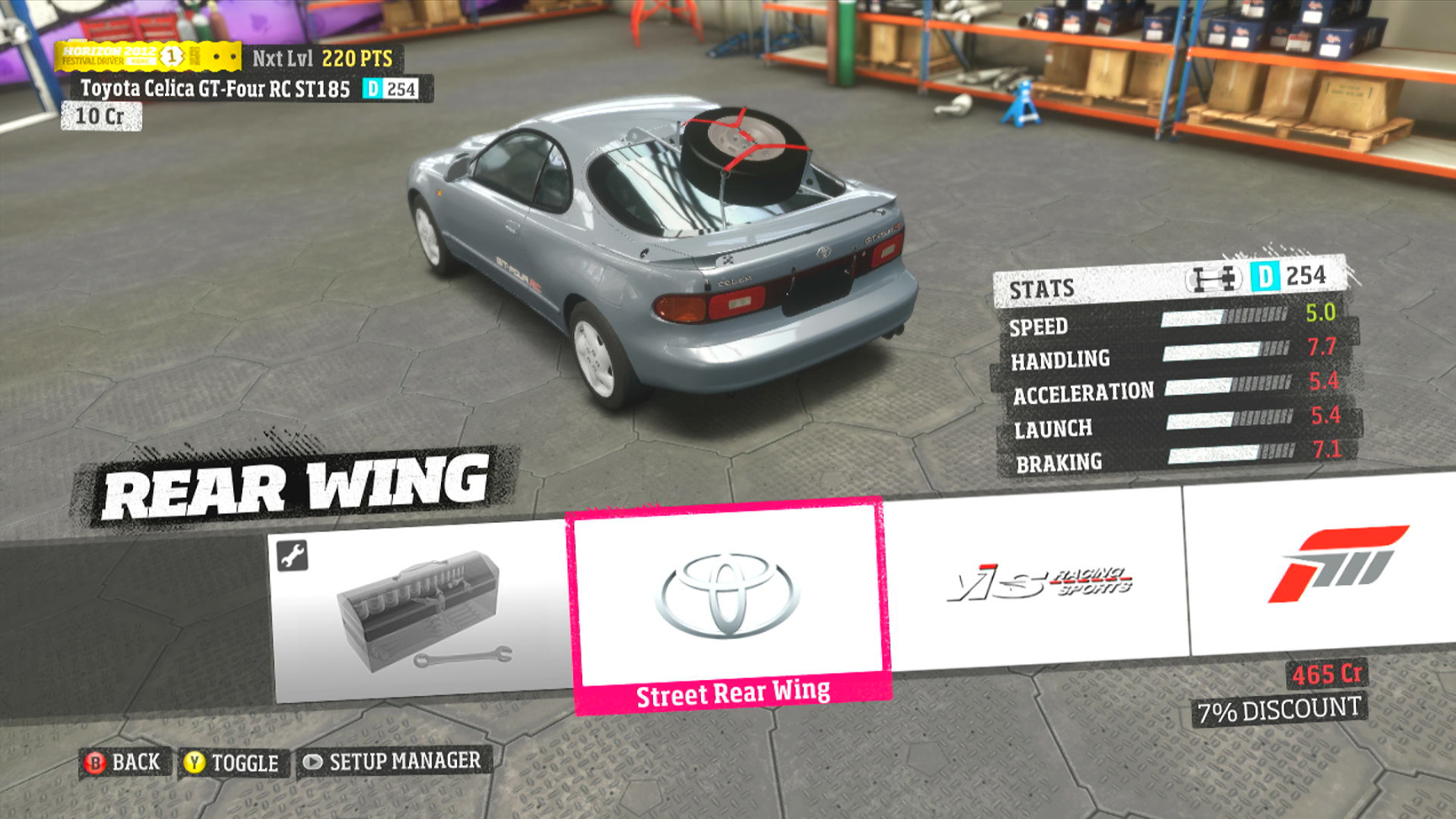
Well, the time has come.