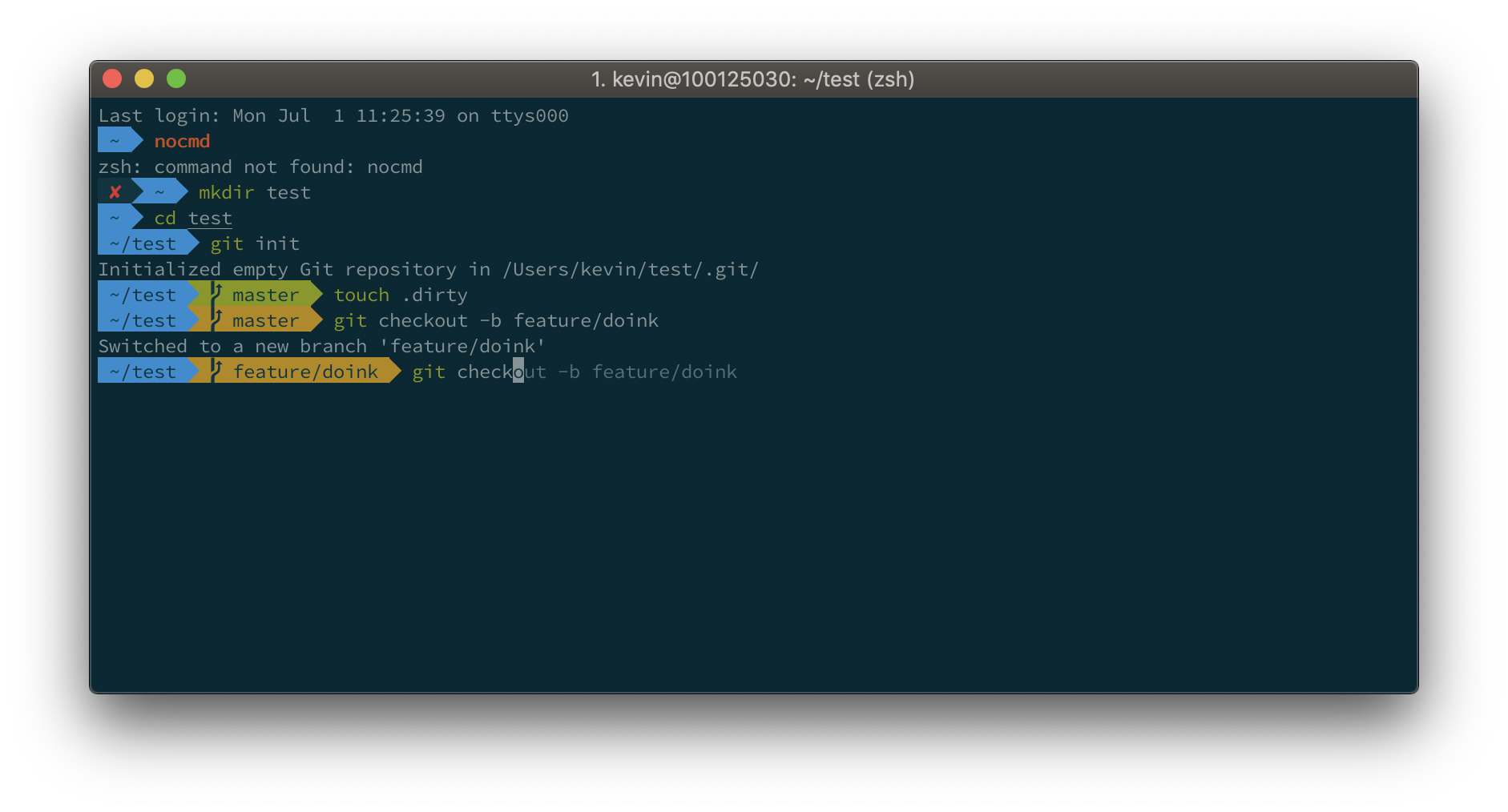- Install the Custom Social Connections extension
- Click on the Slack button to install the Slack connection
- Enter a Slack Client ID and Secret. To get those go to: https://api.slack.com/apps/new. Fill the fields and pay special attention to the Redirect URI. Enter: https://YOURS.auth0.com/login/callback. See screenshots below.
- Click on App Credentials on the left and copy the Client ID and Client Secret and paste them on the Auth0 dashboard
- Click Save and then try the flow using the Try button. You should get back the full profile from Slack, including email, team and avatars.
Note: you can change the scopes on the Scope field on Auth0 and include any of these: https://api.slack.com/docs/oauth-scopes
You can now use the Slack connection using any Auth0 client library. Example: