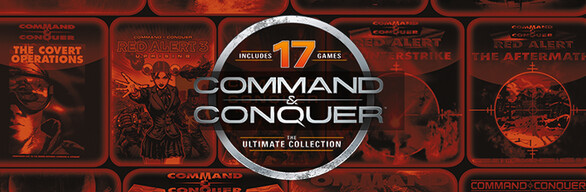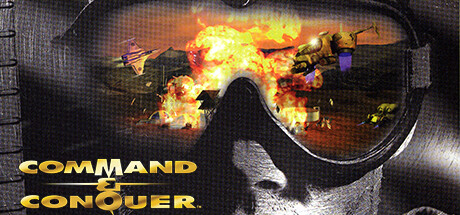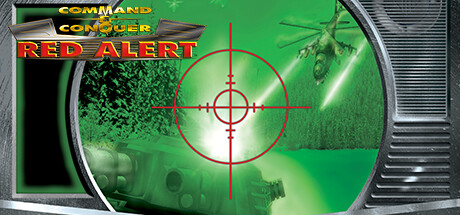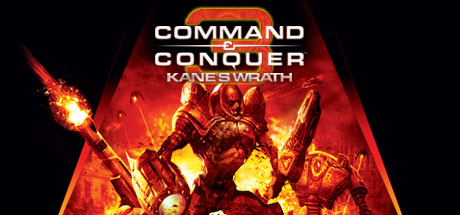Author: Jeod
Contributors:
- TerrorTowers
- hxdr0n0s
- Unstoppable
- Agent
- 505243267
Translations:
- English
If you've already been through this guide, you might like to check out the Mods Guide below.
This guide will help you get The Ultimate Collection (TUC) running with Steam. Several third party tools are used in this guide. This guide will walk through the various modifications necessary to run TUC on a Windows 11 machine, by first modifying files included with the release, and afterwards using third party tools to fix and enhance the experience.
Wherever possible, explanations will preface or follow modification / addition steps. Please keep in mind that the Command & Conquer series is an old, classic series of games carefully and lovingly stitched together by community members around the world to keep them relevant in modern times.
These games are freeware and are made irrelevant thanks to the Command & Conquer Remastered Collection. However, they can still be played. C&C95 is shipped at version 1.04, and RA95 is shipped at version 3.03.
-
Download Nyerguds’ unofficial 1.06 patch and FunkyFr3sh's Red Alert Installer/Patcher.
-
Install the 1.06c patch and tick the option
Enable No-CD mode. -
Open
CCConfig.exeand set game resolution as desired. Leave Renderer on automatic, but prefer Windowed mode (looks best). -
Delete the
installScript.vdffile to prevent Steam from overwriting the executable files. -
Install the
RA1Installer.exeas a patch. RenameMAIN1.MIXtoMAIN.MIX. -
Open
RedAlertConfig.exeand set game resolution as desired. Leave Renderer on automatic, but prefer Windowed mode (looks best). -
Delete the
installScript.vdffile to prevent Steam from overwriting the executable files.
While Tiberian Sun & Firestorm are freeware, there are many who would prefer to use the Steam release for Steam integration including playtime. Begin by downloading TSPatch by FunkyFr3sh.
- Install TSPatch.
- Open
tsconfig.exeand set game resolution as desired. The game will look best at a max width of 1080. - Delete the
installScript.vdffile to prevent Steam from overwriting the executable files. - Set the following Steam launch option:
"PATH-TO-STEAM-LIBRARY\steamapps\common\Command & Conquer Tiberian Sun\TSLauncher.exe" %COMMAND%
Integrated multiplayer works (XWIS), but there are almost no players. Use CnCNet for an active playerbase.
XWIS multiplayer is built into the Steam release. However, CnCNet has a much larger presence and playerbase. Download CnCNet YR.
- Install CnCNet YR.
- Verify both
game.exeandgamemd.exeare set to Windows 7 compatibility and the Run As Administrator box is ticked. - Set your desired resolution in
RA2.INIby adjustingScreenWidth=andScreenHeight=and/or addAllowHiResModes=yesunder the [Video] tag. The latter option adds higher resolutions to the ingame options menu. - Set the following Steam launch option:
"PATH-TO-STEAM-LIBRARY\steamapps\common\Command & Conquer Red Alert II\CnCNetYRLauncher.exe" %COMMAND%.
C&C Renegade is enhanced by the Tiberian Technologies Scripts, which fixes many bugs and allows for enhanced gameplay features, including in-game custom content downloads and a GameSpy replacement. This is effectively required to play Renegade online today. You can download the scripts from the Tiberian Technologies website, and install them to your Renegade folder (which will be PATH-TO-STEAM-LIBRARY\steamapps\common\Command & Conquer Renegade). Multiplayer servers are listed and viewable in-game by selecting Multiplay Internet -> GameSpy, or via XWIS.
Alternatively, those same servers can be viewed out-of-game by downloading the W3DHub Launcher or RenList. The W3DHub launcher also enables you to download and play W3D mods such as A Path Beyond and Interim Apex.
If you are having issues with rubberbanding and being unable to move in multiplayer games or if you are trying to host a local multiplayer game and it crashes, it could be caused by a lack of a correctly set NetUpdateRate key in your registry. Go to Computer\HKEY_CURRENT_USER\Software\Westwood\Renegade\Networking\Options in regedit and set NetUpdateRate to 4b.
Community member Learonys has written a comprehensive Steam guide about C&C Renegade. As the only FPS game in the series, not including its mods, the Renegade community is a fandom in its own right. The linked guide includes details like using console commands, adding bots to multiplayer practice and multiplayer LAN servers, further known issues after applying the TT Patch, and an explanation of Renegade's subcommunities.
I do want to give a special shout here to the Renegade mod community. Since around 2006, C&C Renegade has been continuously maintained, upgraded, and modded. A Path Beyond, formerly known as RenAlert, is a total conversion mod that turns C&C Red Alert into a first person shooter. Tiberian Sun Reborn, as the name implies, does the same but for a Tiberian Sun flavor. Interim Apex, possibly the most popular W3D mod, expands on Renegade by adding a larger variety of infantry and units, and further enhances gameplay with a veterancy system. Apocalypse Rising, the total conversion to Red Alert 2 flavor, recently had a public beta and looks to be closer to release than ever.
All of these mods, as well as an easy server list for C&C Renegade, are available on the W3D Hub launcher. While Renegade remains the most active, the community does host game nights--preplanned events where players fill a server for one of the mods. You can take part in these events by checking the calendar on W3DHub.com.
You can get W3D Hub Launcher to count as C&C Renegade playtime by copying steam_appid.txt from your Renegade folder into the W3D Hub folder.
Generals and Zero Hour are the most involved games to fix out of The Ultimate Collection. The following guide will get you up and running using GenPatcher and C&C Online.
- Run both Generals and Zero Hour once, then exit from the main menu from each. This is required!!
- Download GenPatcher and run it -- you should not receive any errors about games not found; click
yesto continue. - Apply all fixes and install GenTool from the GenPatcher window.
- In the additional content tab, install optional things like GenLauncher and a control bar.
- If you plan on using mods, you can launch GenLauncher from Steam to count playtime. In Steam launch options for each game, set like:
"PATH-TO-STEAM-LIBRARY\steamapps\common\Command and Conquer Generals\GenLauncher.exe" %COMMAND%and"PATH-TO-STEAM-LIBRARY\steamapps\common\Command & Conquer Generals - Zero Hour\GenLauncher.exe" %COMMAND%.
Online play is available through GameRanger, C&C: Online / Revora, and RAdmin VPN. When playing online or in LAN, the game may throw an error about serial keys in use. In light of new information, GenPatcher will create more unique serial keys when used. If you still receive the error, you can check the following:
- Open regedit
- Navigate to
Computer\HKEY_LOCAL_MACHINE\SOFTWARE\WOW6432Node\Electronic Arts\EA Games\Generals\ergc. - Double click the
(Default)string. If it is:0000-0000-0000-0000-0000, change it to a random mix of letters A-Z and numbers 0-9. - Repeat the above steps at
Computer\HKEY_LOCAL_MACHINE\SOFTWARE\WOW6432Node\Electronic Arts\EA Games\Command and Conquer Generals Zero Hour\ergc.
You should now be able to log in from the main menu in each game. If you can't, there are other common troubleshooting steps here, and of course the Discord channel is a great way to get help.
Command & Conquer: Generals and Zero Hour require ipv4 for multiplayer. If you receive a Waiting for probe response followed by Unable to connect when attempting to start a multiplayer game, you may need to use a VPN. Several free VPNs are available.
Documents\Command & Conquer 3 Tiberium Wars\Mods
Documents\Red Alert 3\Mods
Mods must be in their own folder inside the Mods folder to be recognized. They will be like Mods\TiberiumEssence\files or Mods\TheRedAlert\files.
Add -ui to the Steam launch options for these games to open to the command center, and then click Game Browser to find the mod you want to launch.
NoLogo mods are available. These mods skip the EA Games startup movie. There is also a RA3 Quicklauncher that skips the call to a defunct news website, avoiding the wait for it to timeout.
These games require ipv4 for multiplayer. If you have connection problems when attempting to start a multiplayer game, you may need to use a VPN. Several free VPNs are available.
If you are struggling with the campaign in C&C3, you're not alone. The official update 1.09 reduced the value of tiberium in multiplayer--a full harvester's worth of tiberium practically split in half--and somehow this reduction carried over to the singleplayer campaign and has not been fixed since. At least not officially. The mod C&C 3 Original Campaign Balance Patch restores the campaign balance to pre-1.09 settings while leaving everything else intact.
Due to the influx of players, the C&C4 servers are having some problems with initial login. If you receive a General system error message, the only option is to keep trying.
You can skip the initial launcher by putting the following in your Steam launch options: cmd /c ""PATH-TO-GAMEFOLDER\Data\CNC4.game" -config "..\CNC4_English.SkuDef" %COMMAND% and change the path to match the actual path to your game, and change the English SkuDef to whatever language you're using. This option will NOT work if you do not already have an EA account--the game will boot but you will be greeted with the second login screen without a create account option.
The following files can be renamed or deleted to skip the startup logo:
- CNC4Logo.vp6
- ea.vp6
- EALogo.snd
- EALogo.vp6