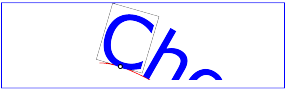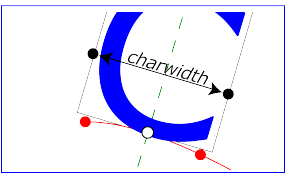A lo largo de este taller vamos a aprender a generar una capa de puntos a partir de un csv y a trabajar con archivos de tipo ráster.
-
Vamos a generar una capa de puntos con datos sobre terremotos desde un archivo de texto. Descargamos los datos desde el Servicio Geológico de los Estados Unidos (USGS).
-
Accedemos al portal y nos dirigimos al apartado de terremotos y pulsamos sobre Search Earthquake Catalog. En base a los filtros descargaremos un csv con la localización de todos los terremotos de los últimos 3 años: magnitud mayor de 4.5, filtro de fecha: últimos 3 años y en Output options seleccionamoss
csv.Este buscador tiene un limite para exportar de 20000 registros por lo que si obtenemos algún error es posible que se deba a que hemos excedido el límite de la consulta.