-
-
Save MacMillanSearch/f483745c7b9cae9056b0a8eb0358279e to your computer and use it in GitHub Desktop.
| //menu | |
| function onOpen() { | |
| var ui = SpreadsheetApp.getUi(); | |
| ui.createMenu('Manual Update') | |
| .addItem('Import Keywords', 'importKws')//Copy to add additional functions | |
| .addToUi(); | |
| } | |
| var SEARCH_QUERY = "from:noreply@getstat.com subject:Download your STAT report: " //stat report email address and subject | |
| var COMPANY_NAME = "MacMillan Search" //company name variable that we put in parentheses when we create the report in Stat | |
| //grab the link from the email | |
| function getEmails_(q) { | |
| var emails = []; | |
| var threads = GmailApp.search(q, 0, 1); //get only the latest email - limits!!!! | |
| for (var i in threads) { | |
| var msgs = threads[i].getMessages(); | |
| for (var j in msgs) { | |
| emails.push([msgs[j].getPlainBody().split('Link: ')[1].split('\n')[0].replace(/\s/g, "")]); //extract the link from the email and remove final whitespace | |
| } | |
| } | |
| return emails; | |
| } | |
| //does the heavy lift of taking the email link, unzipping and adding it to the sheet | |
| function updateSpreadsheet(NAMING_ARRAY) { | |
| var url = getEmails_(SEARCH_QUERY+NAMING_ARRAY[0]+" ("+COMPANY_NAME+")"); //gets the link | |
| var zipblob = UrlFetchApp.fetch(url).getBlob(); | |
| var unzipblob = Utilities.unzip(zipblob); | |
| var unzipstr=unzipblob[0].getDataAsString('UTF-16'); //charset this took me way to long to figure out | |
| var csv = Utilities.parseCsv(unzipstr, "\t"); | |
| var ss = SpreadsheetApp.getActiveSpreadsheet().getSheetByName(NAMING_ARRAY[1]); | |
| ss.clearContents().clearFormats(); // clear the old contents | |
| ss.getRange(1, 1, csv.length, csv[0].length).setValues(csv) | |
| ss.sort(12, false) //sorts by global volume, review which column you want to sort by and adjust accordingly | |
| } | |
| //The settings for each report these 2 variables & the function name are all you need to change | |
| function importKws() { | |
| var REPORT_NAME = 'Rankings'; //report name minus the company or project name and parentheses | |
| var SHEET_NAME = 'Rankings'; //sheet name | |
| var NAMING_ARRAY = [REPORT_NAME,SHEET_NAME] | |
| updateSpreadsheet(NAMING_ARRAY); | |
| } |
@rollanb I just had a thought, is the var SHEET_NAME the name of the tab in the sheet? Or the Spreadsheet?
@rollanb are you running it from the editor? or the sheet?
I might need to be shared on it to help trouble shoot it further
Hi Michael,
Thanks for the response. I was running it from the sheet from the Manual Update > Import Keywords button.
@rollanb I just had a thought, is the var SHEET_NAME the name of the tab in the sheet? Or the Spreadsheet?
The name of the Spreadsheet.
Should it have been the name of the tab at the bottom of the Spreadsheet? Image attached.
Yes, the name of the tab at the bottom. "Technically" it is a "sheet", but I can appreciate the confusion. I'll reach out to Moz to get that details clarified on the post, let me know if it works now.
Gotcha! It works now. I was able to run it a few times successfully, thank you 🙏 I'm going to play with this over the next few weeks.
Is it possible to run more than one script on one Spreadsheet, on different tabs?
@rollanb We have run it up to 3 and it could go higher in theory. There are some row limits you might need to deal with.
I'll give it a go. I appreciate your responses and for making this script. Thank you 🙏
@MacMillanSearch Hi Michael, I've been using this script successfully on multiple Spreadsheets and it's been a huge timesaver. Thanks again!
I've been trying to implement the script on multiple tabs (sheets) on the same Spreadsheet but with no luck. Would you be able to share an example of three scripts running on the same Spreadsheet?
I have two, sometimes three emailed STAT reports in my inbox, that I would like to put into the same Spreadsheet using your script but so far only one sheet would update.
I made sure I edited the COMPANY_NAME, REPORT_NAME and SHEET_NAME, but I think I'm missing additional functions? I tried adding additional functions with unique names but I don't think I did it correctly. Again, only one sheet would update.
Would you be able to share an example I could learn from?
Thank you.
@rollanb I am super glad to hear, please connect with me on https://www.linkedin.com/in/michaelkmacmillan/ as I would love to hear more about your use cases
the trick is to make copies of the function
function importKws() { var REPORT_NAME = 'Rankings'; //report name minus the company or project name and parentheses var SHEET_NAME = 'Rankings'; //sheet name var NAMING_ARRAY = [REPORT_NAME,SHEET_NAME] updateSpreadsheet(NAMING_ARRAY); }
For each report you want to pull in and give them all unique function names and then name your variables as needed, an issue I ran into is having report names that share words, so make sure there is no overlap in those variables.
Let me know how you make out.
Hi, I've used this code a couple of times and it's been a timesaver when I can get it working, I'm having some issues with getting it going for another sheet. I've taken the code out and replaced it a few times, ensuring ll my details are correct where they need to be, but when I run this one it comes up with this error and I can't seem to figure out why it's erroring. Any help would be appreciated!

@StephMillerSEO odd, nothing sticks out to me. Are you able to run the script from the spreadsheet?
@StephMillerSEO odd, nothing sticks out to me. Are you able to run the script from the spreadsheet?
Hi, no, it comes up with this error when I press 'Manual Update'
What is the subject line of the email you are trying to pull the report from?
that is the issue, the variables that define the subject of the email don't line up based on what you have defined. Based on the Sciprt you posted above your report in STAT should be named exactly:
Briggs GDS (Briggs Marine/Briggs Marine New)
Try recreating the report with that name and see if it works
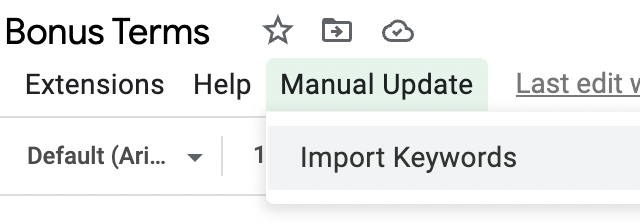
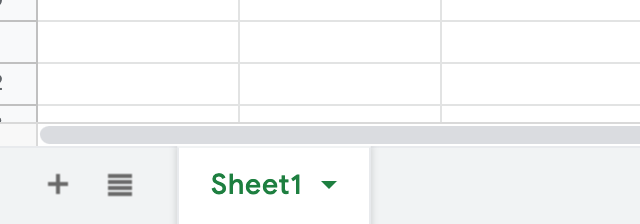


@rollanb are you running it from the editor? or the sheet?
I might need to be shared on it to help trouble shoot it further