This guide creates a reverse SSH tunnel to route all Plex server traffic through it.
Step 2 is done on the tunnel, all other steps are done on the plex server.
On plex server:
1a. Create SSH key
root@ubuntu:~# ssh-keygen -t rsa
Generating public/private rsa key pair.
Enter file in which to save the key (/root/.ssh/id_rsa):
Created directory '/root/.ssh'.
Enter passphrase (empty for no passphrase):
Enter same passphrase again:
Your identification has been saved in /root/.ssh/id_rsa.
Your public key has been saved in /root/.ssh/id_rsa.pub.
Passaphrase must be empy for autossh to work!
1b. Copy SSH key
root@ubuntu:~# ssh-copy-id root@TUNNELIP
/usr/bin/ssh-copy-id: INFO: attempting to log in with the new key(s), to filter out any that are already installed
/usr/bin/ssh-copy-id: INFO: 1 key(s) remain to be installed -- if you are prompted now it is to install the new keys
root@TUNNELIP's password:
Number of key(s) added: 1
Now try logging into the machine, with: "ssh 'root@TUNNELIP'"
and check to make sure that only the key(s) you wanted were added.
1c. Connect to tunnel
root@ubuntu:~$ ssh root@TUNNELIP
Welcome to Ubuntu 16.04.1 LTS (GNU/Linux 4.9.7-x86_64-linode80 x86_64)
Last login: Wed Feb 22 03:49:58 2017
root@ubuntu:~#
You should not be promted for a password
2a. Add "Gatewayports yes" to sshd_config
root@ubuntu:~# nano /etc/ssh/sshd_config
Change:
...
Port 22
...
To:
...
Port 22
GatewayPorts yes
...
2b. restart sshd
sudo service ssh restart
3a. Install autossh
sudo apt install autossh
3b. Create systemd service file
sudo nano /etc/systemd/system/autossh-plex-tunnel.service
Contents:
[Unit]
Description=AutoSSH tunnel service Plex on local port 32400
After=network.target
[Service]
Environment="AUTOSSH_GATETIME=0"
ExecStart=/usr/bin/autossh -M 40584 -o "compression=no" -o "cipher=aes128-gcm@openssh.com" -o "ServerAliveInterval 30" -o "ServerAliveCountMax 3" -NR 32400:localhost:32400 root@TUNNELIP
User=changeme
[Install]
WantedBy=multi-user.target
sudo systemctl enable autossh-plex-tunnel
sudo systemctl start autossh-plex-tunnel
4b. Check SSH tunnel
sudo systemctl status autossh-plex-tunnel
If tunnel was created successfully output should look something like this:
autossh-plex-tunnel.service - AutoSSH tunnel service Plex on local port 32400
Loaded: loaded (/etc/systemd/system/autossh-plex-tunnel.service; enabled; vendor preset: enabled)
Active: active (running) since Mon 2017-02-20 03:11:14 CET; 2 days ago
Main PID: 32570 (autossh)
CGroup: /system.slice/autossh-plex-tunnel.service
├─32570 /usr/lib/autossh/autossh -M 40584 -o compression=no -o cipher=aes128-gcm@openssh.com -o ServerAliveInterval 30 -o ServerAliveCountMax 3 -NR 32400:localhost:32400 root@TUNNELIP
└─32574 /usr/bin/ssh -L 40584:127.0.0.1:40584 -R 40584:127.0.0.1:40585 -o compression=no -o cipher=aes128-gcm@openssh.com -o ServerAliveInterval 30 -o ServerAliveCountMax 3 -NR 32400:localhost:32400 root@TUNNELIP
Feb 20 03:11:14 Hetzner systemd[1]: Started AutoSSH tunnel service Plex on local port 32400.
Feb 20 03:11:14 Hetzner autossh[32570]: starting ssh (count 1)
Feb 20 03:11:14 Hetzner autossh[32570]: ssh child pid is 32574
go to http://TUNNELIP:32400 on your browser, if it does not load the tunnel was not setup correctly
Plex.TV Web App > Settings > Server > Network > Custom server access URLs
https://TUNNELIP:32400,http://TUNNELIP:32400
sudo iptables -A INPUT -p tcp -s localhost --dport 32400 -j ACCEPT
sudo iptables -A INPUT -p tcp --dport 32400 -j DROP
sudo iptables-save > /etc/iptables.rules
edit /etc/network/interfaces
Change
auto eth0
iface eth0 inet static
address xxx.xxx.xxx.xxx
To:
auto eth0
iface eth0 inet static
pre-up iptables-restore < /etc/iptables.rules
address xxx.xxx.xxx.xxx
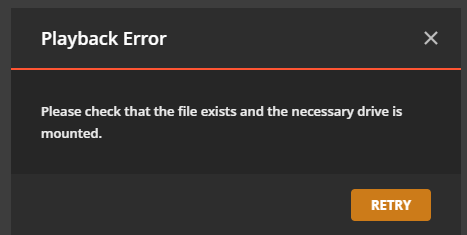
I keep getting these errors, anyone know why? I'm running on ubuntu 16.04