What is this?
Raspberry Pi OS (Raspbian) install apcupsd Installation guide
What is apcupsd?
apcupsd is a open source UPS mangement and controlling software, it allows the computer to interact with APC UPSes.
First, install apcupsd utility, and the dynamic web page monitor.
sudo apt-get -y install apcupsd apcupsd-cgiThen backup the configuration file.
sudo cp /etc/apcupsd/apcupsd.conf /etc/apcupsd/apcupsd.orig
sudo cd /etc/apcupsd/Using vim editor to editing the configuration file.
sudo vim apcupsd.confIf you are using APC BN650M1 series, and connect to raspberry by USB cable, the configuration file will be like this:
## apcupsd.conf v1.1 ##
UPSNAME BN650M1-TW
# UPSCABLE <cable>
UPSCABLE usb
# UPSTYPE
UPSTYPE usb
DEVICE
# POLLTIME <int>
#POLLTIME 60
# LOCKFILE <path to lockfile>
LOCKFILE /var/lock
# SCRIPTDIR <path to script directory>
SCRIPTDIR /etc/apcupsd
# PWRFAILDIR <path to powerfail directory>
PWRFAILDIR /etc/apcupsd
# NOLOGINDIR <path to nologin directory>
NOLOGINDIR /etc
# During power failures
ONBATTERYDELAY 6
BATTERYLEVEL 15
MINUTES 10
TIMEOUT 0
ANNOY 60
ANNOYDELAY 60
# NOLOGON <string> [ disable | timeout | percent | minutes | always ]
NOLOGON disable
# KILLDELAY <seconds> 0 disables
KILLDELAY 0
# Network Information Server
# NETSERVER [ on | off ] on enables, off disables the network
NETSERVER on
# NISIP <dotted notation ip address>
NISIP 0.0.0.0
# NISPORT <port> IANA
NISPORT 3551
EVENTSFILE /var/log/apcupsd.events
EVENTSFILEMAX 10
# Configuration statements used if sharing
# UPSCLASS
UPSCLASS standalone
# UPSMODE
UPSMODE disable
After saving the configuration file, start (or restart) apcupsd service.
sudo service apcupsd startRunning commond, if everything goes right, you will saw the UPS status.
apcaccessIf you want to monitoring your UPS online (via LAN network), please follow the instructions below.
Install Apache 2.4.
sudo apt-get -y install apache2
Then backup the configuration file.
sudo cp /etc/apache2/apache2.conf /etc/apache2/apache2.orig
sudo cp /etc/apache2/sites-available/000-default.conf /etc/apache2/sites-available/000-default.origUsing vim editor to editing the apache configuration file.
sudo cd /etc/apache2/
sudo vim apache2.confThe configuration file section at Directory will be like this:
<Directory /var/www/>
Options Indexes FollowSymLinks
AllowOverride None
Require all granted
</Directory>
# apcupsd
ScriptAlias /apcupsd/ /usr/lib/cgi-bin/apcupsd/
<Directory "/usr/lib/cgi-bin/apcupsd">
DirectoryIndex upsstats.cgi
Options +FollowSymLinks +ExecCGI
AddHandler cgi-script .cgi
DirectoryIndex upsstats.cgi
Require all granted
</Directory>Using vim editor to editing the website configuration file.
sudo cd /etc/apache2/sites-available/
sudo vim 000-default.confThe configuration file section at serve-cgi-bin.conf will be like this:
Include conf-available/serve-cgi-bin.conf
# apcupsd-cgi
ScriptAlias /apcupsd/ /usr/lib/cgi-bin/apcupsd/
<Directory "/usr/lib/cgi-bin/apcupsd">
DirectoryIndex multimon.cgi
Options +FollowSymLinks +ExecCGI
AddHandler cgi-script .cgi
DirectoryIndex upsstats.cgi
Require all granted
</Directory>Enable the CGI module
sudo a2enmod cgiAfter saving the configuration file, running configtest to check syntax errors, if everything goes right, you will saw Syntax OK
pi@raspberry:/etc/apache2 $ sudo apache2ctl configtest
Syntax OKIf you saw this error, please follow the instructions below.
pi@raspberry:/etc/apache2 $ sudo apache2ctl configtest
apache2: Could not reliably determine the server's fully qualified domain name, using 127.0.1.1 for ServerName
Syntax OKGo back to apache configuration file.
sudo cd /etc/apache2/
sudo vim apache2.confAdd this section
ServerName localhostAfter saving the configuration file, start (or restart) apcupsd service.
sudo service apache2 startsudo service apache2 reloadNow you can check the CGI monitor
http://your.server.address/apcupsd/If you have multi-APC UPSes which can broadcasting data, then you can choice multimon function into index as default.
Please modify the section below
DirectoryIndex upsstats.cgiinto
DirectoryIndex multimon.cgiThe multimon.cgi will be like this
You can also modify the apache default index page, let you easier to access different function.
If apache server default folder (/var/www/html) show Permission denied alert, using the command below
sudo chown -R $USER:$USER /var/www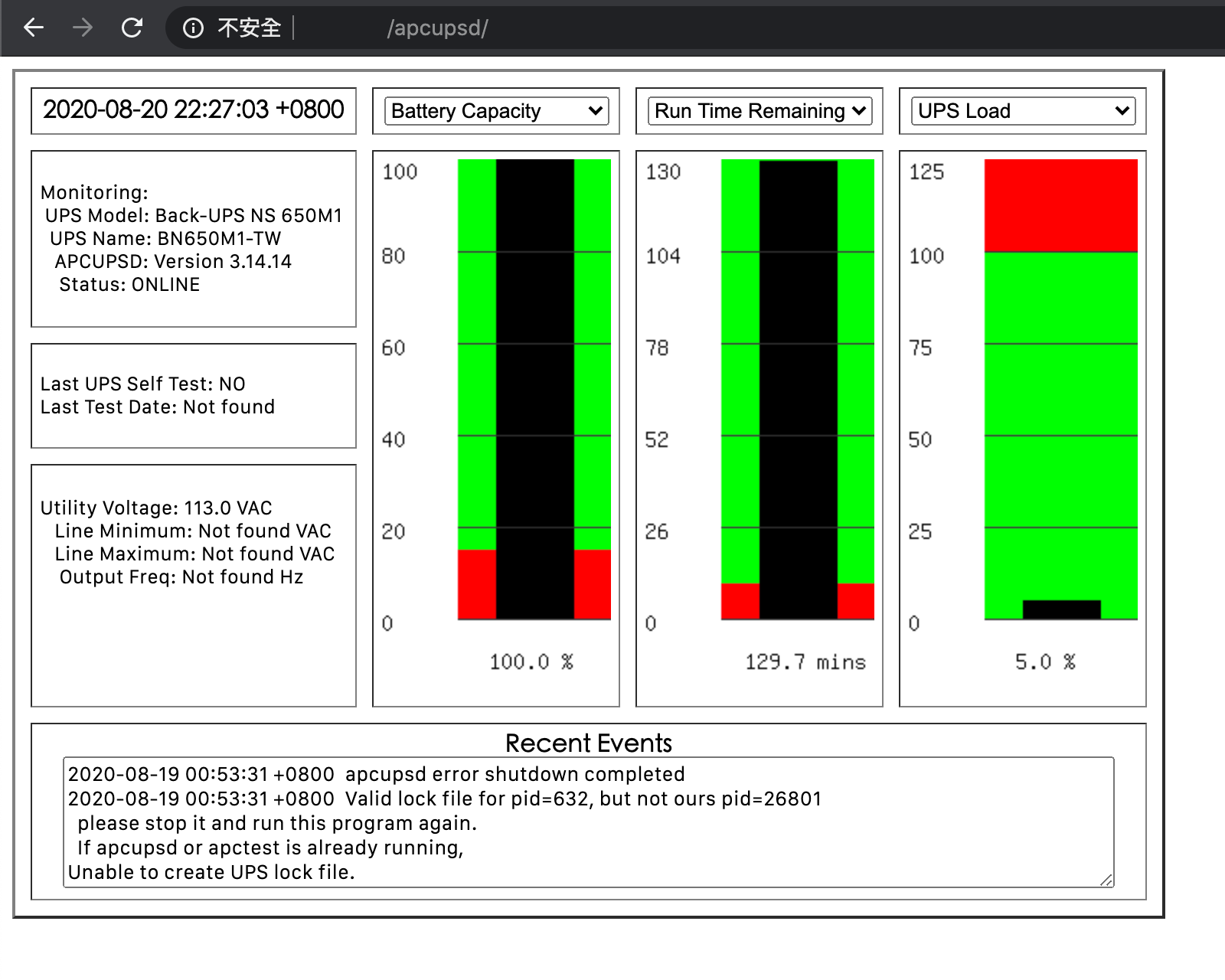
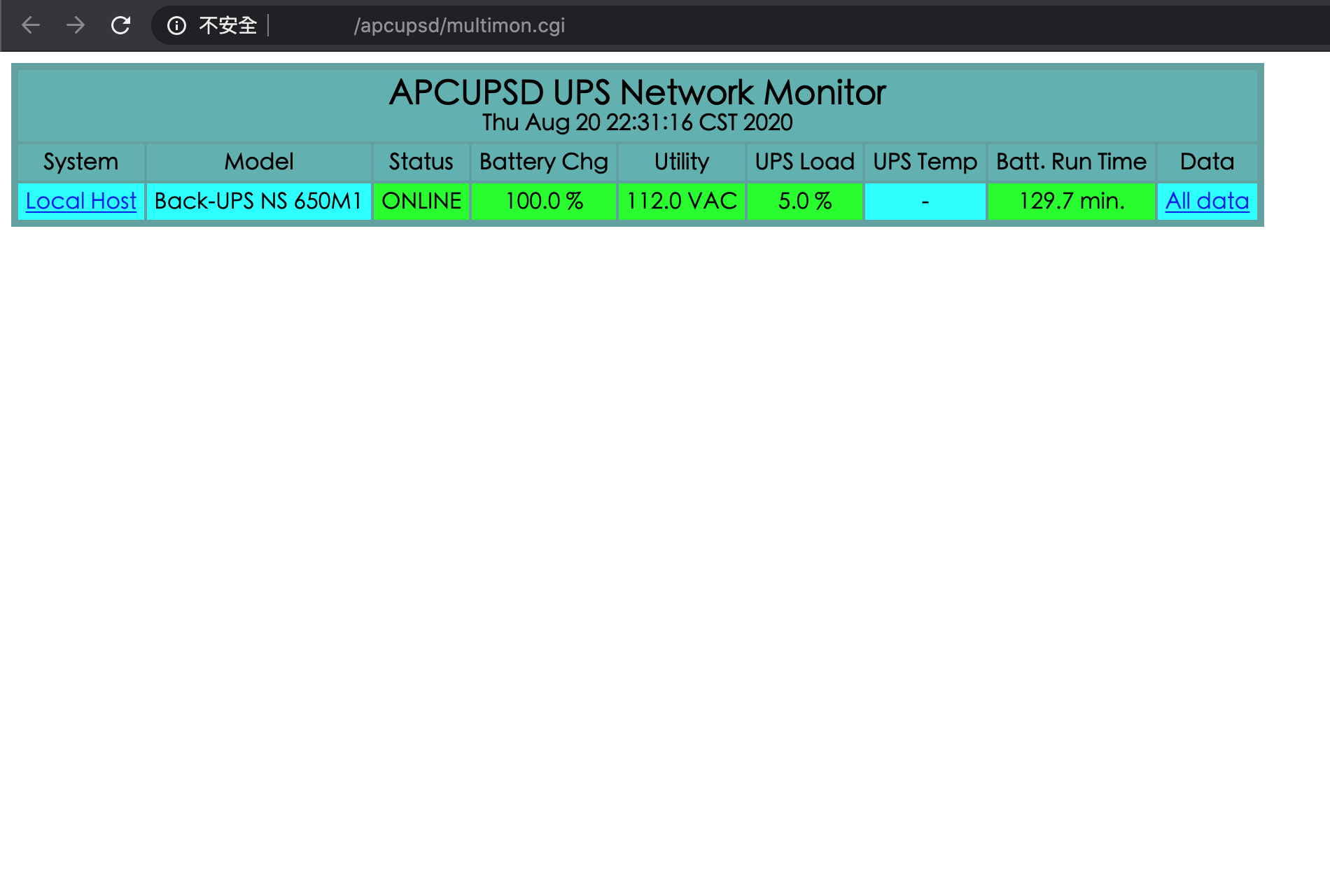
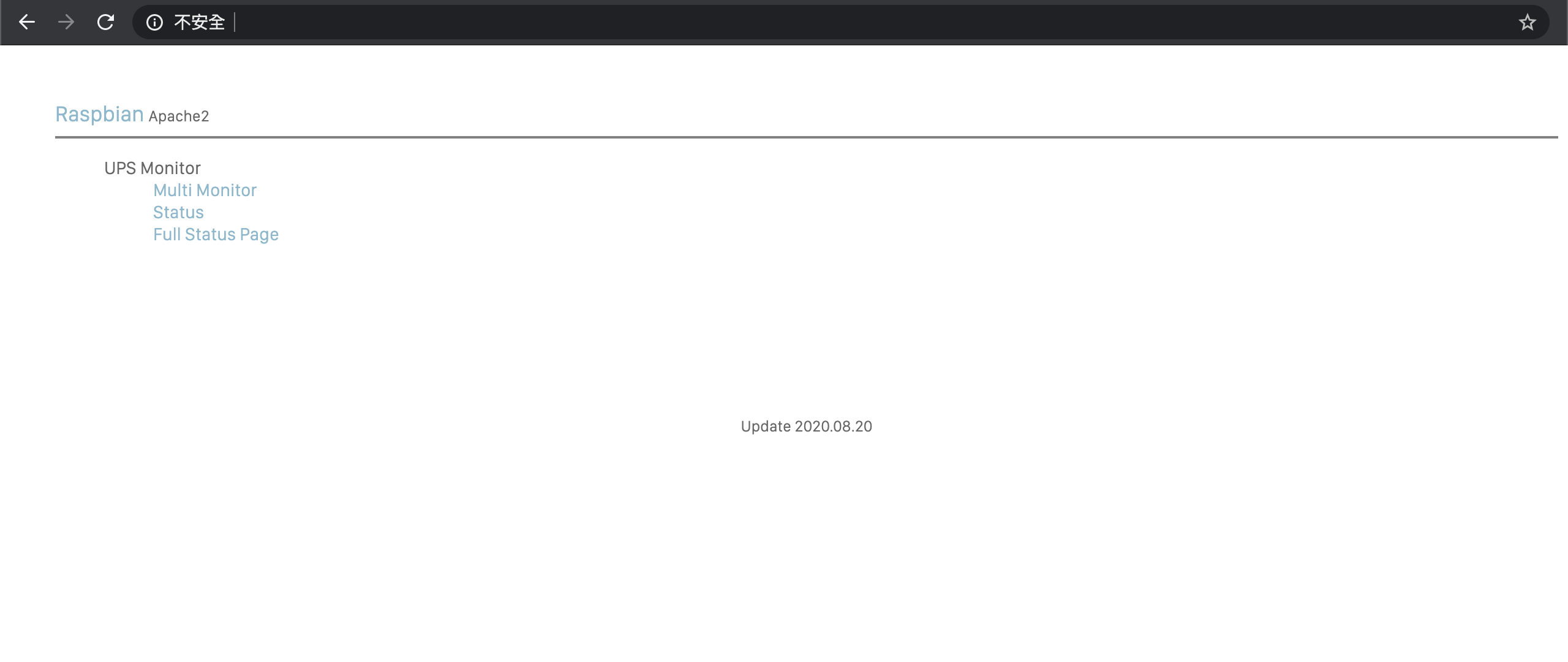


Despite hours of searches and several attempts, I cannot configure
apcupsdto manage my UPS.This is my UPS:
https://www.se.com/ww/en/product/BK650MI/apc-backups-650va-230v/
My configuration:
apcupsd.conffile. The furthest I went in terms of results from testing was with the following:But even then, the every option under
apctestfails:Illegal response.I followed these guides: