As an example, lets assume we want to change / customize the following :
- Change the Title of the GitBash window from default [MINGW64:/directoryName] to [Tushars Gitbash (Win64)]
- Change the default prompt () to a customized prompt e.g [GitBash (Win64):> ]
The below described method only focusses on customizing the 'GitBash' prompt and NOT about customizing default 'Bash' prompt on Linux terminals. Hence this method uses the '$HOME/.config' folder for storing 'GitBash' prompt customization as per XDG Directory Specs. If you are looking for customizing default 'Bash' prompt for your Linux terminal you should be using '$HOME/.bashrc' for storing your customization and hence advised not to continue with this method.
By default the GitBash prompt settings / configuration come from shell script called 'git-prompt.sh'. This is usually hosted inside 'profile.d' directory inside the GitBash installation directory. Navigate to the installation path on your system for GitBash. On windows, this is generally found in the following directory :
C:\Program Files\Git\etc\profile.d\
For obvious reasons, its recommended NOT to change the default installation files and rather go for user customization via user specific config files.
On windows, generally the user home directory is "C:/Users/username/".
You can also use the following commands to find your home direcotry :
eval echo ~$USER
echo $HOMECheck if the following path (folders) exist in the users home directory, If the directories don't exist then create them :
*.config
* git
After above step, you should have the following directory path by now : "C:\Users\UserName\.config\git\". Next create a file named 'git-prompt.sh' and place it inside the 'git' direcotry created / located above.
Finally you should have the full path as "C:\Users\UserName\.config\git\git-prompt.sh"
~C:\Users\UserName\
|-- .config
|-- git
|-- git-prompt.shBash allows prompt strings to be customized by inserting following backslash-escaped special characters:
\a : an ASCII bell character (07)
\d : the date in “Weekday Month Date” format (e.g., “Wed Aug 28”)
\D{format} : an empty format results in a locale-specific time representation. The braces are required
\e : an ASCII escape character (033)
\h : the hostname up to the first ‘.’
\H : the hostname
\j : the number of jobs currently managed by the shell
\l : the basename of the shell’s terminal device name
\n : newline
\r : carriage return
\s : the name of the shell, the basename of $0 (the portion following the final slash)
\t : the current time in 24-hour HH:MM:SS format
\T : the current time in 12-hour HH:MM:SS format
\@ : the current time in 12-hour am/pm format
\A : the current time in 24-hour HH:MM format
\u : the username of the current user
\v : the version of bash (e.g., 2.00)
\V : the release of bash, version + patch level (e.g., 2.00.0)
\w : the current working directory, with $HOME abbreviated with a tilde
\W : the basename of the current working directory, with $HOME abbreviated with a tilde
\! : the history number of this command
\# : the command number of this command
\$ : if the effective UID is 0, a #, otherwise a $
\nnn : the character corresponding to the octal number nnn
\\ : a backslash
\[ : begin a sequence of non-printing characters
\] : end a sequence of non-printing characters
To add colors to the shell prompt use the following export command syntax:
'\e[x;ym $PS1 \e[m'
Where,
\e[ : Start color scheme. (You can also use '\033[' in place of '\e[')
x;y : Color pair to use (x;y)
$PS1 : Your shell prompt variable.
\e[0m : Stop color scheme. (You can also use '\033[0m' in place of '\e[0m')
Grey Background + Black Text = '[\e[30;47m] Hello World\e[0m'
Foreground (text):
For using one of the 256 colors on the foreground (text color), the control sequence is “[38;5;ColorNumberm” where ColorNumber is one of the color code from 256 scheme (see Color Codes section under Additional Resources below)
Background:
For using one of the 256 colors on the background, the control sequence is “[48;5;ColorNumberm” where ColorNumber is one of the color code from 256 scheme (see Color Codes section under Additional Resources below)
Example: 256 Color Only
Default Background + Green Text(256) + Red Text(256) = '\e[38;5;82mHello \e[38;5;198mWorld\e[0m'
Example: Combination of 16 and 256 Color
(Black Background(16) + Green Text(256)) + (Green Background(16) + Black Text(256)) = '\e[40;38;5;82m Hello \e[30;48;5;82m World \e[0m'
Open the default 'git_prompt.sh' at C:\Program Files\Git\etc\profile.d\ to view the contents.
You need to basically customize the value of PS1 string and then copy the modified script into user specific prompt config which we created above.
Note : You can visit the links mentioned in the 'Reference Links' section below for further reading on customization.
In order to implement our requirement here we shall be changing the GitBash window title and the prompt. For doing so we shall be copying the below construct 'as-is' into the user specific prompt config script file which we created above.
I shall be sharing two versions of custom 'git-prompt.sh', please use any one of these for your configuration.
Copy the below contruct 'As-Is' and save it into your user specific config script file located here : "C:\Users\UserName\.config\git\git-prompt.sh"
The changes made have been commented as 'CHANGED HERE'
Given below is very basic, custom version of 'git-prompt.sh' which uses just static (hard-coded) text to replace the default title and prompt
PS1='\[\033]0;Tushars GitBash (Win64): \W\007\]' # set window title # CHANGED HERE [added custom String]
PS1="$PS1"'\n' # new line
PS1="$PS1"'\[\033[32m\]' # change to green
PS1="$PS1"'GitBash (Win64):> ' # user@host<space> # CHANGED HERE [changed to custom String]
#PS1="$PS1"'\[\033[35m\]' # change to purple # CHANGED HERE ['removed MINGW64' by commenting out]
#PS1="$PS1"'$MSYSTEM ' # show MSYSTEM # CHANGED HERE ['removed MINGW64' by commenting out]
PS1="$PS1"'\[\033[33m\]' # change to brownish yellow
PS1="$PS1"'\W' # current working directory # CHANGE HERE [changed to Dir Basename]
if test -z "$WINELOADERNOEXEC"
then
GIT_EXEC_PATH="$(git --exec-path 2>/dev/null)"
COMPLETION_PATH="${GIT_EXEC_PATH%/libexec/git-core}"
COMPLETION_PATH="${COMPLETION_PATH%/lib/git-core}"
COMPLETION_PATH="$COMPLETION_PATH/share/git/completion"
if test -f "$COMPLETION_PATH/git-prompt.sh"
then
. "$COMPLETION_PATH/git-completion.bash"
. "$COMPLETION_PATH/git-prompt.sh"
PS1="$PS1"'\[\033[36m\]' # change color to cyan
PS1="$PS1"'`__git_ps1`' # bash function
fi
fi
PS1="$PS1"'\[\033[0m\]' # change color
PS1="$PS1"'\n' # new line
PS1="$PS1"'$ ' # prompt: always $
MSYS2_PS1="$PS1" # for detection by MSYS2 SDK's bash.basrc
# Evaluate all user-specific Bash completion scripts (if any)
if test -z "$WINELOADERNOEXEC"
then
for c in "$HOME"/bash_completion.d/*.bash
do
# Handle absence of any scripts (or the folder) gracefully
test ! -f "$c" ||
. "$c"
done
fi
Below is another version of the same 'git-prompt.sh' but includes (a) color customization and (b) git branch function along with mostly automated switches rather then static (hard-coded) text:
PS1='\[\033]0; Git | Bash v\v | \h (Win64) | \W\007\]' # set window title
PS1="$PS1"'\n' # new line
PS1="$PS1"'\[\e[30;47m\] [\A] ' # insert real-time clock
PS1="$PS1"'\[\e[97;104m\] \u ' # insert user
PS1="$PS1"'\[\e[30;46m\] (@\h) ' # insert @host
PS1="$PS1"'\[\e[30;43m\] <\W> ' # insert current working directory
if test -z "$WINELOADERNOEXEC"
then
GIT_EXEC_PATH="$(git --exec-path 2>/dev/null)"
COMPLETION_PATH="${GIT_EXEC_PATH%/libexec/git-core}"
COMPLETION_PATH="${COMPLETION_PATH%/lib/git-core}"
COMPLETION_PATH="$COMPLETION_PATH/share/git/completion"
if test -f "$COMPLETION_PATH/git-prompt.sh"
then
. "$COMPLETION_PATH/git-completion.bash"
. "$COMPLETION_PATH/git-prompt.sh"
PS1="$PS1"'\[\e[97;45m\]' # change color to cyan
PS1="$PS1"'`__git_ps1` ' # bash function
fi
fi
PS1="$PS1"'\[\033[0m\]' # change color
PS1="$PS1"'\n' # new line
PS1="$PS1"'$ ' # prompt: always $
MSYS2_PS1="$PS1" # for detection by MSYS2 SDK's bash.basrc
# Evaluate all user-specific Bash completion scripts (if any)
if test -z "$WINELOADERNOEXEC"
then
for c in "$HOME"/bash_completion.d/*.bash
do
# Handle absence of any scripts (or the folder) gracefully
test ! -f "$c" ||
. "$c"
done
fi
After the above procedures, you can verify your changes by re-launching the GitBash. If your changes did not take effect, visit the 'Reference Links' section for further reading.
Note :
If you encounter any errors or issues after above changes, you can always revert back to default configuration by deleting the above files and folders that you created.
After implementing the above steps (1 to 5) for customizing the PS1 prompt, you should have desired customized command promopt and window title for your GitBash. Now it is time to download some additional Base16 themes for your GitBash terminal!
- Navigate to user home directory on windows (e.g C:\Users\Username)
- Create new folder called '.mintty' inside the user home directory.
- Inside the '.mintty' folder, create another folder called 'themes'. The complete path should look like (C:\Users\Username\.mintty\themes)
- Now download the additional Mintty themes from here
- Unzip the downloaded repository and copy all the theme files from 'mintty' folder into your 'themes' folder created in step3 above.
- Now re-launch the GitBash terminal.
- Open-up the GitBash 'Options' by clicking on the left-hand side top corner of the terminal window.
- Now you can select any desired theme from 200+ mintty themes.
Some of my favourite Mintty themes:
- base16-harmonic-dark-256.minttyrc
- base16-helios-256.minttyrc
- base16-hopscotch-256.minttyrc
- base16-horizon-dark-256.minttyrc
Choose any of the Monospaced fonts from the below list:
- Microsoft Cascadia
- Meslo (Nerd Font)
- Fira Code
- Roboto Mono
And you are all set! Enjoy your new terminal!
| Foreground (text) Color | Background Color | ||
|---|---|---|---|
| Code | Color | Code | Color |
| 39 | Default foreground color | 49 | Default background color |
| 30 | Black | 40 | Black |
| 31 | Red | 41 | Red |
| 32 | Green | 42 | Green |
| 33 | Yellow | 43 | Yellow |
| 34 | Blue | 44 | Blue |
| 35 | Magenta | 45 | Magenta |
| 36 | Cyan | 46 | Cyan |
| 37 | Light gray | 47 | Light gray |
| 90 | Dark gray | 100 | Dark gray |
| 91 | Light red | 101 | Light red |
| 92 | Light green | 102 | Light green |
| 93 | Light yellow | 103 | Light yellow |
| 94 | Light blue | 104 | Light blue |
| 95 | Light magenta | 105 | Light magenta |
| 96 | Light cyan | 106 | Light cyan |
| 97 | White | 107 | White |
Foreground
Background
Bash tips: Colors and formatting
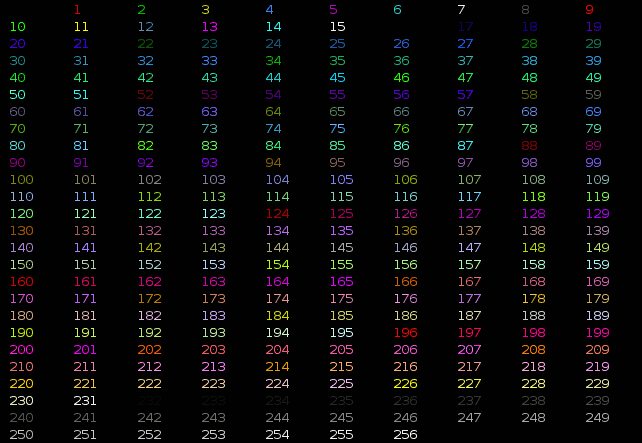
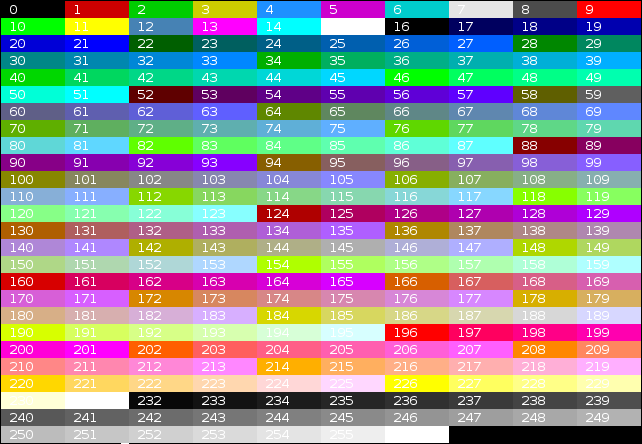
Thanks a lot, this works like a charm!!