The package manager of python packages is called pip.
sudo apt-get install python-pip
If you need a pip package as a debian you can use Victor's debian from pip.
A powerful and pretty interactive shell.
sudo apt-get install ipython
Get started at the official documentation.
sudo add-apt-repository ppa:webupd8team/sublime-text-3
sudo apt-get update
sudo apt-get install sublime-text-installer
Open sublime with
subl
Add the following to your User Preferences file (Preferences > Settings - User):
"update_check": false
Shortcuts by default are for english keyboard, for spanish keyboard you probably want Control+7/Control+shift+7 to work on comment blocks of code.
Add the following to your User Preferences file (Preferences > Key bindings - User):
{ "keys": ["ctrl+7"], "command": "toggle_comment", "args": { "block": false } },
{ "keys": ["ctrl+shift+7"], "command": "toggle_comment", "args": { "block": true } },
In order to change any key binding you can check what is the default (Preferences > Key bindings - Default) and just copy in the user prefences file with the modified keys.
To know which key combination you are pressing you can go to "View->Console" and type
sublime.log_input(True)
You can always change it from the bottom right menu for any file, but by default we would to always use spaces when using ROS files. Add the following to your User Preferences file (Preferences > Settings - User):
"translate_tabs_to_spaces": true,
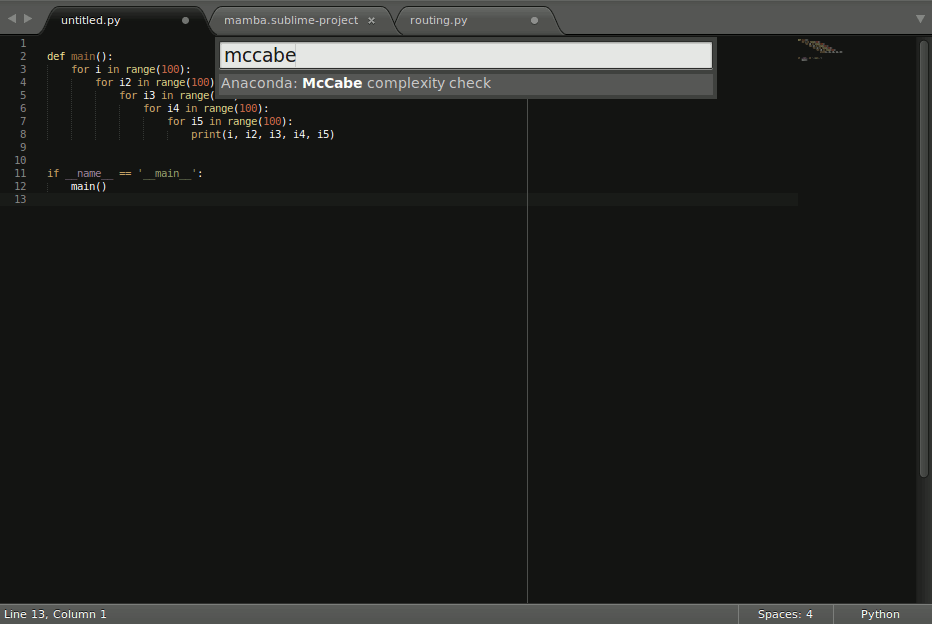
To install it follow the installation instructions, resumed here as:
Go to View > Show Console and paste:
import urllib.request,os,hashlib; h = 'df21e130d211cfc94d9b0905775a7c0f' + '1e3d39e33b79698005270310898eea76'; pf = 'Package Control.sublime-package'; ipp = sublime.installed_packages_path(); urllib.request.install_opener( urllib.request.build_opener( urllib.request.ProxyHandler()) ); by = urllib.request.urlopen( 'http://packagecontrol.io/' + pf.replace(' ', '%20')).read(); dh = hashlib.sha256(by).hexdigest(); print('Error validating download (got %s instead of %s), please try manual install' % (dh, h)) if dh != h else open(os.path.join( ipp, pf), 'wb' ).write(by)
Go to Tools > Command Palette (or Control+Shift+P) and write install package then write anaconda in the input window popup window and press enter.
After restarting SublimeText it will be able to auto complete (on tab, on dot), show documentation (control+alt+d), go to the declaration of stuff (control+alt+g), autoformat (control+alt+r), find usages (control+alt+f). The shortcut keys can be changed by going to Preferences > Package Settings > Anaconda > Key bindings, use the default to know what you can change and write it in the user one like we did with the keybindings before.
If you want a behaviour similar to QtCreator or Eclipse on going to declaration by Control+Click, you can do:
echo '[
{
"button": "button1",
"count": 1,
"modifiers": ["ctrl", "alt"],
"press_command": "drag_select",
"command": "anaconda_goto"
}
]' > ~/.config/sublime-text-3/Packages/User/Default\ \(Linux\).sublime-mousemapWhich will enable Control+Alt+click to go to the declaration. (Control+Click gives you multiple cursors in SublimeText).
You'll get also linting for the code and other goodies, check all it can do at the documentation page.
Note that you must open it from the shell with a sourced environment (source myworkspace/devel/setup.bash) to get autocompletion and such.
If you ever want to ignore the PEP8 on a line just add at the end of it: ' # NOQA' note that there are two spaces before the # and one after.
Useful for comment lines with big URL's for example.
You can not only use Sublime Text for dealing with Python code, but also...
Just open a .launch file and click on the bottom right of the window corner (it says the current highlighting provided) and click on "Open all current extension as..." and choose XML.
Control+Shift+P write install and write markdown, choose MarkdownEditing.
Control+Shift+P write install and write markdown, choose MarkDown Preview.
Choose (bottom right corner) MarkdownEditing > Markdown / Markdown GFM from the file syntax to use it. To ease preview in browser add to Preferences > Key bindings - User:
{ "keys": ["alt+m"], "command": "markdown_preview", "args": {"target": "browser", "parser":"markdown"} },
To preview doing alt+m.
Even tho SublimeText is great, it may lack some maturity that PyCharm may have. For example, it helps you auto-fill documentation strings, convert methods to properties, hints that you can convert something to a static method... etc.
The downside is a slower starting time and a Eclipse-like feeling (if that is a downside for you).
PyCharm is like a heavily modified Eclipse, so it's based in Java.
sudo add-apt-repository ppa:webupd8team/java
sudo apt-get update
sudo apt-get install oracle-java8-installer
I find it easier to install it from a repository:
wget -q -O - http://archive.getdeb.net/getdeb-archive.key | sudo apt-key add -
sudo sh -c 'echo "deb http://archive.getdeb.net/ubuntu trusty-getdeb apps" >> /etc/apt/sources.list.d/getdeb.list'
sudo apt-get update
sudo apt-get install pycharm
You can now just type pycharm to open it. Note that you must open it from the shell with a sourced environment (source myworkspace/devel/setup.bash) to get autocompletion and such.
I choose the Darcula IDE theme (it's darker) usually, up to the user.
Go to File > Settings > Editor > Colors & Fonts and choose your Scheme (Darcula for me). Hit Apply.
Go to File > Settings > General > Appearance and check Show line numbers.
As you may know ROS packages can contain Python code. It is structured in the following manner:
TODO: Give an example package.
In the scripts folder, as the name implies, you'll place the scripts you create. Either the final executable of some awesome library you created or just plain self contained scripts. You cannot import from somewhere else these files.
In order to install these scripts (so they are deployed) you need to add to CMakeLists.txt these executables like:
# Install scripts
install(PROGRAMS
scripts/my_awesome_script.py
DESTINATION ${CATKIN_PACKAGE_BIN_DESTINATION}
)
Some ROS wiki page recommends to put nodes in a nodes folder, everything in scripts would apply to this folder too.
In order to let other packages import your python libraries in ROS you must follow a few steps that have to do with the src folder. They are annoying the first time, but they are always the same.
You have to create your_package/src/your_package folder. Inside of it you must create an empty __init__.py file. This is the way Python knows there are Python files for importing.
In order to install (and be able to import) this code you must create a setup.py file at the root of your package your_package/setup.py that contains where this python code is, like:
#!/usr/bin/env python
## ! DO NOT MANUALLY INVOKE THIS setup.py, USE CATKIN INSTEAD
from distutils.core import setup
from catkin_pkg.python_setup import generate_distutils_setup
setup_args = generate_distutils_setup(
packages=['your_package'],
package_dir={'': 'src'}
)
setup(**setup_args)And you must add to your CMakeLists.txt just after catkin_package():
catkin_python_setup()
DON'T CALL YOUR LIBRARY NAME EXACTLY LIKE YOUR PACKAGE OR IT WON'T BE ABLE TO BE IMPORTED
For some unknown (to me) reason you cannot have your_package/src/your_package/your_package.py. If any other package tries to do
from your_package.your_package import SOMETHING
It will fail with:
ImportError: No module named your_package.your_package
You must add in package.xml your Python dependences as run dependencies:
<run_depend>rospy</run_depend>
But you don't need them in CMakeLists.txt.
With these tools, how do I usually work? It depends on what is the main focus:
I create/go to my ROS workspace, then I create the new package.
I create it with catkin_create_pkg my_awesome_new_package rospy as I will probably import rospy being a ROS package. Then I create the scripts folder. I do a touch my_script_name.py and chmod +x my_script_name.py and if I feel I'll install the package to test it soon I also edit CMakeLists.txt to add the installation rules as said previously.
Then I open an ipython terminal on a side where I'll test stuff like...
What fields does this sensor_msgs.msgs/LaserScan have?
In [1]: from sensor_msgs.msg import LaserScan
In [2]: LaserScan?
Type: type
String Form:<class 'sensor_msgs.msg._LaserScan.LaserScan'>
File: /opt/ros/indigo/lib/python2.7/dist-packages/sensor_msgs/msg/_LaserScan.py
Docstring: <no docstring>
Constructor information:
Definition:LaserScan(self, *args, **kwds)
Docstring:
Constructor. Any message fields that are implicitly/explicitly
set to None will be assigned a default value. The recommend
use is keyword arguments as this is more robust to future message
changes. You cannot mix in-order arguments and keyword arguments.
The available fields are:
header,angle_min,angle_max,angle_increment,time_increment,scan_time,range_min,range_max,ranges,intensities
:param args: complete set of field values, in .msg order
:param kwds: use keyword arguments corresponding to message field names
to set specific fields.
In [3]: LaserScan()
Out[3]:
header:
seq: 0
stamp:
secs: 0
nsecs: 0
frame_id: ''
angle_min: 0.0
angle_max: 0.0
angle_increment: 0.0
time_increment: 0.0
scan_time: 0.0
range_min: 0.0
range_max: 0.0
ranges: []
intensities: []
In [4]: ls = LaserScan()
In [5]: ls.
ls.angle_increment ls.header ls.scan_time
ls.angle_max ls.intensities ls.serialize
ls.angle_min ls.range_max ls.serialize_numpy
ls.deserialize ls.range_min ls.time_increment
ls.deserialize_numpy ls.rangesAnd when I know what stuff does I'll add it to my Python script. Then the usual run-and-fix-stuff-and-repeat cycle.
I start using Sublime Text for this.
Whenever my script grows too much and it's time to separate it in classes I do all the stuff about the src folder I mentioned previously.
I source the workspace in the terminal and open a Sublime Text with subl your_python_file.py. Note that if you had it already open it won't take into account the stuff in the current workspace, it will stay with the PATH variables it had before.
I source the workspace in the terminal and open a PyCharm with pycharm. Note that if you had it already open it won't take into account the stuff in the current workspace, it will stay with the PATH variables it had before.
It will take a bit of time to open and load all the stuff. Then you can do... File > New Project... and navigate to the folder of the package and click Create. It will ask you if you want to create a project from the existing sources, say yes. Then it will ask if you want to open the project in the current window or in a new window. Just Open it in the current window and choose Add to currently opened projects.
Now on the left you'll have the root folder of the package, open it, if it has code in src you must right-click the folder and choose Mark Directory As > Sources Root
Now you can freely navigate around the code.
Go to Edit > Preferences.
- Set on tab
View:Display line numbers,Highlight current line,Highlight matching brackets. - Set on tab
Editor:Tab width: 4 spaces,Insert spaces instead of tabs,Enable automatic indentation-
Create a folder for the plugin
mkdir -p ~/.local/share/gedit/plugins
Checkout the geditpycompletion most updated fork plugin
git clone https://github.com/Kazade/geditpycompletion.git ~/.local/share/gedit/plugins/geditpycompletion
Enable the plugin going to Edit > Preferences, tab Plugins, enable Python Code Completion.
Now you'll get autocompletion control+space.

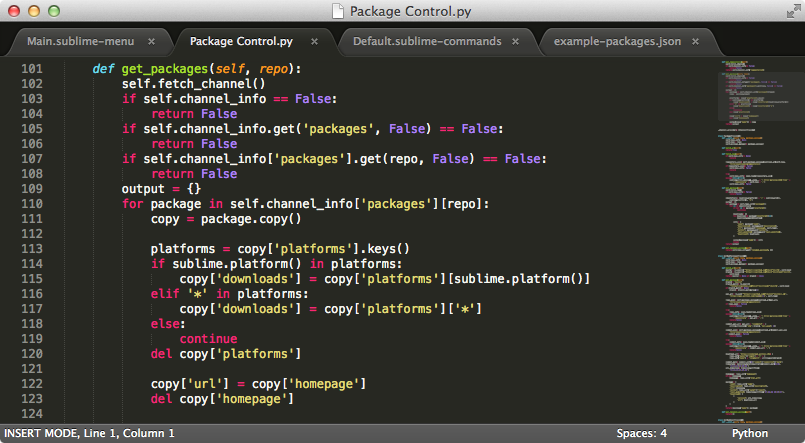

Very useful gist. Thanks for sharing!