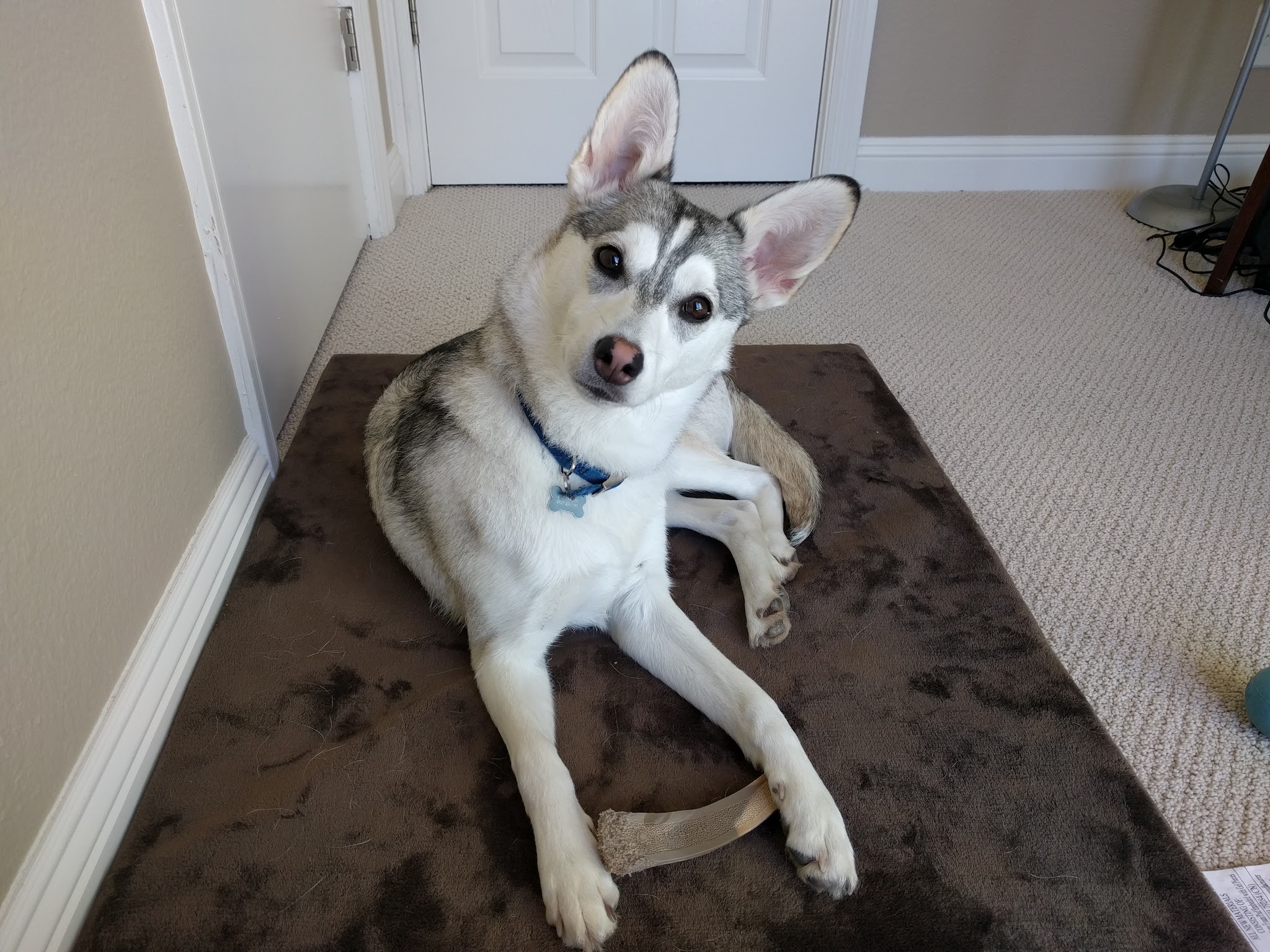GitHub Flavored Markdown lets you create useful documents in GitHub and GitHub Enterprise using .md files.
Like other varieties of markdown, GitHub Markdown tries to be as readable as possible in its raw form, resulting in an intentionally limited set of formatting options.
However, these options can feel restrictive when dealing with complex content.
Although GitHub Markdown strips out most HTML tags, here are a few tricks that can give you more flexibility when formatting your documents. These advanced formatting options can make your documents more useable, but they come at the expense of plain text readability, so use with caution.
Check out this excellent cheatsheet for an overview of standard formatting in GitHub Markdown.
To left align and resize an image:
Use:
<img align="left" width="200" src="https://apaskulin.github.io/waxtechnical/images/pup.jpg">
To right align and resize an image:
Use:
<img align="right" width="200" src="https://apaskulin.github.io/waxtechnical/images/pup.jpg">
To center and resize an image:
Use:
<p align="center">
<img width="300" src="https://apaskulin.github.io/waxtechnical/images/pup.jpg">
</p>
To create a dropdown containing text:
Example
This is a dropdown with text!Use:
<details>
<summary>Example</summary>
This is a dropdown with text!
</details>To create a dropdown containing a list:
Example
- This dropdown contains
- a list!
Use:
<details>
<summary>Example</summary>
<ul><li>This dropdown contains</li>
<li>a list!</li></ul>
</details>To create a dropdown containing an image:
Use:
<details>
<summary>Example</summary>
<img src="https://apaskulin.github.io/waxtechnical/images/pup.jpg" width="500">
</details>To create a dropdown containing code:
Example
This dropdown contains
a code block!
Use:
<details>
<summary>Example</summary>
<pre>$ This dropdown contains<br>a code block!</pre>
</details>To create a single button:
| Click here |
|---|
Use:
|[Click here](https://github.com/)|
|---|To create a row of buttons:
| Click here | Or here | Or here |
|---|
Use:
|[Click here](https://github.com/)|[Or here](https://github.com/)|[Or here](https://github.com/)|
|---|---|---|To link to a heading:
This is an example of an anchor link to a heading.
Use:
This is an example of an [anchor link](#anchor-links) to a heading.
To create an anchor anywhere on the page, use:
<a name="your-anchor-name">
To reference it:
This is an example of an anchor link anywhere on the page.
Use:
See [creating an anchor link anywhere](#manual-anchor).
To create a horizontal line:
Use:
---
To add extra space, use one or more:
<br>
GitHub Flavored Markdown Spec - https://github.github.com/gfm/
Advanced Markdown with David Wells - https://github.com/DavidWells/advanced-markdown
Markdown Cheatsheet PDF - https://enterprise.github.com/downloads/en/markdown-cheatsheet.pdf