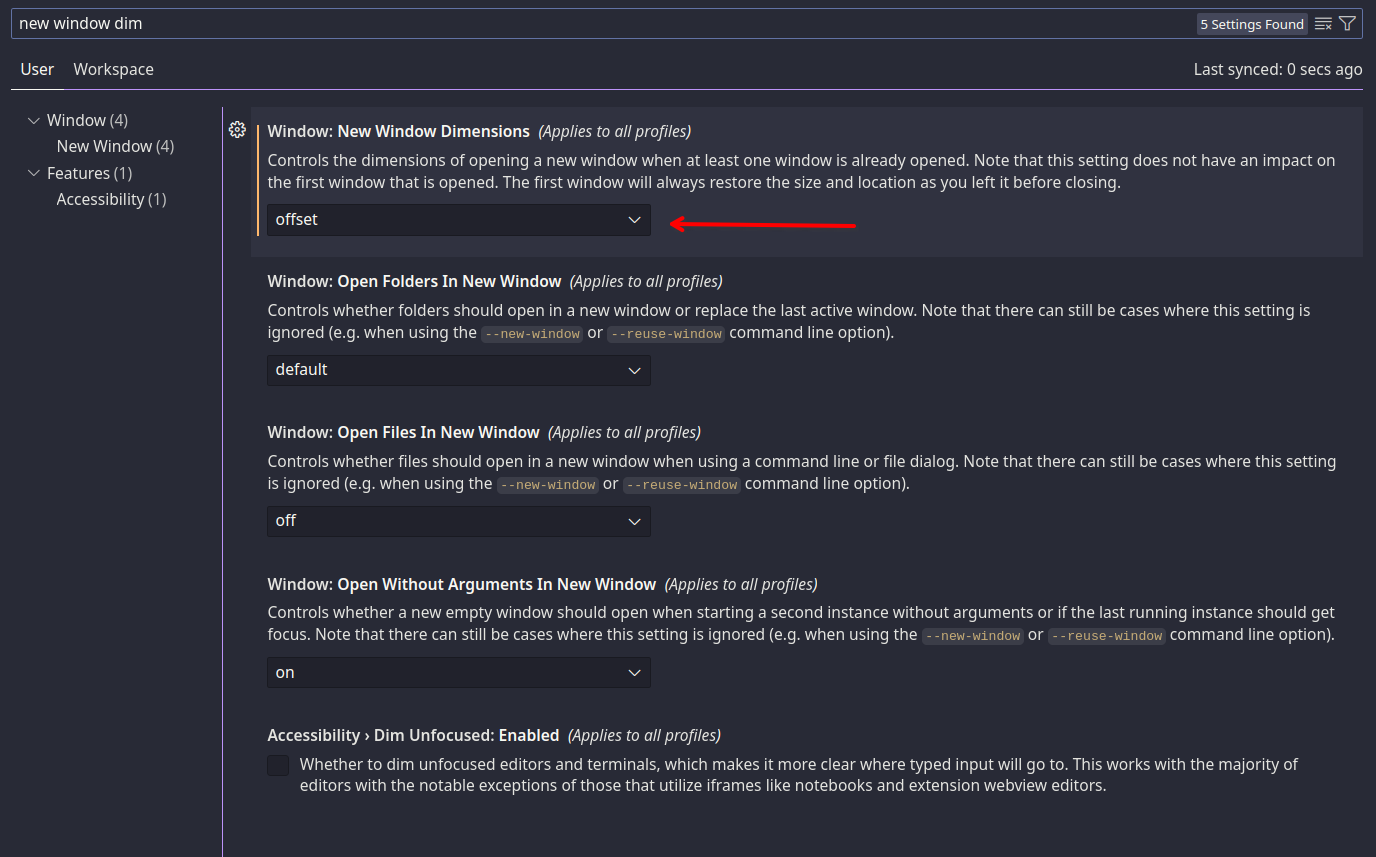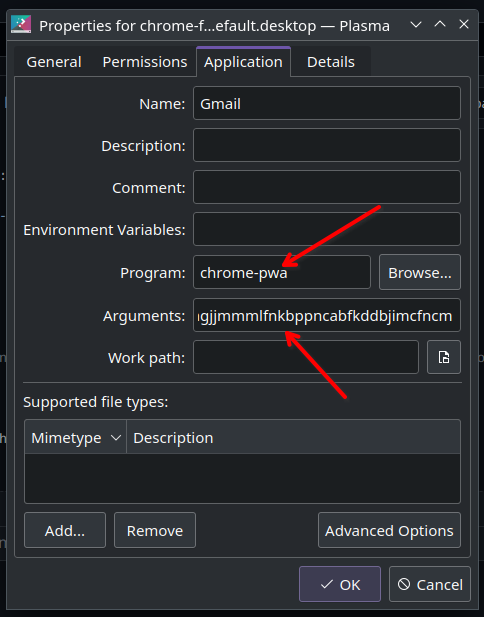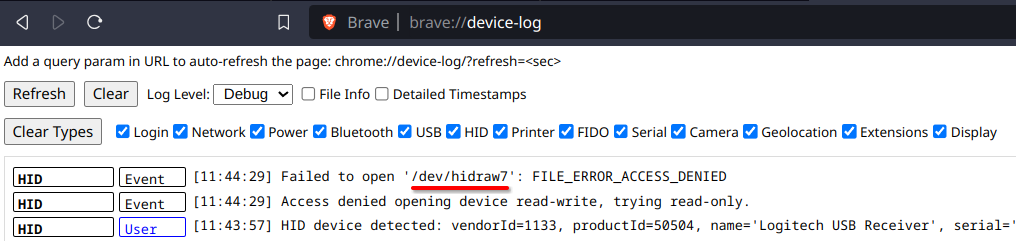We all know that MacOS is by far the best, so we're trying to emulate that as much as possible... :)
Here are the ones that I can't live without:
- Move cursor to beginning/end of line
cmd-leftcmd-right - Move cursor by word
opt-leftopt-right - Move cursor to beginning/end of document
cmd-upcmd-down - Previous/next tab/item
cmd-shift-[cmd-shift-] - Switch between apps
cmd-tab - Switch between windows of an app
cmd-`
We want these to work globally. I couldn't get KDE's shortcut settings to do it, so I had to use keyd.
https://github.com/rvaiya/keyd
Keyd has a neat feature where you can enter a mode/layer that is exited when you release a certain key. For example, you can have alt-tab put you app-switch-mode, and while in that mode the arrow keys do something different than they normally would. This is useful because we're going to map ctrl-right/left to end/home normally, but when in app-switch-mode, they will map to ctrl-tab and ctrl-shift-tab instead. Releasing the ctrl key (after hitting ctrl-tab) will exit app-switch-mode.
/etc/keyd/default.conf
[ids]
*
[control]
left = home
right = end
up = C-home
down = C-end
tab = swap2(app_switch_state, C-tab)
` = swap2(window_switch_state, C-`)
[meta]
left = C-left
right = C-right
[control+shift]
[ = C-pageup
] = C-pagedown
[app_switch_state:C]
left = C-S-tab
right = C-tab
[window_switch_state:C]
left = C-S-`
right = C-`
The magic is in swap2 btw.
I forgot to mention that I'm using a Windows keyboard, so the Windows (meta) key is where the option key would be on a Mac keyboard and I'm using ctrl in place of cmd.
VS Code only remembers the first window size when starting up.
code foo # Open window using last position and size
code bar # Opens fullscreen
code baz # Opens fullscreenThis setting is exactly what I want:
Make an executable helper script in /usr/local/bin/chrome-pwa.
#!/usr/bin/bash
/opt/google/chrome/google-chrome --new-window --profile-directory=Default --app-id=$1 && xdotool search --sync --classname crx_$1 set_window --class crx_$1Then edit the .desktop file using this helper script:
The command is the helper script and the argument is just the app id.
This is a pain in the butt, and the answer comes from:
https://askubuntu.com/questions/864056/low-resolution-icons-in-task-switcher-in-kde
Do yourself a favor and just use TP-Link UB500. I tried to use my existing Pluggable BT dongle and it kept cutting out and locking up (Xbox controller would stop responding after a few minutes).
I had to install xpadneo. https://github.com/atar-axis/xpadneo
Some people suggested killing kdeconnectd, saying that it causes instability with paired BT devices.
Honestly, it's best to use the USB dongle combined with xone-dkms-git. Use the git version, the regular one xone-dkms doesnt' work with latest kernel as of this writing.
https://usevia.app/ does not work because of permissions problems. Find the device:
Then sudo chmod 666 /dev/hidraw7.
The USB dongle for Logitech MX Master mouse cause the system to immediately wake from sleep. You can disable it with:
echo XHC0 > /proc/acpi/wakeup
And see what's enabled with:
cat /proc/acpi/wakeup
To make the changes permenant, you have to follow these instructions: https://wiki.archlinux.org/title/Systemd#systemd-tmpfiles_-_temporary_files
The kernel modules are already loaded if you have virtualization enabled in the BIOS.
yay libvirt
yay qemu-desktop
yay virt-manager
sudo usermod -aG kvm $USER
sudo usermod -aG libvirt $USER
sudo systemctl start libvirtd
Then just startup Virtual Machine Manager and make a new connection for QEMU/KVM.
Windows will be extremely (unusably slow) without adding guest tools: https://github.com/virtio-win/virtio-win-pkg-scripts/blob/master/README.md
The .exe file works fine.
Installing the Spice Guest Tools will make things like copy/paste work, and supposedly optimize video for Spice clients. https://www.spice-space.org/download/windows/spice-guest-tools/spice-guest-tools-latest.exe
The Spice Agent didn't start automatically for me:

Gotta install these portal thingies and reboot.
yay xdg-desktop-portal-gtk
yay xdg-desktop-portal-kde
reboot
Now links will open from within Discord and Tuple (which is needed to login).