This is how to REAL install Remix OS on VirtualBox. rootfs could be writable!!!
- any linux liveCD iso file (Xubuntu here)
- Remix OS iso file ("Remix_OS_for_PC_Android_M_32bit_B2016092201.iso" here)
- VirtualBox
Create a virtual machine with a hard disk (at least 4GB).
I use 32GB here.
Boot linux liveCD to partition and format the disk.
$ sudo gparted
partition table type: msdos
(one partition for example here.)
Boot Remix OS iso with boot flag:
INSTALL=1
select partition that we had format.
(format function seems buggy here, so, skip it)
Select "Yes" let rootfs could be mount as rw!!
Wait until finished.
Reboot to linux liveCD again. This time we are going to install bootloader.
# grub-install --root-directory=/media/xubuntu/RemixOS /dev/sda
(Where /media/xubuntu/RemixOS is the path you mount the partition that just created in step 2.)
(And /dev/sda is the devices you wants to install.)
add grub.cfg to /media/xubuntu/RemixOS/boot/grub/
androidboot.hardware=remix_x86 to androidboot.hardware=remix_x86_64 if used 64bit iso.
set default=0
set timeout=10
set gfxmode=800x600
terminal_output gfxterm
menuentry 'Remix OS' --class android-x86 {
search --file --no-floppy --set=root /RemixOS/kernel
linux /RemixOS/kernel root=/dev/sda1 androidboot.hardware=remix_x86 androidboot.selinux=permissive SERIAL=random DATA=/data
initrd /RemixOS/initrd.img
}
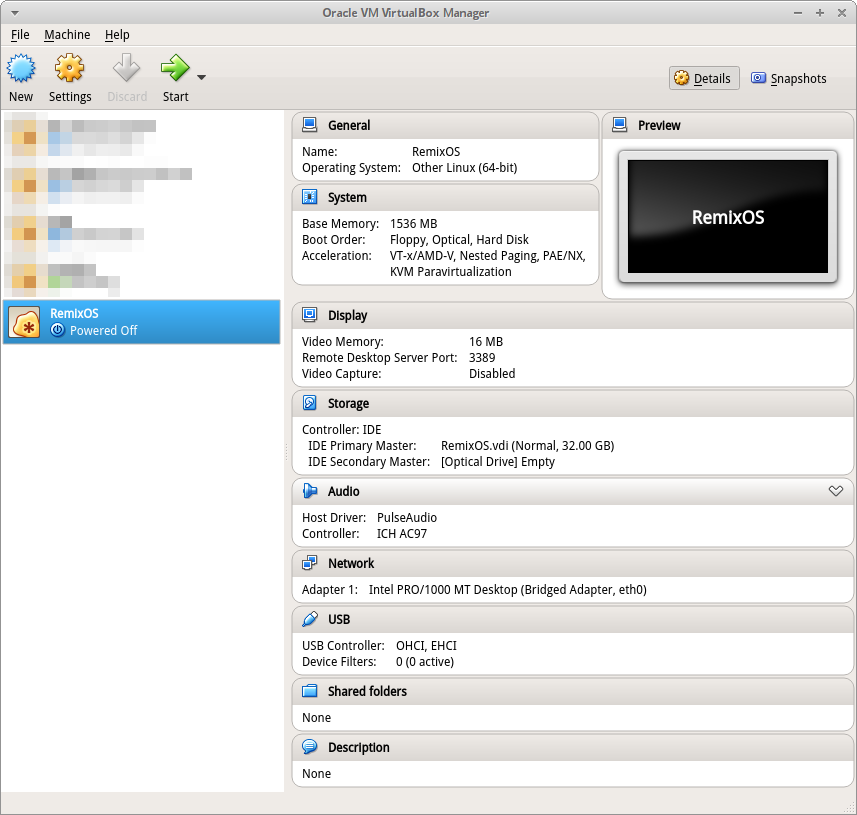








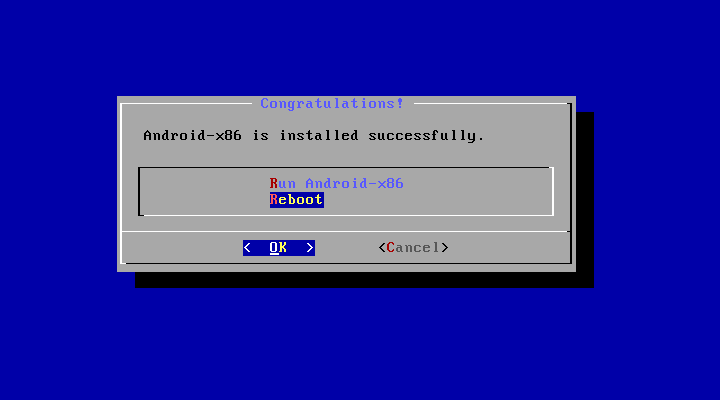
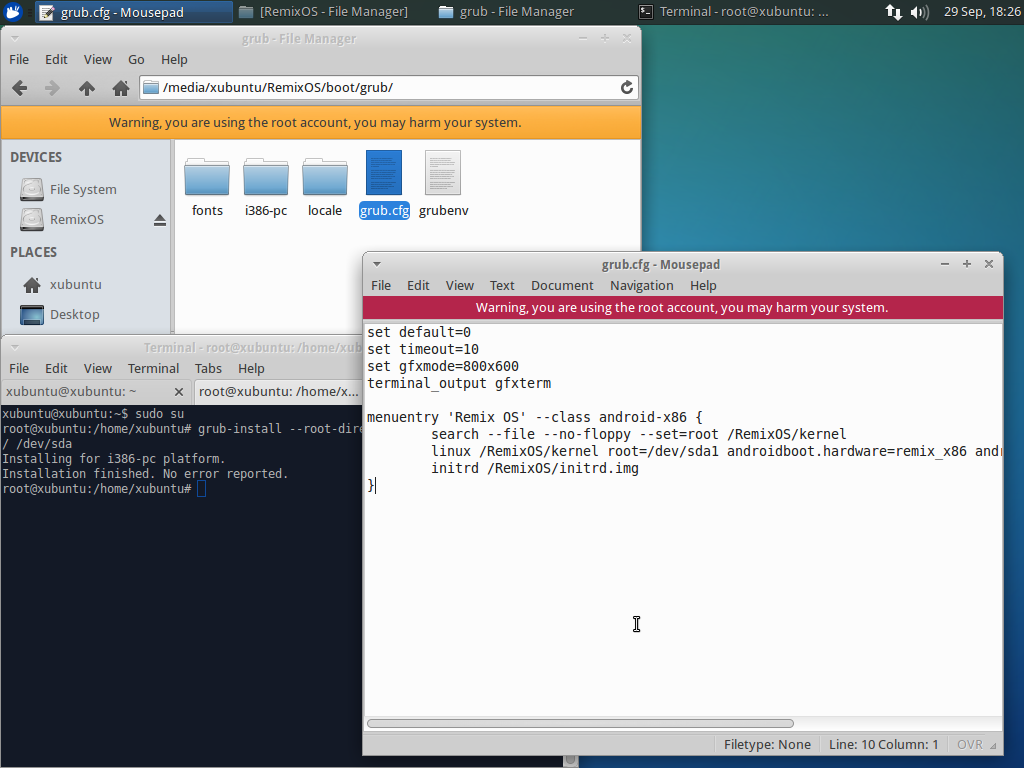
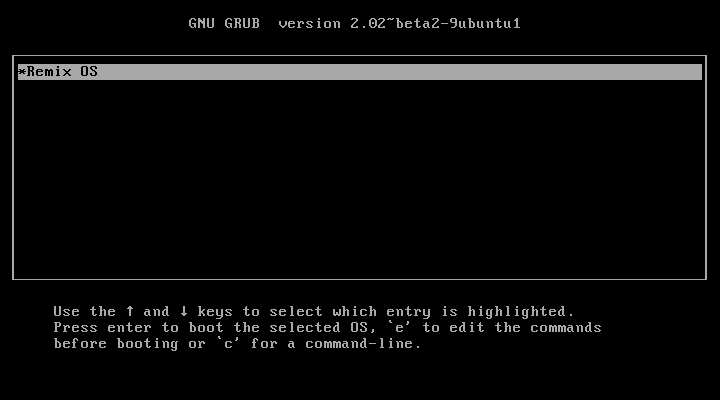


Always erorr in stage 4... If i check on file manager the folder name not media/xubuntu/remixos but /media/xubuntu/73883+b78929ggh/remix os..