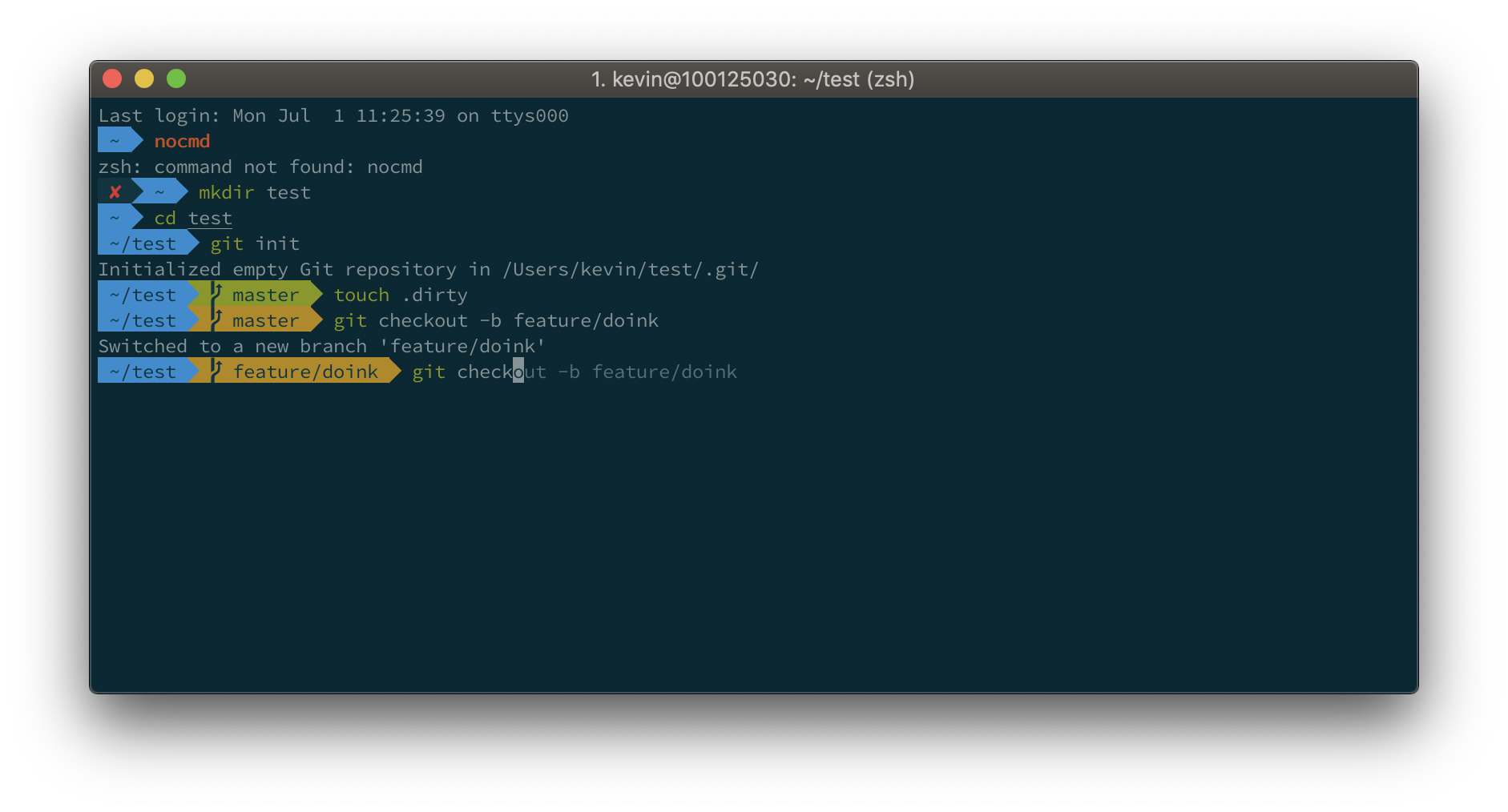-
-
Save delgod/356a09e11292828becfc65596f3f3d74 to your computer and use it in GitHub Desktop.
brew cask install iterm2
Or, if you do not have homebrew (you should ;)): Download and install iTerm2
iTerm2 has better color fidelity than the built in Terminal, so your themes will look better.
Get the iTerm color settings
- Solarized Dark theme (patched version to fix the bright black value)
- Solarized Light theme
- More themes @ iterm2colorschemes
Just save it somewhere and open the file(s). The color settings will be imported into iTerm2. Apply them in iTerm through iTerm → preferences → profiles → colors → load presets. You can create a different profile other than Default if you wish to do so.
More info here: https://github.com/robbyrussell/oh-my-zsh
sh -c "$(curl -fsSL https://raw.githubusercontent.com/robbyrussell/oh-my-zsh/master/tools/install.sh)"
When the installation is done, edit ~/.zshrc and set ZSH_THEME="agnoster"
Why Powerlevel10k? Well, because it's a drop-in replacement for Powerlevel9k, just a lot faster to render your prompt. ls feels fast again!
So if you prefer the Powerlevel10k look with added info such as exit codes and timestamps on the right, run:
git clone https://github.com/romkatv/powerlevel10k.git $ZSH_CUSTOM/themes/powerlevel10k
Then edit your ~/.zshrc and set ZSH_THEME="powerlevel10k/powerlevel10k".
Also add the following: POWERLEVEL9K_MODE="awesome-patched"
Powerlevel10k offers a whole lot more, best is to check its project page.
- Source Code Pro
- Source Code Pro + Font Awesome, this one is needed if you want the icons from Font Awesome as shown in the screenshot for Powerlevel10k.
- Others @ powerline fonts
Open the downloaded font and press "Install Font".
Set this font in iTerm2 (iTerm → Preferences → Profiles → Text → Change Font), best to do this for "Font" and for "Non-ASCII Font".
Restart iTerm2 for all changes to take effect.
Things like
- auto suggestions
- word jumping with arrow keys / natural text editing
- shorter prompt style
- syntax highlighting
- visual studio code config
can be found in the section below.
Just follow these steps: https://github.com/zsh-users/zsh-autosuggestions/blob/master/INSTALL.md#oh-my-zsh
If the auto suggestions do not appear to show, it could be a problem with your color scheme. Under "iTerm → Preferences → Profiles → Colors tab", check the value of Black Bright, that is the color your auto suggestions will have. It will be displayed on top of the Background color. If there is not enough contrast between the two, you won't see the suggestions even if they're actually there..
By default, word jumps (option + → or ←) and word deletions (option + backspace) do not work. To enable these, go to "iTerm → Preferences → Profiles → Keys → Load Preset... → Natural Text Editing → Boom! Head explodes"
git clone https://github.com/zsh-users/zsh-syntax-highlighting.git ${ZSH_CUSTOM:-~/.oh-my-zsh/custom}/plugins/zsh-syntax-highlighting
ln -s ~/go/src/bitbucket.org/delgod/home-dir/.gitconfig
ln -s ~/go/src/bitbucket.org/delgod/home-dir/.p10k.zsh
ln -s ~/go/src/bitbucket.org/delgod/home-dir/.zshrc
ln -s ~/go/src/bitbucket.org/delgod/home-dir/.vimrc
ln -s /Volumes/Keybase/private/delgod/home/.aws
ln -s /Volumes/Keybase/private/delgod/home/.ssh
ln -s /Volumes/Keybase/private/delgod/home/bin
tar -zxpf /Volumes/Keybase/private/delgod/home/vim.tgz