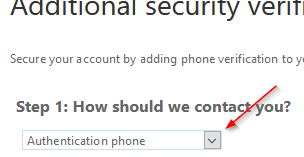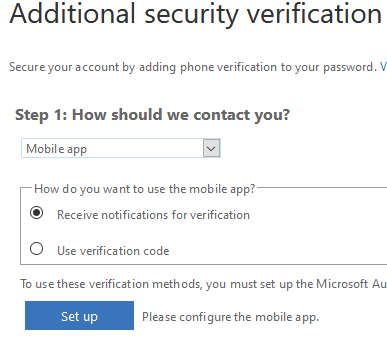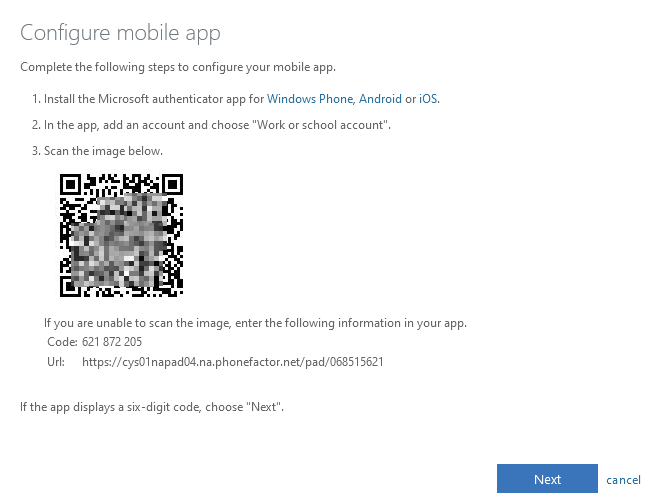Download Authenticator
On a device that isn't your personal phone, login to your account by visiting:
Use the credentials supplied to you
After logging in, change your contact method to Mobile App
Make sure push notification is selected and then click Setup
Follow the prompts in the dialog
Download Outlook App
Once the software is installed, open it and login with your email and password that was provided to you. Follow the prompts to complete the MFA using the Microsoft Authenticator App.
If you don't get the prompt, then unlock your phone and open the Microsoft Authenticator app and confirm the prompt
Once this is completed the phone should start receiving email.
Login to the portal to download your product:
Make sure to change from 64bit to 32bit, then click Install.

Save and run the file to install it. Once installed you can open Outlook and login with your username and password.
If you only need web access you can browse to: