There are 2 packages for ABP Oracle integration
1- Oracle (ODP.NET) Official integration
Open src\Acme.OracleApp.DbMigrator\Acme.OracleApp.DbMigrator.csproj and update Microsoft.EntityFrameworkCore.Tools from v3.1.2 to v3.1.3
Open src\Acme.OracleApp.EntityFrameworkCore.DbMigrations\Acme.OracleApp.EntityFrameworkCore.DbMigrations.csproj and update Microsoft.EntityFrameworkCore.Tools and Microsoft.EntityFrameworkCore.Design from v3.1.2 to v3.1.3.
The existing template contains EF Core SQL Server provider. First remove this package then add a new EF Core Oracle provider.
Notice that, there are 2 Oracle providers for EF Core.
- The first one is from the Oracle vendor. The Oracle.EntityFrameworkCore package works only with EF Core 2.1. ABP framework uses the latest EF Core (3.1). Therefore this package is not eligible.
- The second one is from Devart vendor. The Devart.Data.Oracle.EFCore is a paid package. It works with the latest EF Core (3.1). So we will use this package. To be able to use it, you need to install the application https://www.devart.com/dotconnect/oracle/download.html, even you reference it from NuGet.
Remove the Volo.Abp.EntityFrameworkCore.SqlServer package, by deleting the below line:
<PackageReference Include="Volo.Abp.EntityFrameworkCore.SqlServer" Version="2.7.0"/>Add the Devart.Data.Oracle.EFCore line, by adding the below line:
<PackageReference Include="Devart.Data.Oracle.EFCore" Version="9.11.980"/>Open src\Acme.OracleApp.EntityFrameworkCore.DbMigrations\EntityFrameworkCore\OracleAppMigrationsDbContext.cs
Remove this line builder.ConfigureIdentityServer();
Add the below instead:
builder.ConfigureIdentityServer(options =>
{
options.DatabaseProvider = EfCoreDatabaseProvider.Oracle;
}); Open src\Acme.OracleApp.EntityFrameworkCore.DbMigrations\EntityFrameworkCore\OracleAppMigrationsDbContextFactory.cs
remove the below
var builder = new DbContextOptionsBuilder<OracleAppMigrationsDbContext>()
.UseSqlServer(configuration.GetConnectionString("Default"));add the below
DbContextOptionsBuilder<OracleAppMigrationsDbContext> builder = (DbContextOptionsBuilder<OracleAppMigrationsDbContext>)
new DbContextOptionsBuilder<OracleAppMigrationsDbContext>().UseOracle(configuration.GetConnectionString("Default"));Open src\Acme.OracleApp.EntityFrameworkCore\EntityFrameworkCore\OracleAppEntityFrameworkCoreModule.cs
Remove the below module dependency
typeof(AbpEntityFrameworkCoreSqlServerModule)Remove the below line from ConfigureServices()
remove options.UseSqlServer(); Add the below code into ConfigureServices()
options.Configure(ctx =>
{
ctx.DbContextOptions.UseOracle(ctx.ConnectionString);
});Replace connection strings in all appsettings.json files according to Oracle connection string format:
Data Source=localhost;User Id=myuser;Password=mypassword;Step delete the folder src\Acme.OracleApp.EntityFrameworkCore.DbMigrations\Migrations
Oracle uses User Id as scheme/database. You need to create a new user (scheme/database) in your Oracle database. To do this, run the below commands in Oracle to create a new schema (user/database)
ALTER SESSION SET "_ORACLE_SCRIPT"= true;
CREATE USER myuser IDENTIFIED BY "mypassword";
GRANT ALL PRIVILEGES TO myuserIf you don't have a SQL client to run the queries, you can use DBeaver. It is a SQL client software application and a database administration tool, supports Oracle.
Existing migrations are created for the SQL database, therefore you need to delete them.
To do this delete the below folder:
src\Acme.OracleApp.EntityFrameworkCore.DbMigrations\Migrations
To create the initial migrations, open Package Manager Console in Visual Studio and select Acme.OracleApp.EntityFrameworkCore.DbMigrations as the default project. Then run the below command:
add-migrationOracle has some restrictions and limitations on some data types. Hence, some of the initial migrations need fine tuning to work with Oracle database. (See Oracle's data types documentation and data type limits)
To fix this, open the first migration file:
src\Acme.OracleApp.EntityFrameworkCore.DbMigrations\Migrations\XXXXXXXXX_Initial.cs
Change these oversize column definitions in the generated migration file:
| Table | Property | Old value | New value |
|---|---|---|---|
| AbpAuditLogs | Exceptions | 4000 | 2000 |
| AbpSettings | Value | 2048 | 2000 |
| IdentityServerApiSecrets | Value | 4000 | 2000 |
| IdentityServerClientSecrets | Value | 4000 | 2000 |
Also, remove default value of AbpUsers table AccessFailedCount column, to do this;
Find the below line
AccessFailedCount = table.Column<int>(nullable: false, defaultValue: 0);change to
AccessFailedCount = table.Column<int>(nullable: false);Comment out the below section because Devart Oracle provider throws an exception when using context.ExistingConnection
Note that, this issue will be fixed in the next versions, and you will not need to apply the step-8 anymore.
When you restart Windows, or don't use the Oracle server for a long time, it suspends database. To start it up you can run the following in command line
sqlplus sys as sysdba
startupor you can run this
sqlplus myuser/mypassword@localhostThat's all! Now you can try out your project with Oracle database.
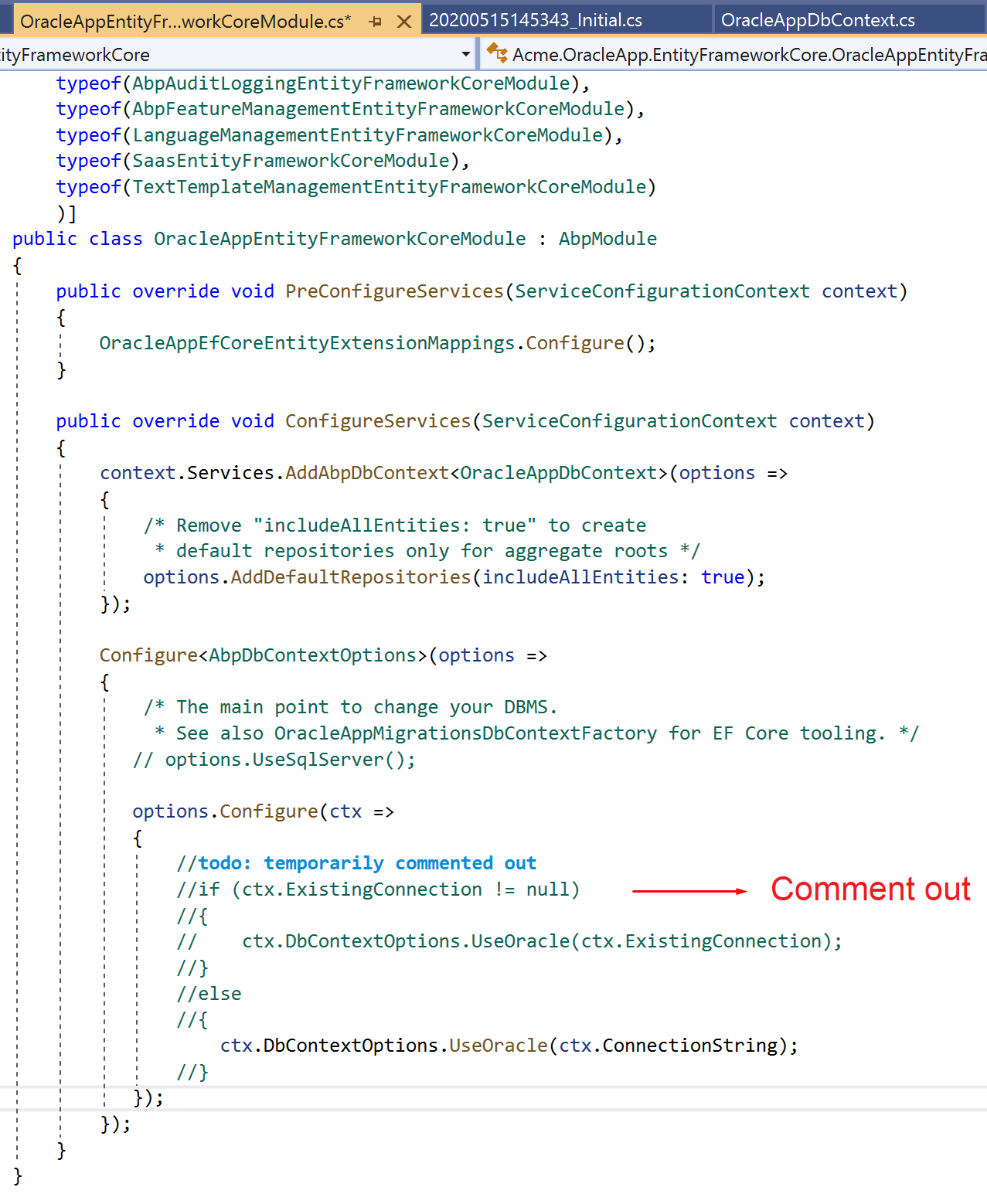
Step 2: Set Database Provider is not needed. It is only needed for MySQL. For other providers leave it as default.