#SwitchResX Settings for LG 21:9 UltraWide
SwitchResX is a utility that allows users to override the default resolution settings in OSX. For more information, including download links, vist http://www.madrau.com/ .
##Disabling System Integrity Protection (SIP)
If you are running OSX 10.11 or higher, SIP must be disabled. To disable SIP do the following:
- Boot into the recovery partition by pressing CMD + R when starting up your Mac.
- Once in recovery mode, open a terminal window.
- Type the command csrutil disable
- Reboot
##Adding Custom Settings
- After launching SwitchResX, select the external monitor from the list on the left.
- Select the 'Custom Resolutions' tab.
- Add a new custom resolution be clicking the + symbol at the bottom of the window.
- Adjust the settings to match the appropriate PNG provided in this gist.
- Press 'Ok'
- Close SwitchResX and save when prompted.
- Restart your Mac.
After following these steps, you should be able to adjust the resolution of your external monitor through the 'Display' window in System Preferences.





@minimumnz I'm not sure what you're asking for, but I was looking for 75Hz support as it only detected up to 60. I took this table from the manual
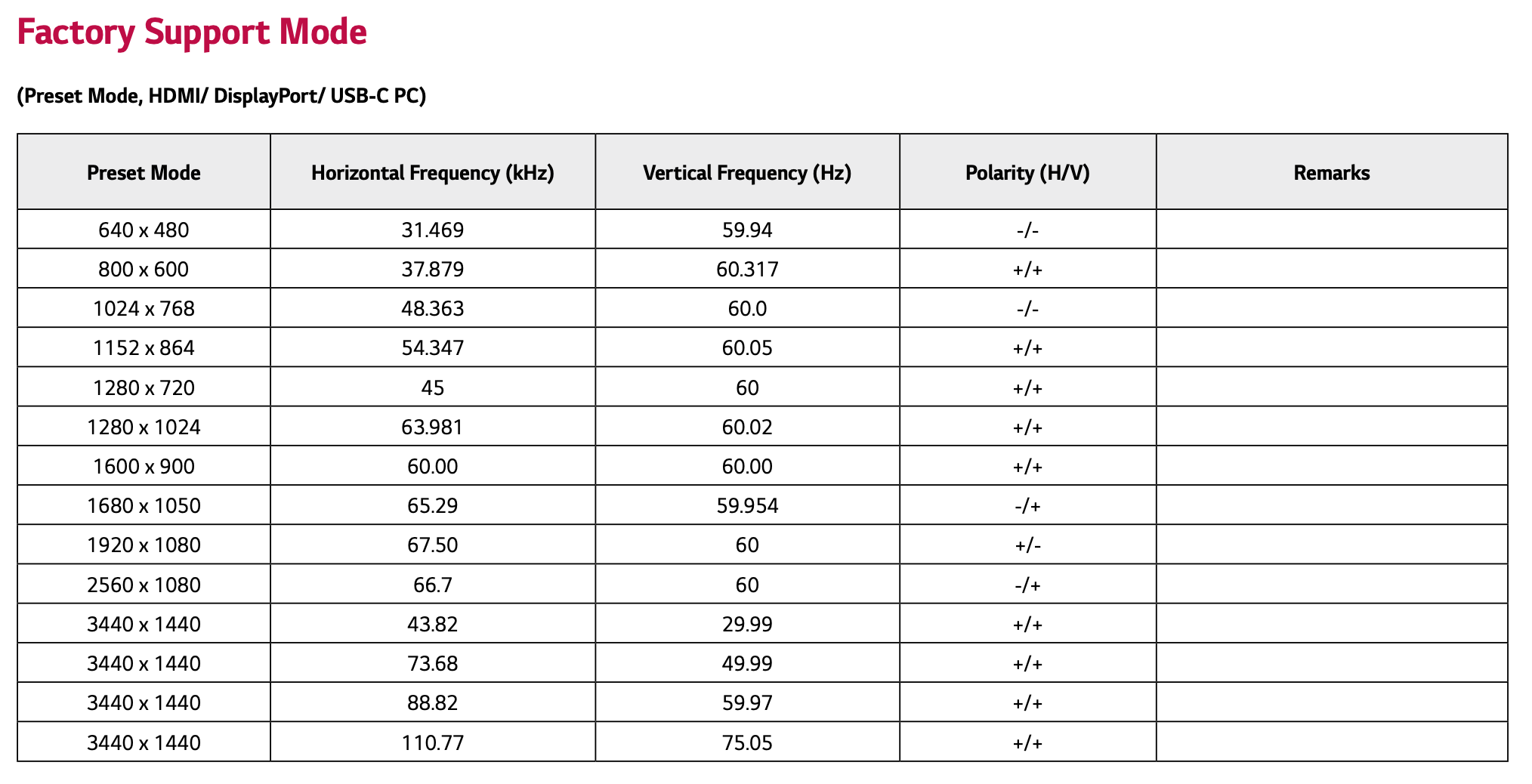
added a custom resolution where I changed the
scan ratefield for horizontal to110,770(this automatically updates the scan rate for vertical), and I checked thepositive sync.check box for the vertical column (as according to the table in the manual). Seems to work fine here.