Markdown is a lightweight and easy-to-use syntax for styling all forms of writing on the GitHub platform.
What you will learn:
- How the Markdown format makes styled collaborative editing easy
- How Markdown differs from traditional formatting approaches
- How to use Markdown to format text
- How to leverage GitHub’s automatic Markdown rendering
- How to apply GitHub’s unique Markdown extensions
Markdown is a way to style text on the web. You control the display of the document; formatting words as bold or italic, adding images, and creating lists are just a few of the things we can do with Markdown. Mostly, Markdown is just regular text with a few non-alphabetic characters thrown in, like # or *.
You can use Markdown most places around GitHub:
- Gists
- Comments in Issues and Pull Requests
- Files with the
.mdor.markdownextension
For more information, see “Writing on GitHub” in the GitHub Help.
It's very easy to make some words bold and other words italic with Markdown. You can even link to Google!It's very easy to make some words bold and other words italic with Markdown. You can even link to Google!
Here’s an overview of Markdown syntax that you can use anywhere on GitHub.com or in your own text files.
# This is an <h1> tag
## This is an <h2> tag
###### This is an <h6> tag
*This text will be italic*
_This will also be italic_
**This text will be bold**
__This will also be bold__
_You **can** combine them_
* Item 1
* Item 2
* Item 2a
* Item 2b
1. Item 1
1. Item 2
1. Item 3
1. Item 3a
1. Item 3b

Format: 
http://github.com - automatic!
[GitHub](http://github.com)
As Kanye West said:
> We're living the future so
> the present is our past.
I think you should use an
`<addr>` element here instead.
GitHub.com uses its own version of the Markdown syntax that provides an additional set of useful features, many of which make it easier to work with content on GitHub.com.
Note that some features of GitHub Flavored Markdown are only available in the descriptions and comments of Issues and Pull Requests. These include @mentions as well as references to SHA-1 hashes, Issues, and Pull Requests. Task Lists are also available in Gist comments and in Gist Markdown files.
Here’s an example of how you can use syntax highlighting with GitHub Flavored Markdown:
```javascript
function fancyAlert(arg) {
if(arg) {
$.facebox({div:'#foo'})
}
}
```maYou can also simply indent your code by four spaces:
function fancyAlert(arg) {
if(arg) {
$.facebox({div:'#foo'})
}
}Here’s an example of Python code without syntax highlighting:
def foo():
if not bar:
return True- [x] @mentions, #refs, [links](), **formatting**, and <del>tags</del> supported
- [x] list syntax required (any unordered or ordered list supported)
- [x] this is a complete item
- [ ] this is an incomplete itemIf you include a task list in the first comment of an Issue, you will get a handy progress indicator in your issue list. It also works in Pull Requests!
You can create tables by assembling a list of words and dividing them with hyphens - (for the first row), and then separating each column with a pipe |:
First Header | Second Header
------------ | -------------
Content from cell 1 | Content from cell 2
Content in the first column | Content in the second columnWould become:
| First Header | Second Header |
|---|---|
| Content from cell 1 | Content from cell 2 |
| Content in the first column | Content in the second column |
Any reference to a commit’s SHA-1 hash will be automatically converted into a link to that commit on GitHub.
16c999e8c71134401a78d4d46435517b2271d6ac
mojombo@16c999e8c71134401a78d4d46435517b2271d6ac
mojombo/github-flavored-markdown@16c999e8c71134401a78d4d46435517b2271d6ac
Any number that refers to an Issue or Pull Request will be automatically converted into a link.
#1
mojombo#1
mojombo/github-flavored-markdown#1
Typing an @ symbol, followed by a username, will notify that person to come and view the comment. This is called an “@mention”, because you’re _mentioning_the individual. You can also @mention teams within an organization.
Any URL (like http://www.github.com/) will be automatically converted into a clickable link.
Any word wrapped with two tildes (like ~~this~~) will appear crossed out.
GitHub supports emoji!
To see a list of every image we support, check out the Emoji Cheat Sheet.

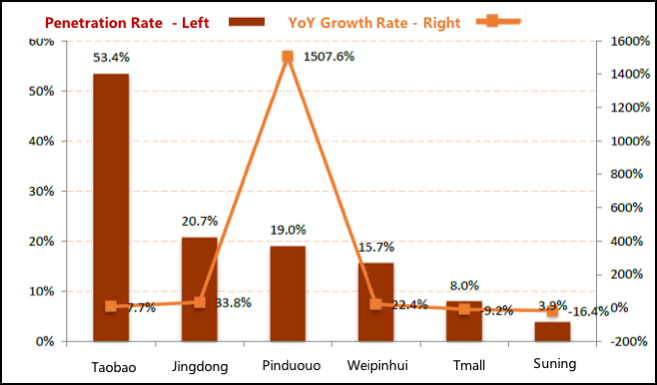
https://www.yuque.com/lake/topics/13