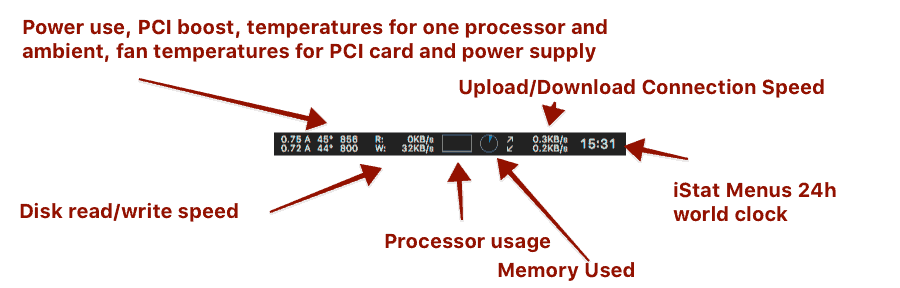- don't plug in to internet
- chose a country (United Kingdom)
- refuse to share any info with apple or log in to iCloud (to make sure you don't get sucked in early)
- refuse location services
- restart
- still a German computer
- add a new language in Regions preferences
- some dialogues (restarting) still come in German after deleting German
- add Little Snitch 3 (preferably from USB key so you don't have to go online before doing so)
- turn on and license little snitch
- connect to the internet
- keep saying no to everything
- when you need the app store (Blackmagic Disk Speed Test for instance), turn off Little Snitch briefly and then turn it back on 8. better would be to create a custom profile for the App Store but that's hard work
- Turn on System Preferences - Firewall (no incoming connections allowed). Advanced Prefences: 10. Block all incoming connections 10. turn off allow built-in software to receive incoming connections 11. turn off Automatical allow downloaded signed software
- Turn off (in System Preferences:Spotlight) indexing of your search queries, i.e. Spotlight Suggestions and Allow Spotlight Suggestions in Look Up (screenshot)
- Follow MacRumors guide for Safari privacy including allowing cookies only from websites I visit and turn off location services and website tracking.
14. turn off all Search suggestions and switch to DuckDuckGo if not Yandex. From DuckDuckGo, Google is always only a
!gaway 15. Turn off autofill - System Preferences:Energy Saver: turn off "Wake For Ethernet network access" 14. set computer sleep for half hour or one hour 15. set display sleep for 15 minutes
- Check System Preferences:iCloud to make sure you are not signed in
- Add mail account in System Preferences:Internet Accounts
- Turn off automatic updates in System Preferences:App Store.
- Make sure that in System Preferences:Sharing that nothing is allowed.
- Mare sure Siri is turned off.
- Check your SSD:
11. install Disk Sensei
12. check health and hours
13. benchmark
14. enable trim with terminal command (El Capitan and higher):
sudo trimforce enable15. do manual trim if benchmark giving poor results - Install Geekbench 4 and check your CPU.
- Install and configure iStat Menus on programmer level computers.
- add the following utilities:
10. ClipMenu: install at bottom of thread
11. change preferences to:
12. Inline 25
13. 20 Per Folder
14. 100 items
15. Enabled on Startup
16. Witch or alternatively change the keyboard shortcut for switching between application windows to
option-tab16. Typinator 17. license 10. Spectacle, default configuration is fine except when using some video editing or high end photo programs who might use some of the same shortcuts. 11. optional: USB Overdrive or other click to scroll software 12. LastPass for shared password management (we recommend offline edition of 1password for personal and bankingpassword management).
- MacDown for free Markdown. If you are on the app store, iaWriter even more preferable.
- DaisyDisk for quick disk audits when your disk gets crowded
- Mindnode Pro for mind mapping.
- TextWrangler (or BBEdit if you have a license) for handling huge text documents or html or CSS
- Acorn 5 for basic image editing and screenshot prep
- I haven't added SnapNDrag as one can do most screen capture with either built-in shortcuts or Acorn and we're experimenting with other screen capture utilities. But if you do a lot of screen captures, SnapNDrag is really solid.
- System Preferences 2. General 3. show scroll bars always 3. change recent items to 30 4. Dock 5. turn off Animate Opening Applicaitons 6. make much smaller 2. change menus to dark: "Use dark menu bar and dock" 3. Turn off Stocks in Extensions 4. Remove Date and Time from Menu Bar if you've added iStat Menus.
- Install BasicColor and calibrate with two week trial (using foliovision sign in).
- Turn off system notications from noisy apps so you can work (application by application). Ideally just choose
Noneand turn off play sound.
Apps not added yet include CSSEdit, photoapps like Iridient Developer, CaptureOne or video editing software like FCPX or Davinci Resolve. Or programing environments like SublimeText or Eclipse.
I have also not included complex software such macro programs like KeyboardMaestro which not everybody might like. Or even LaunchBar which I can't live without (many people get by with the dock and spotlight).
VPN options are also not covered. Ideally people would just be using the PPTP built into Mac OS X (Witopia for instance).