- I advice you to buy SSL Certs from officially Comodo only , or some SSL reseller whose you trust.
These are the steps I went through to set up an SSL cert. Purchase the cert
Prior to purchasing a cert, you need to generate a private key, and a CSR file (Certificate Signing Request). You’ll be asked for the content of the CSR file when ordering the certificate:
openssl req -new -newkey rsa:2048 -nodes -keyout example_com.key -out example_com.csr
This gives you two files:
example_com.key — your Private key. You’ll need this later to configure ngxinx.
example_com.csr — Your CSR file.
Now, purchase the certificate , follow the steps on their site, and you should soon get an email with your PositiveSSL Certificate. It contains a zip file with the following:
Root CA Certificate – AddTrustExternalCARoot.crt
Intermediate CA Certificate – COMODORSAAddTrustCA.crt
Intermediate CA Certificate – COMODORSADomainValidationSecureServerCA.crt
Your PositiveSSL Certificate – www_example_com.crt (or the subdomain you gave them)
Install the Commodo SSL cert
Combine everything for nginx:
Combine the above crt files into a bundle (the order matters, here):
cat www_example_com.crt COMODORSADomainValidationSecureServerCA.crt COMODORSAAddTrustCA.crt AddTrustExternalCARoot.crt > ssl-bundle.crtStore the bundle wherever nginx expects to find it:
mkdir -p /etc/nginx/ssl/example_com/
mv ssl-bundle.crt /etc/nginx/ssl/example_com/Ensure your private key is somewhere nginx can read it, as well.:
mv example_com.key /etc/nginx/ssl/example_com/Make sure your nginx config points to the right cert file and to the private key you generated earlier:
server {
listen 443;
ssl on;
ssl_certificate /etc/nginx/ssl/example_com/ssl-bundle.crt;
ssl_certificate_key /etc/nginx/ssl/example_com/example_com.key;
# side note: only use TLS since SSLv2 and SSLv3 have had recent vulnerabilities
ssl_protocols TLSv1 TLSv1.1 TLSv1.2;
# ...
}
Restart nginx.
For CA Bundle you need below steps.
For Comodo PositiveSSL CA certificates these are: AddTrustExternalCARoot.crt, COMODORSAAddTrustCA.crt and COMODORSADomainValidationSecureServerCA.crt
To combine them, run the following command in terminal:
$ cat COMODORSADomainValidationSecureServerCA.crt COMODORSAAddTrustCA.crt AddTrustExternalCARoot.crt >> bundle.crt
If you have new version of Certificate use Below Documentation.
In case of Comodo certificates, you should receive the zip archive with *.crt and .ca-bundle files. Geotrust/Thawte/Symantec sends certificates in plain text. Simply save the certificates as txt files. Notepad will meet this demand. For Comodo PositiveSSL the files would appear like the ones below:
- yourdomainname.crt
- yourdomainname.ca-bundle
or you may receive the CA bundle in separate files as provided below:
-
SectigoRSADomainValidationSecureServerCA.crt
-
USERTrustRSAAddTrustCA.crt
-
AddTrustExternalCARoot.crt
Combine CA certificates in the single file.
If you received several CA certificates in separate files, you should combine them in the single file to make the CA bundle. You can also download a completed Bundle file here .
For Comodo PositiveSSL CA certificates in 2019 these are: AddTrustExternalCARoot.crt, USERTrustRSAAddTrustCA.crt and SectigoRSADomainValidationSecureServerCA.crt
To combine them, run the following command in terminal:
$ cat SectigoRSADomainValidationSecureServerCA.crt USERTrustRSAAddTrustCA.crt AddTrustExternalCARoot.crt >> CA_bundle.crtFor Nginx
$ cat www_example_com.crt SectigoRSADomainValidationSecureServerCA.crt USERTrustRSAAddTrustCA.crt AddTrustExternalCARoot.crt >> ssl_bundle.crtHow do I verify that a private key matches a certificate?
To verify that a private key matches its certificate you need to compare the modulus of the certificate against the modulus of the private key.
Please follow the below command to view the modulus of the certificate.
openssl x509 -noout -modulus -in server.crt | openssl md5Now you will receive the modulus something like a77c7953ea5283056a0c9ad75b274b96
Please follow the below command to view the modulus of the private key.
openssl rsa -noout -modulus -in myserver.key | openssl md5Now you should get the modulus as same as certificate modulus above. i.e a77c7953ea5283056a0c9ad75b274b96
For CA bundle run below command
openssl verify -CAfile CA_bundle.crt www_example_com.crtopenssl x509 -outform der -in your-cert.pem -out your-cert.crt- How to create a self-signed PEM file:
openssl req -newkey rsa:2048 -new -nodes -x509 -days 3650 -keyout key.pem -out cert.pem- How to create a PEM filefrom existing certificate files that form a chain:
(optional) Remove the password from the Private Key by following the steps listed below:
openssl rsa -in server.key -out nopassword.keyNote: Enter the pass phrase of the Private Key.
- Combine the private key, public certificate and any 3rd party intermediate certificate files:
cat nopassword.key > server.pem
cat server.crt >> server.pem
Note: Repeat this step as needed for third-party certificate chain files, bundles, etc:
cat intermediate.crt >> server.pem- Always remember First Key => Cert => Intermediate
openssl pkcs12 -export -out certificate.pfx -inkey privateKey.key -in certificate.crt -certfile more.crt
Breaking down the command:
openssl – the command for executing OpenSSL
pkcs12 – the file utility for PKCS#12 files in OpenSSL
-export -out certificate.pfx – export and save the PFX file as certificate.pfx
-inkey privateKey.key – use the private key file privateKey.key as the private key to combine with the certificate.
-in certificate.crt – use certificate.crt as the certificate the private key will be combined with.
-certfile more.crt – This is optional, this is if you have any additional certificates you would like to include in the PFX file.
Note: After entering the command, you will be prompted to enter and verify an export password to protect the PFX file. Remember this password! You will need it when you wish to export the certificates and key.
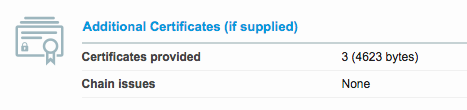
Lifesaver! Thanks @gangsta 👍 Couldn't figure out the correct order of the new Commodo certs 😄