Last active
May 3, 2020 21:05
-
-
Save gbroques/9d7d322f3a4d645a9db86358af018aae to your computer and use it in GitHub Desktop.
FreeCAD Class Inheritance Diagram
This file contains bidirectional Unicode text that may be interpreted or compiled differently than what appears below. To review, open the file in an editor that reveals hidden Unicode characters.
Learn more about bidirectional Unicode characters
| @startuml | |
| class App::DocumentObject [[https://wiki.freecadweb.org/App_DocumentObject]] | |
| class App::GeoFeature [[https://wiki.freecadweb.org/App_GeoFeature]] | |
| note left [[http://plantuml.com]] | |
| Adds Placement property | |
| end note | |
| App::DocumentObject <|-- App::GeoFeature [[http://plantuml.com/class]] : extends | |
| @enduml |
You can use it to generate a class diagram.
The way I do this is the following (there are other ways):
- Install Visual Studio Code
- Install the PlantUML extension
- This PlantUML extension allows previewing and exporting this file to different formats like SVG and PNG.
- Press Ctrl + Shift + P to open the Command Palette
- Type "PlantUML: " and the various options for the extension should auto-populate in the dropdown.
- Use up and down arrow keys, and Enter to select an option.
Exporting UML Diagram via VS Code Plant UML Extension
Sign up for free
to join this conversation on GitHub.
Already have an account?
Sign in to comment
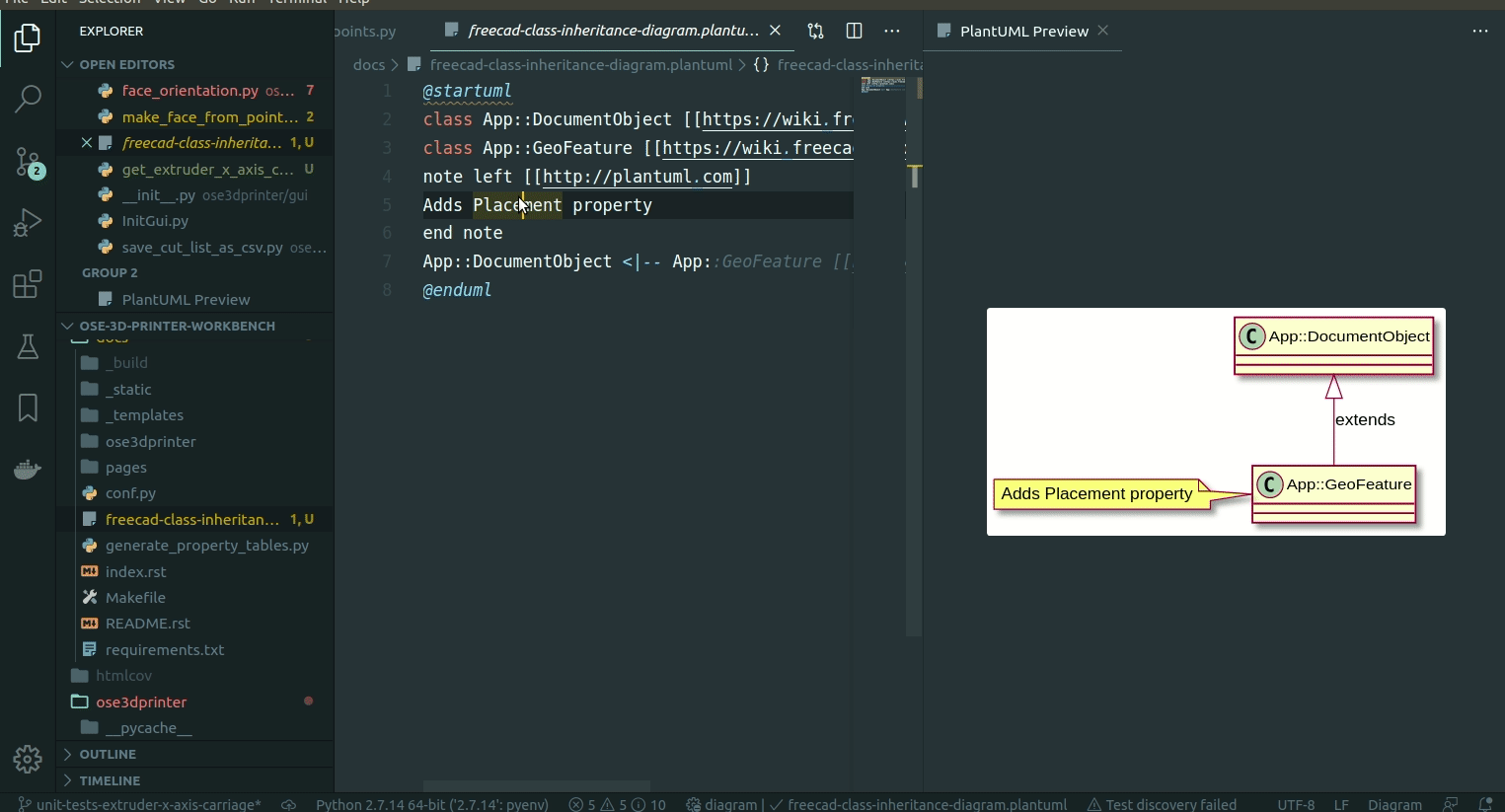
How do I use this?
https://en.wikipedia.org/wiki/Class_diagram