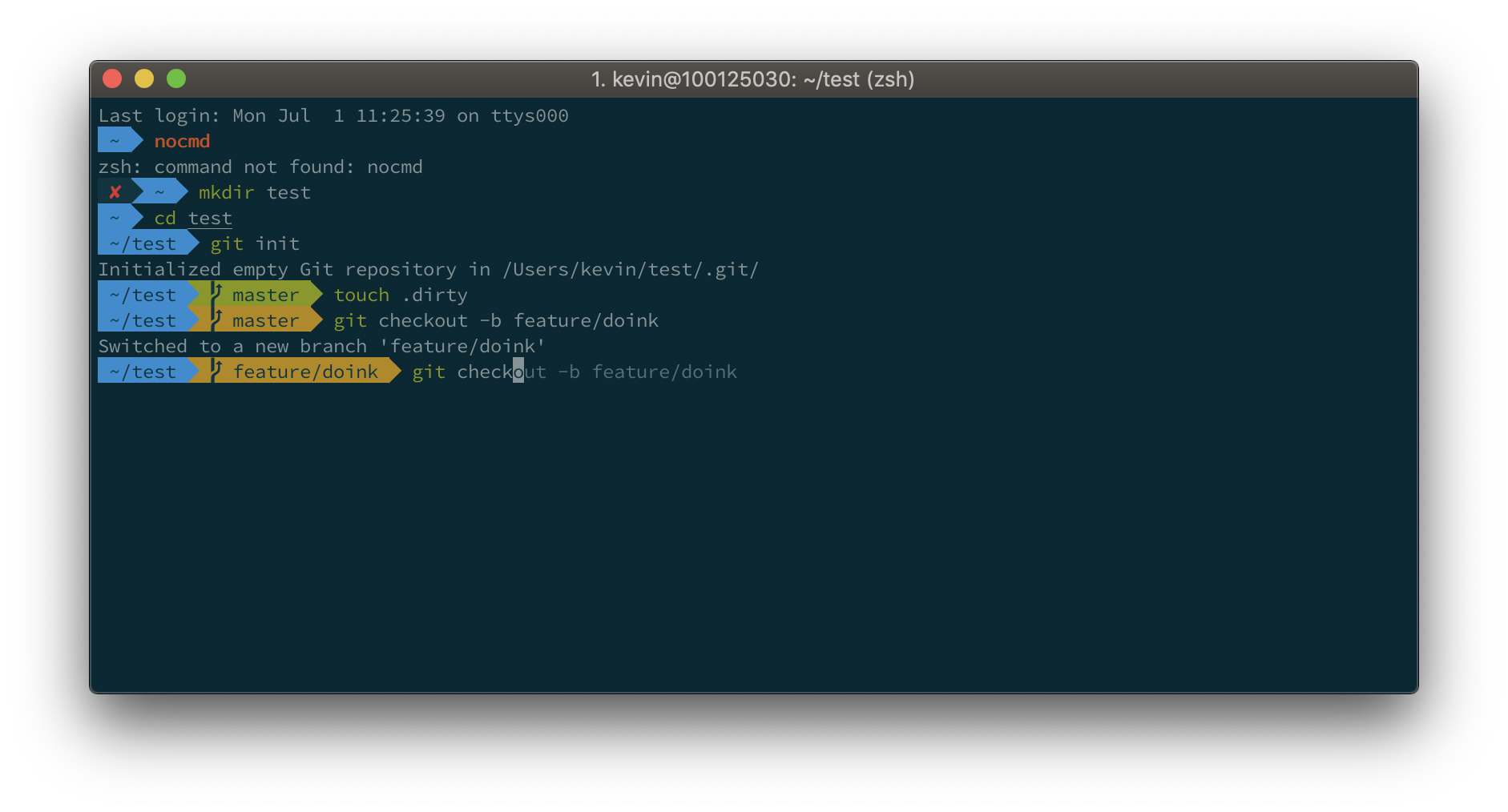This file contains bidirectional Unicode text that may be interpreted or compiled differently than what appears below. To review, open the file in an editor that reveals hidden Unicode characters.
Learn more about bidirectional Unicode characters
| # If you come from bash you might have to change your $PATH. | |
| export PATH=$HOME/bin:/usr/local/bin:$(brew --prefix coreutils)/libexec/gnubin:$PATH | |
| export PATH="$PATH:/Applications/Visual Studio Code.app/Contents/Resources/app/bin" | |
| # Path to your oh-my-zsh installation. | |
| export ZSH="/Users/frenck/.oh-my-zsh" | |
| # Set name of the theme to load --- if set to "random", it will | |
| # load a random theme each time oh-my-zsh is loaded, in which case, | |
| # to know which specific one was loaded, run: echo $RANDOM_THEME |
Steps for configuring Caddy reverse proxy for Hassio
Add this repo to the addon store:
https://github.com/korylprince/hassio-caddy
Using the icon in the upper right, reload the page.
This file contains bidirectional Unicode text that may be interpreted or compiled differently than what appears below. To review, open the file in an editor that reveals hidden Unicode characters.
Learn more about bidirectional Unicode characters
| (from : https://simplifiedthinking.co.uk/2015/10/03/install-mqtt-server/ ) | |
| Installing Brew | |
| The Mosquitto MQTT Server can be easily installed using Homebrew. If it’s not installed on your system already, then a quick visit to the homepage will give you all you need to get going. Homebrew is an OS X Package Manager for installing and updating non-Mac OS X utilities that are more commonly found in other variants of Linux. To install the basic package manager run the following command. | |
| ruby -e "$(curl -fsSL https://raw.githubusercontent.com/Homebrew/install/master/install)" | |
| Installing Mosquitto MQTT |