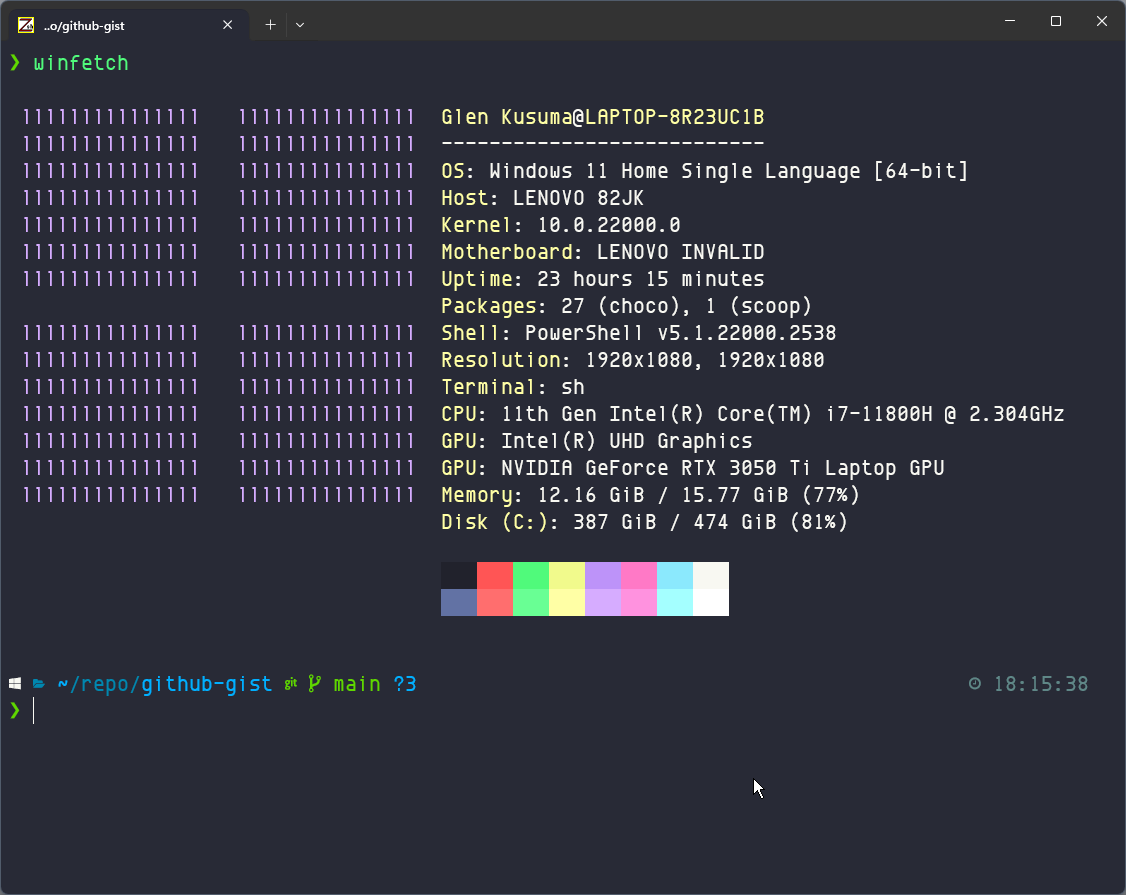https://git-scm.com/download/win
https://www.nerdfonts.com/font-downloads. You can choose & install your own fonts style by viewing https://www.programmingfonts.org. In this guide I'm using EnvyCodeR Nerd Font Mono https://github.com/ryanoasis/nerd-fonts/releases/download/v3.1.0/EnvyCodeR.zip.
https://packages.msys2.org/package/zsh?repo=msys&variant=x86_64
Example:
zsh-5.9-2-x86_64.pkg.tar.zstThe package is compacted using zst, so we need some "special" extractor.
In my case, I've downloaded this file https://mirror.msys2.org/msys/x86_64/zsh-5.9-2-x86_64.pkg.tar.zst
And extracted it using the Peazip. https://peazip.github.io/zst-compressed-file-format.html.
By default in "C:\Program Files\Git"
Open git bash and type:
zshThis is a important step, zsh will ask a few configurations, like the tab completion, history, etc. Please read the options and set the config to your use.
BoldAsFont=no
Font=EnvyCodeR Nerd Font Mono
FontHeight=14
Columns=180
Rows=46
ScrollbackLines=2000
BackgroundColour=13,13,13
MiddleClickAction=void
RightClickAction=paste
Language=
BellType=0
BellFlash=yes
Printer=Microsoft Print to PDF
Transparency=off
CursorBlinks=yes
ThemeFile=nord
ForegroundColour=178,178,178
CursorColour=225,225,225
FontSmoothing=full
Locale=en_US
Charset=UTF-8
Term=xterm-256color
BoldAsColour=no
CursorType=block
If you get this message:
ERROR: this script is obsolete, please see git-completion.zsh
It is because etc\profile.d\git-prompt.sh does not check the shell before including git-completion.bash. To fix it you can create an empty file:
mkdir ~/.config/git
echo "" > ~/.config/git/git-prompt.shedit /etc/zsh/zshenv and add this line at the begining of the file:
PATH=/mingw64/bin/usr/bin:/usr/bin:/bin:$PATHAdd the following lines at the end of the file
# Get user bash configuration ~/.bashrc
source ~/.bashrc;Add the following lines at the end of the file
# Launch Zsh
if [ -t 1 ]; then
exec zsh
fi-
Install & Run
git clone https://github.com/zsh-users/zsh-autosuggestions $ZSH/plugins/zsh-autosuggestions source $ZSH/plugins/zsh-autosuggestions/zsh-autosuggestions.zsh
-
edit
~/.zshrcfileplugins=( ... zsh-autosuggestions )
-
Install & Run
git clone https://github.com/zsh-users/zsh-syntax-highlighting.git $ZSH/plugins/zsh-syntax-highlighting source $ZSH/plugins/zsh-syntax-highlighting/zsh-syntax-highlighting.zsh
-
edit
~/.zshrcfileplugins=( ... zsh-syntax-highlighting )
sh -c "$(curl -fsSL https://raw.githubusercontent.com/ohmyzsh/ohmyzsh/master/tools/install.sh)"git clone --depth=1 https://github.com/romkatv/powerlevel10k.git ${ZSH_CUSTOM:-$HOME/.oh-my-zsh/custom}/themes/powerlevel10kexec zshif the configuration wizard doesn't start automatically, type:
p10k configureSo, this step is important, the p10k will ask a few configurations for the theme.
Please read the options and set that according to your use.
"terminal.integrated.profiles.windows": {
"Git Zsh": {
"path": "C:\\Program Files\\Git\\bin\\bash.exe",
"args": []
}
}"terminal.integrated.profiles.windows": {
"Git Zsh": {
"path": "C:\\Program Files\\Git\\usr\\bin\\zsh.exe",
"args": []
}
}"terminal.integrated.defaultProfile.windows": "Git Zsh","terminal.integrated.fontFamily": "'EnvyCodeR Nerd Font Mono'", "defaultProfile": "{2ece5bfe-50ed-5f3a-ab87-5cd4baafed2b}",
"profiles":
{
"defaults":
{
"colorScheme": "Dracula",
"font":
{
"face": "EnvyCodeR Nerd Font Mono",
"size": 13.0
}
},
"list":
[
{
"guid": "{2ece5bfe-50ed-5f3a-ab87-5cd4baafed2b}",
"hidden": false,
"name": "Git Bash",
"source": "Git"
},
{
"commandline": "\"C:\\Program Files\\Git\\usr\\bin\\zsh.exe\"",
"guid": "{e6e5aa33-9fe2-4a7c-b60f-249f09413300}",
"hidden": false,
"icon": "C:\\Program Files\\Git\\usr\\bin\\zsh.exe",
"name": "Git Zsh",
"startingDirectory": "%USERPROFILE%"
}
]
},
"schemes":
[
{
"background": "#282A36",
"black": "#21222C",
"blue": "#BD93F9",
"brightBlack": "#6272A4",
"brightBlue": "#D6ACFF",
"brightCyan": "#A4FFFF",
"brightGreen": "#69FF94",
"brightPurple": "#FF92DF",
"brightRed": "#FF6E6E",
"brightWhite": "#FFFFFF",
"brightYellow": "#FFFFA5",
"cursorColor": "#F8F8F2",
"cyan": "#8BE9FD",
"foreground": "#F8F8F2",
"green": "#50FA7B",
"name": "Dracula",
"purple": "#FF79C6",
"red": "#FF5555",
"selectionBackground": "#44475A",
"white": "#F8F8F2",
"yellow": "#F1FA8C"
},
],