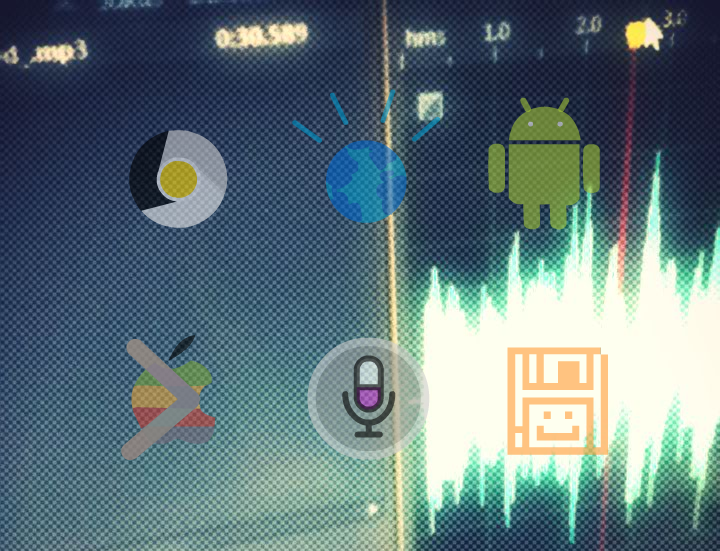If you have come here for the animation of Googol GLaDOS, I encourage you to watch it before you continue.
If you're here to see how the voices were made...
This is an updated tutorial from the gist and coderwall versions. The original version is archived at the wayback machine
So we see below are the following 6 AI voice assistants in the room in Googol GLaDOS 2.0.
Click on the name to find out were they are from. (In order of appearance from the movie):
GLaDOS - Portal/Portal 2 (Video game)
Watson - IBM
Siri - Apple
Android - Google (Using Google Now)
CNTRL PANEL - RFK Trilogy (My own creation)
Macintoshiba - Apple Macintosh Plus + Toshiba.
(get it? ;P don't sue me toshiba and apple! D:)
At this point you should have a brief idea of who the characters are and where they come from.
Below are the tools and methods used to create the voices of the characters, click to find how it was made.
[CNTRL PANEL](#CNTRL PANEL)
| Operating System | TTS | Software |
|---|---|---|
| Mac OS X 10.7+ | Samantha US English* | Celemony Melodyne, Adobe Audition |
| Operating System | TTS | Software |
|---|---|---|
| Windows 7 | Crystal | Celemony Melodyne, Adobe Audition |
Steps:
- Type in text into a TTS software, and save the file.
- Use Celemony Melodyne to 'gladosify' the file. (look at the voice resources)
- Export it as an audio file.
- Edit the audio in your favourite *audio editor.
*Or you can use your own.
TTS generator (choose Crystal)
Follow these steps and you should be able to recreate GLaDOS's voice.
*(Mac only.)
| Operating System | TTS | Software |
|---|---|---|
| Mac OS X 10.7+ | Tom US English (Mac only)* | Adobe Audition |
| Operating System | TTS | Software |
|---|---|---|
| Windows 7 | Mike | Adobe Audition |
What I did:
- Type in text into a TTS software, and save the file.
- Edit the audio in your favourite *audio editor.
- Edited voice using effects (reverb + mastering + chorus)
*Or you can use your own.
Follow these steps and you should be able to recreate Watson's voice.
*(Mac only.)
| Operating System | TTS | Software | Hardware |
|---|---|---|---|
| iOS 5+ | Siri | MobileTerminal, Adobe Audition, Audacity | Two way audio jack. |
iPhone 4S and above
iPad 4 and above
iPod Touch 5 and above
MUST BE A JAILBROKEN.
Steps:
-
Go to Cydia and search speak then install package.
-
Install MobileTerminal.
-
Launch MobileTerminal.
-
Type the
speakcommand in your iDevice:
speak hello world, I can speak.
At this point you should hear Siri speaking, This means you can record the voice using your favourite *audio editor. -
Plug in a two way audio jack.
-
Record using your favourite *audio editor (I used Audacity).
-
Edit the audio in your favourite *audio editor.
*Or you can use your own.
[MobileTerminal](http://cydia.saurik.com/package/mobi leterminal-applesdk/)
Follow these steps and you should be able to recreate Siri's voice.
| Operating System | TTS | Software | Hardware |
|---|---|---|---|
| Android ICS + Windows 7 | Android US Male | Google TTS, Android TTS software, Adobe Audition, Audacity | Two way audio jack. |
Steps:
- Download a TTS application from the Google Play Store.
- Type in text into the TTS software.
- Plug in a two way audio jack. (If you cannot save the file.)
- Record using your favourite *audio editor (I used Audacity).
- Edit the audio in your favourite *audio editor.
*Or you can use your own.
Follow these steps and you should be able to recreate Android's voice.
| Operating System | TTS | Software |
|---|---|---|
| Windows 7 | FL Studio TTS (VST effect) | FL Studio, Adobe Audition |
Steps:
- Open FL Studio.
- Type in FL Studio TTS VST (pre-built by FL Studio)
- Choose the voice which sounds like a distorted martian.
- Type in the text you want.
- Save voice in FL Studio.
- Edit the audio in your favourite *audio editor.
*Or you can use your own.
Follow these steps and you should be able to recreate CNTRL PANEL's voice.
| Operating System | TTS | Software |
|---|---|---|
| Mac OS X 10.7+ | Fred (Mac only) | Adobe Audition |
Steps:
- Type in text into a TTS software, and save the file.
- Edit the audio in your favourite *audio editor.
*Or you can use your own.
Follow these steps and you should be able to recreate Macintoshiba's voice.
Where I said (TTS software) you may have to search for one depending on your OS, but there are various TTS software out there for Android, Mac, Windows and iOS so just search on Google!
If you have any questions, just ask
Have fun!