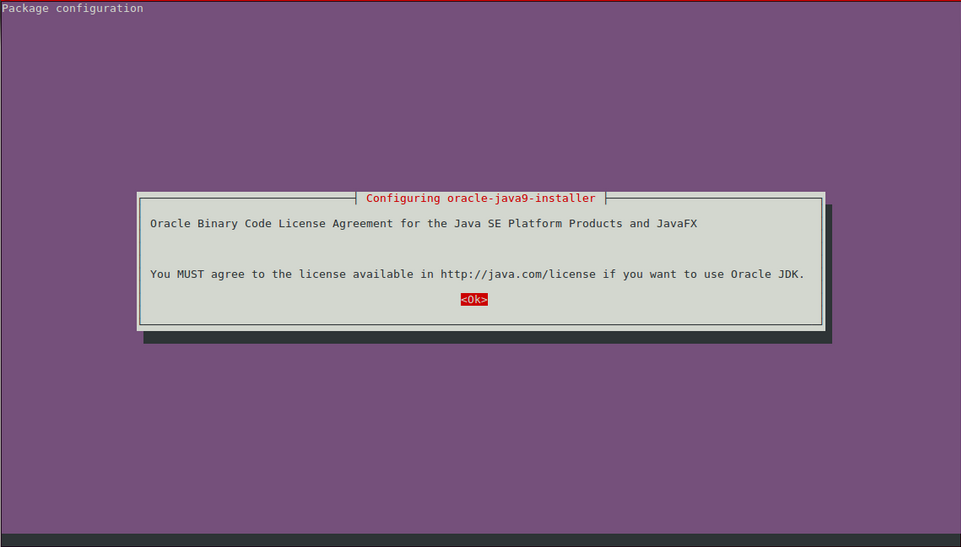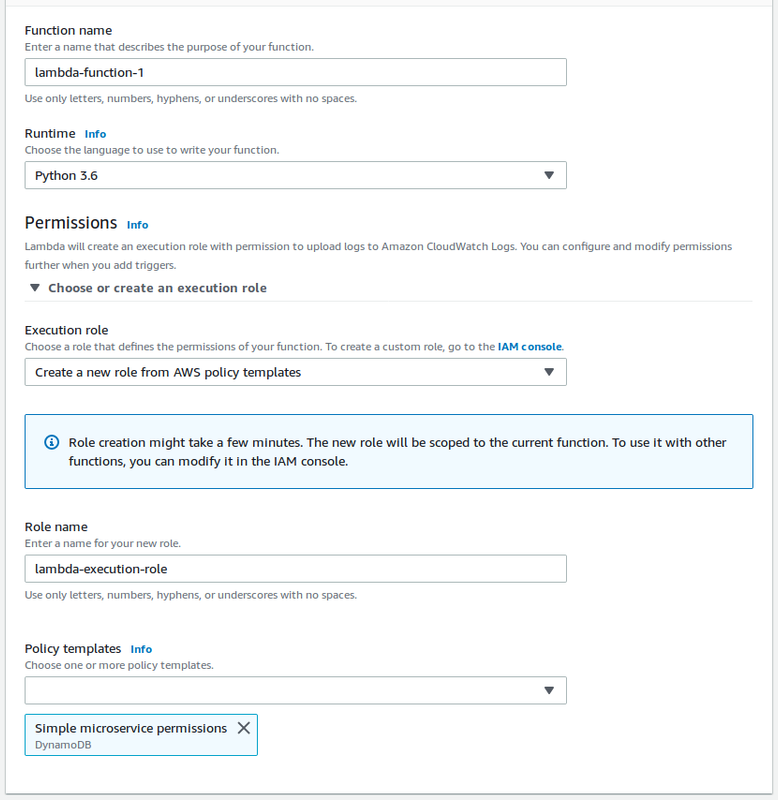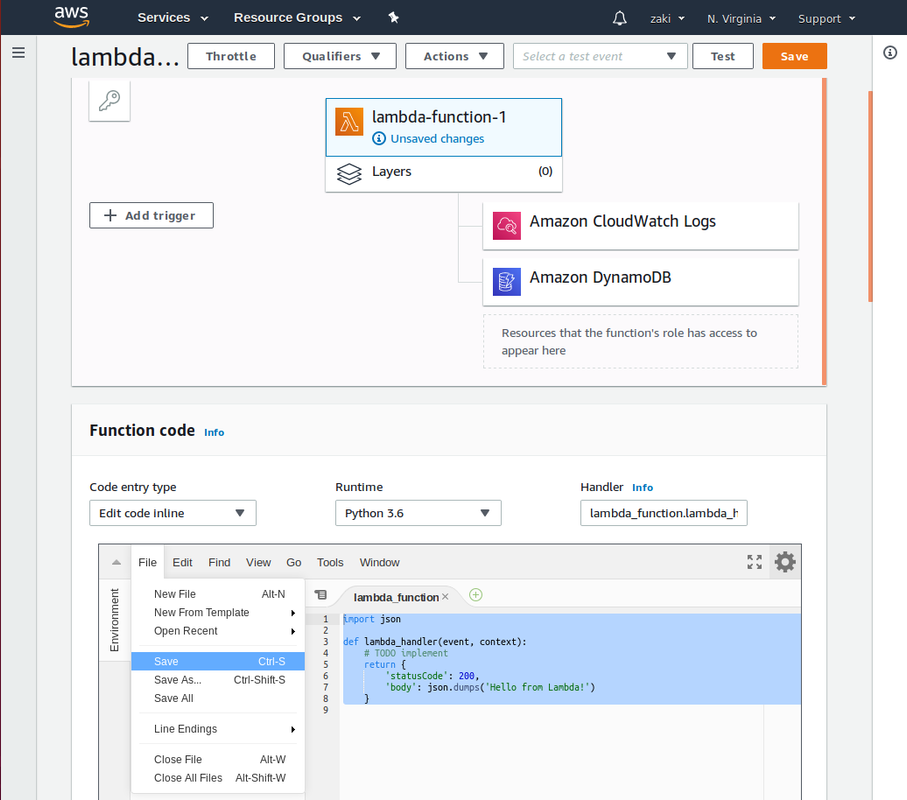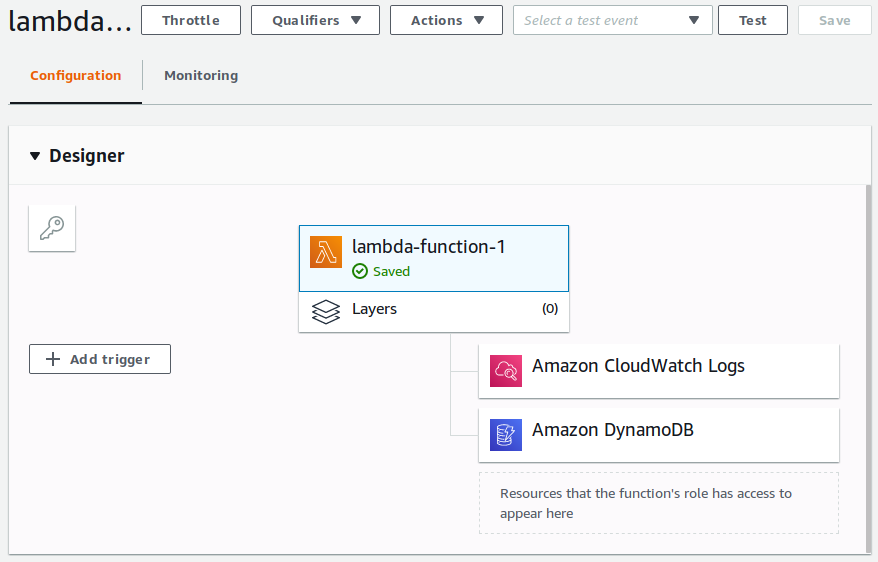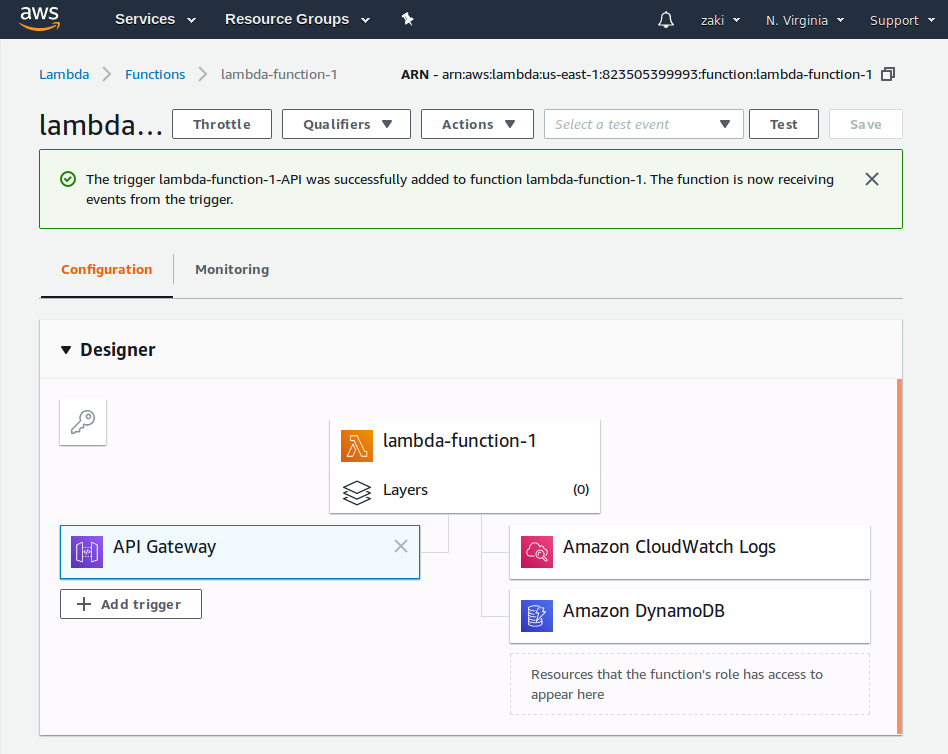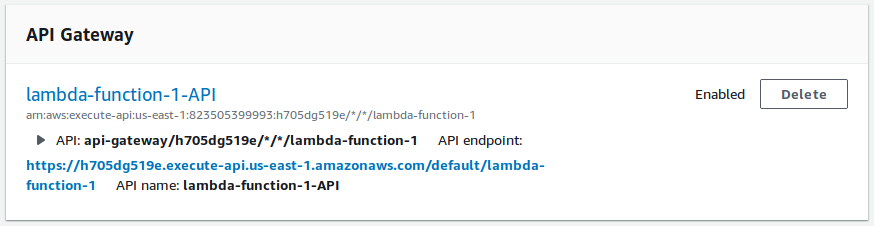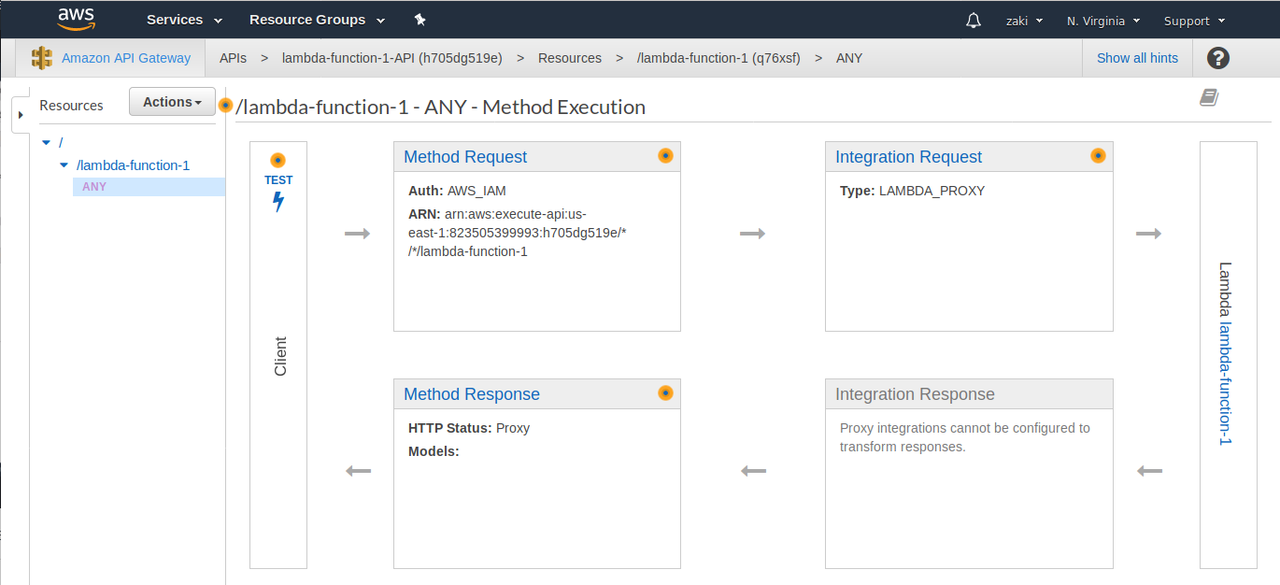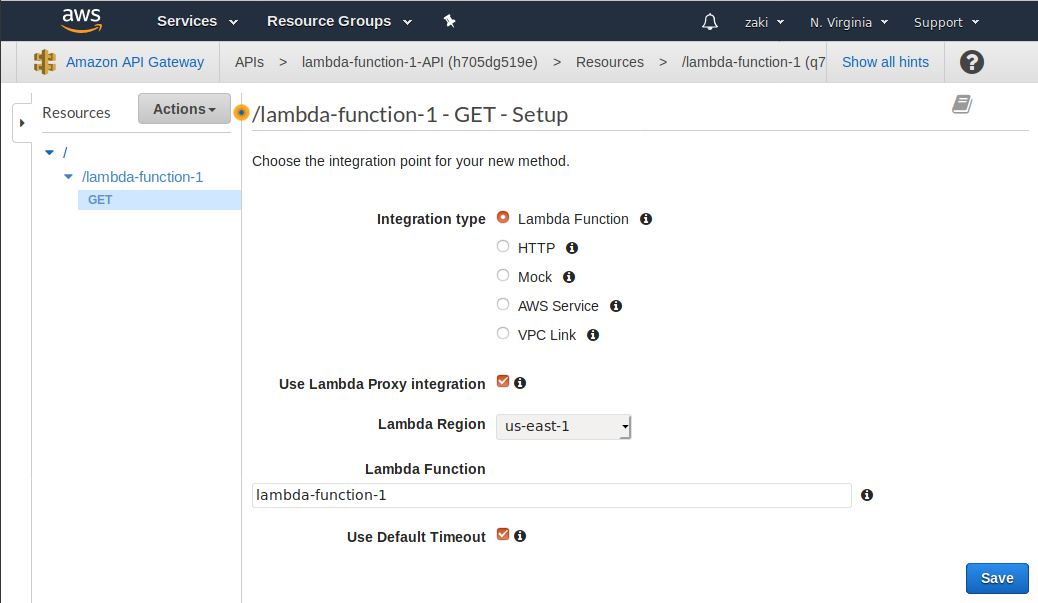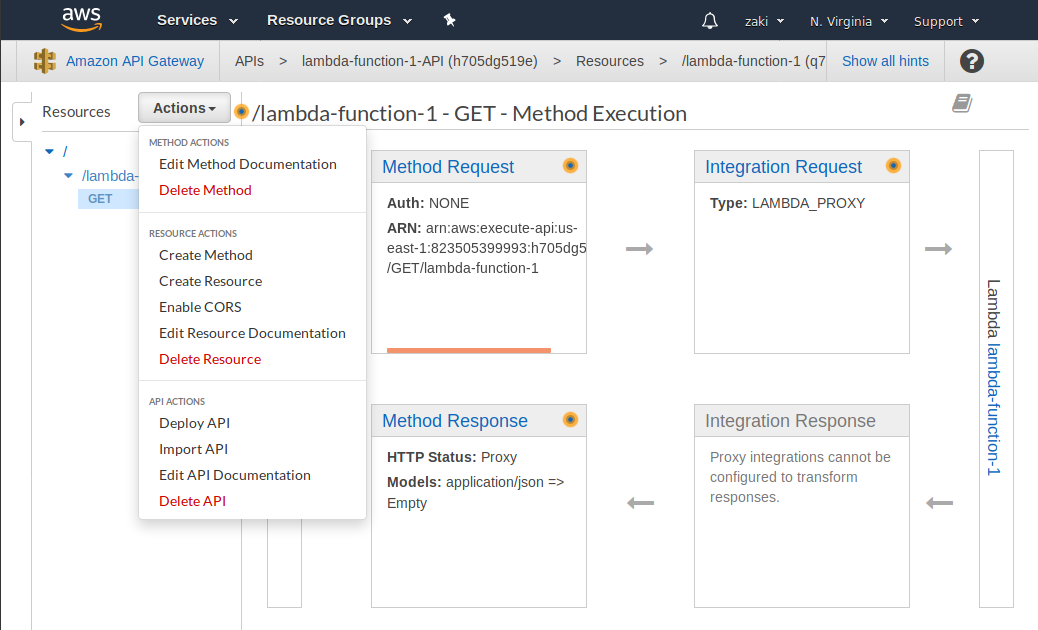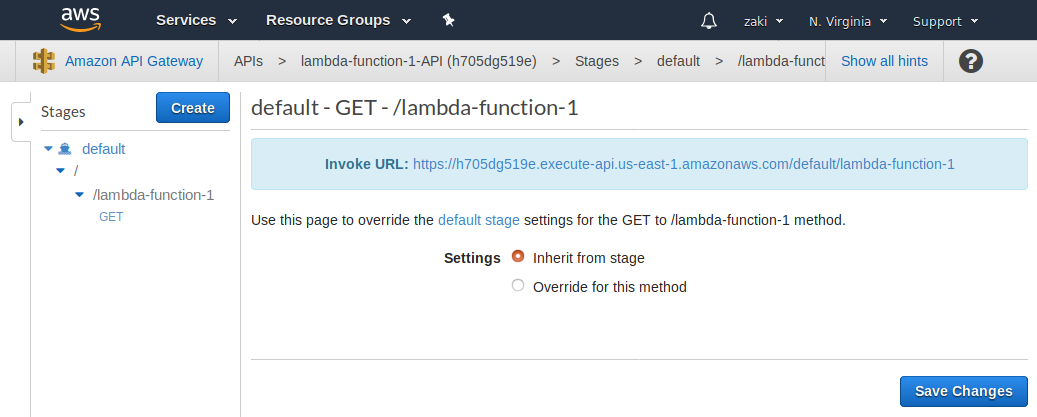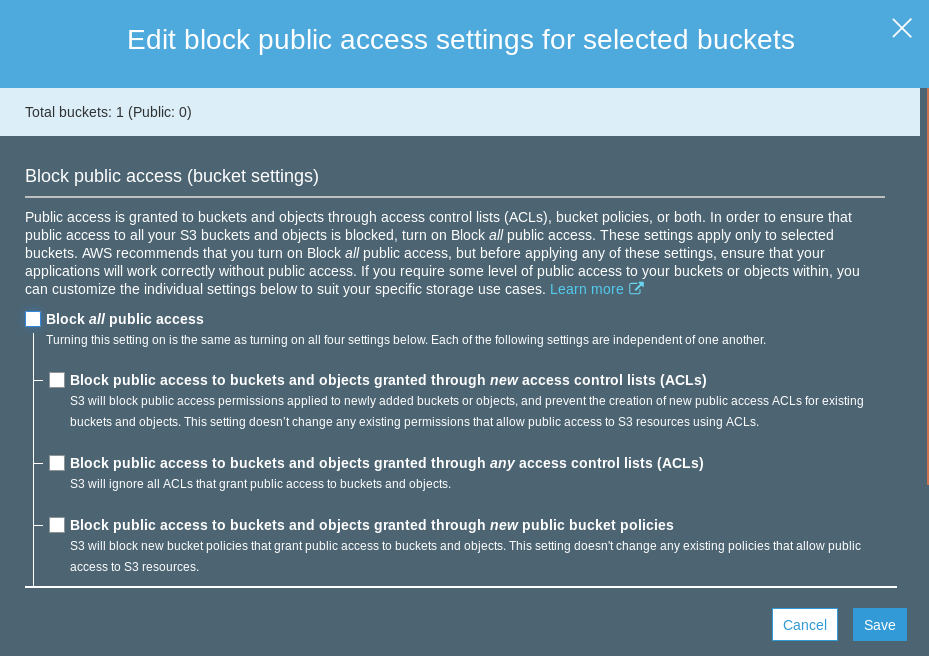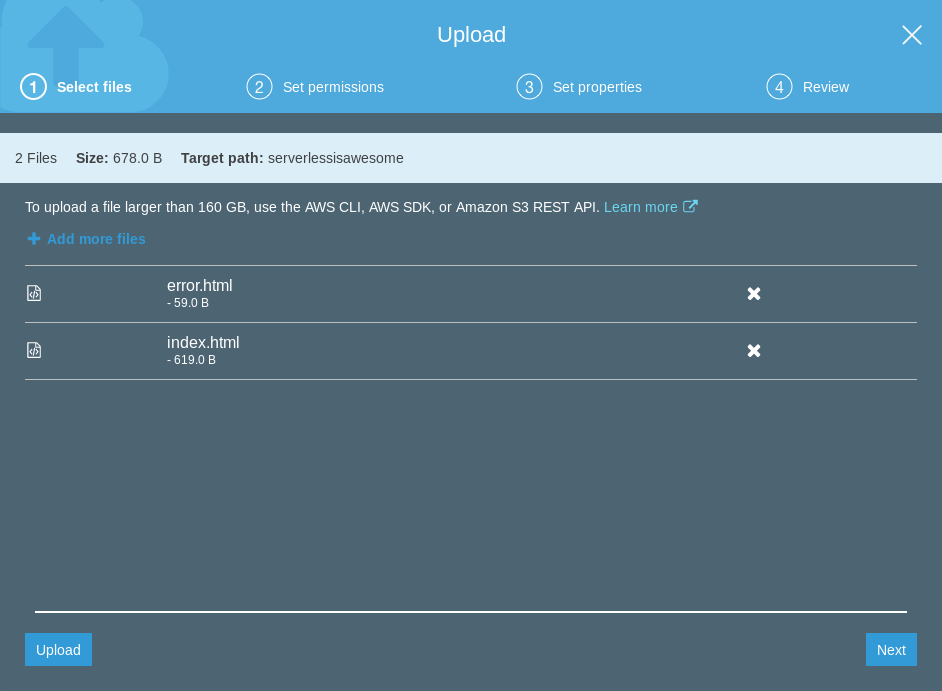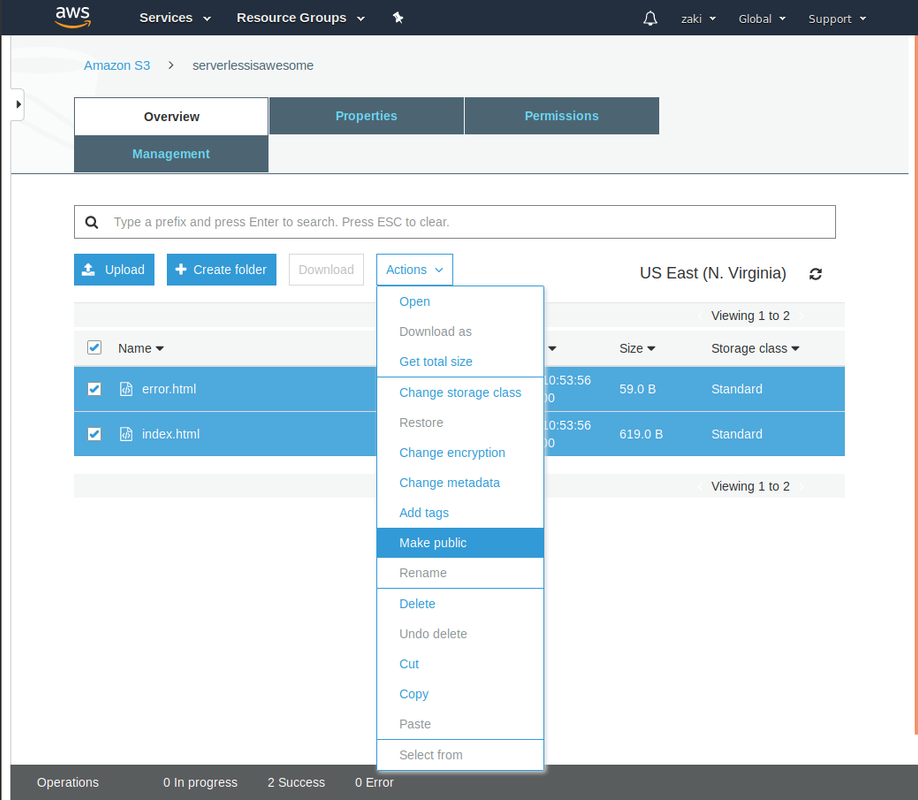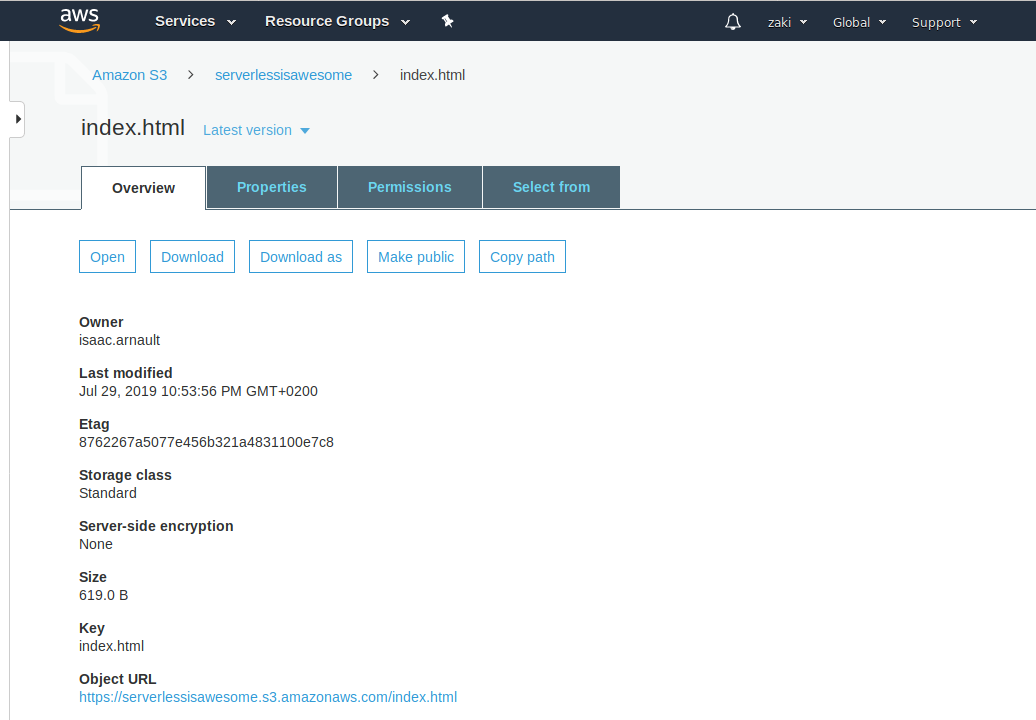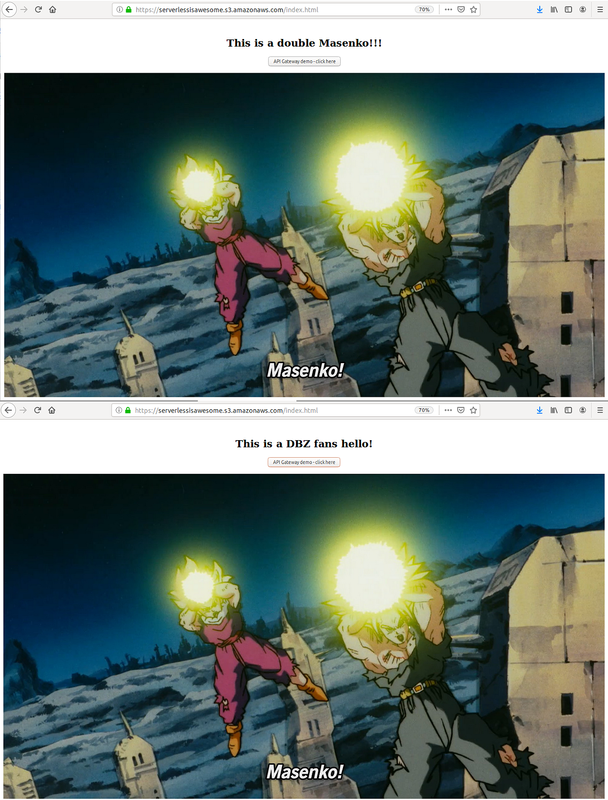I'm currently preparing AWS Certified Solution Architect - Associate certificate.
The following gist is intended for anyone looking to create a Serverless website or web app on AWS.
We're going to be using Amazon Route 53, Amazon S3 Bucket, Amazon API Gateway as well as a Amazon Lambda Function.
I performed this setup on my Ubuntu 18.04.2 LTS.
To check your OS version, execute $ lsb_release -a in your Terminal.
None. Just log into your AWS management console, https://console.aws.amazon.com.
You'll need to perform several tasks in your CLI regarding SSH keygen, so make sure you check the following prerequisites.
First, make sure Oracle jdk is installed. I recommend java 1.8.0
To uninstall effectively your current jdk, perform this:
$ sudo apt-get remove openjdk*
$ sudo apt-get remove --auto-remove openjdk*
$ sudo apt-get purge openjdk*
$ sudo apt-get purge --auto-remove openjdk*
To install java 1.8.0, open Terminal Ctrl+Alt+T and run the command:
$ sudo add-apt-repository ppa:webupd8team/java // adds PPA repository
$ sudo apt-get update // updates package list
$ sudo apt-get install openjdk-8-jdk // installs openjdk
$ javmyDataBaseServermyDataBaseServerac -version // shows your new java version
- Isaac Arnault - AWS Cloud series - Related tags: #EC2 #EFS #AWSCLI #Linux