Etherpad: https://etherpad.tools.ietf.org/p/FUIETF101?p=courier
Draft: https://tools.ietf.org/html/draft-moran-suit-manifest-01
C implementation of the IETF CBOR Encoded Message Syntax (COSE): https://github.com/cose-wg/COSE-C
Manifest generator: https://github.com/ARMmbed/suit-manifest-generator
Tools for parsing CBOR generated files/ Diagnostic Tools: https://github.com/cabo/cbor-diag
Clone
git clone https://github.com/ARMmbed/suit-manifest-generator.gitpython3 ./encode.py ./test-file.json ./test-out.cborIf it complains about cbor then pip3 install cbor
Now you should have the following:
.
├── LICENSE
├── README.md
├── draft-moran-suit-manifest-01.txt
├── encode.py
├── sign.py
├── test-file.json
└── test-out.cbor
The contents of test-out.cbor are xxd test-out.cbor:
00000000: 8a02 a401 6e54 6869 7320 6973 2061 2074 ....nThis is a t
00000010: 6573 7402 6e41 2074 6573 7420 7061 796c est.nA test payl
00000020: 6f61 6403 6f41 2073 616d 706c 6520 7665 oad.oA sample ve
00000030: 6e64 6f72 0475 416e 2065 7870 6572 696d ndor.uAn experim
00000040: 656e 7461 6c20 6d6f 6465 6c50 128f 7346 ental modelP..sF
00000050: bdf1 8d59 ae8d 0601 7396 585e 1a5a acf3 ...Y....s.X^.Z..
00000060: 9d82 8201 50fa 6b4a 53d5 ad5f dfbe 9de6 ....P.kJS.._....
00000070: 63e4 d41f fe82 0250 1492 af14 2569 5e48 c......P....%i^H
00000080: bf42 9b2d 51f2 ab45 f6f6 f6f6 8781 0110 .B.-Q..E........
00000090: 4366 6f6f 8182 6e68 7474 703a 2f2f 666f Cfoo..nhttp://fo
000000a0: 6f2e 636f 6d01 8101 a101 5820 c312 11d1 o.com.....X ....
000000b0: ff88 f77a 5aaf 6536 7789 5bfc a769 f06d ...zZ.e6w.[..i.m
000000c0: a198 a8fa 7115 6aa6 4acd 695d f6 ....q.j.J.i].
openssl ecparam -name secp256r1 -out secp256r1.pem
openssl ecparam -in secp256r1.pem -genkey -noout -out secp256r1-key.pem
openssl ec -in secp256r1-key.pem -pubout -out ecpubkey.pem
python3 ./sign.py secp256r1-key.pem ecpubkey.pem ./test-out.cbor ./test-out-signed.cose Note: If you don't have the crypto library installed then pip3 install cryptography
Add also the specific modules "ed25519", "pyasn1" pip3 install cryptography ed25519 pyasn1
gem install cbor-diagcbor2pretty.rb test-out.cbor > test-out.cbor.prettyOn Windows & Linux: If you experience issues with the USB->UART you might have to update the Bootloader and DAPLink (1, 2).
- Create an account or log in to Mbed (if you already have an account): https://os.mbed.com
On Mac: When you plug the board it will appear under /Volumes/MBED
- Add this board to your Mbed Compiler: https://os.mbed.com/platforms/FRDM-K64F/
- Create/Select/Edit an example: https://os.mbed.com/compiler/#nav:/mbed-os-example-blinky/main.cpp;
- Click "Add to your MBED compiler"
- Click "Open MBed compiler"
- On the compiler, Click Compile and open the downloaded binary on Downloads.
- Drag and drop to the MBED folder. Now the binary is loaded.
- Unplug or reset the board.
Detailed instructions at mbed CLI.
pip install mbed-cli
or
git clone https://github.com/ARMmbed/mbed-cli
cd mbed-cli
python setup.py install
Note: Python seems broken for Mac. Check the python path on the mbed compiler and change it to YOUR python 2.7 (won't work on 3.4). Mine is /usr/local/bin/python and not usr/bin/python
Note2: It might be that you want to run your local python installation, if so run brew link --overwrite python
- Download the appropriate toolchain from https://developer.arm.com/open-source/gnu-toolchain/gnu-rm/downloads
- Follow the instructions
- On Mac, copy to the directory you wish (e.g.
~/opt/gcc-arm-none-eabi-7-2017-q4-major) - Set the environment variable for your project:
- In the directory mbed-os-example-blinky run the command: mbed config GCC_ARM_PATH
~/opt/gcc-arm-none-eabi-7-2017-q4-major/bin
- In the directory mbed-os-example-blinky run the command: mbed config GCC_ARM_PATH
Note: This example is with the GCC-ARM toolchain. Change accordingly if you are not using the GCC toolchain.
Verify that you configuraton is correct mbed config --list:
[mbed] Global config: ARM_PATH=/Users/YOURUSER/opt/gcc-arm-none-eabi-7-2017-q4-major/
TOOLCHAIN=GCC_ARM
TARGET=K64F
GCC_ARM=Users/YOURUSER/opt/gcc-arm-none-eabi-7-2017-q4-major/lib/
mbed import mbed-os-example-blinky
cd mbed-os-example-blinky
You can set the configuration manually You can try to edit the main.cpp file to see the changes.
Note: you may need to execute #mbed new . to clone the mBed code
mbed compile -m K64F -t GCC_ARMThat generates a binary at mbed-cli/mbed-os-example-blinky/BUILD/K64F
The compilation should terminate with success:
Link: mbed-os-example-blinky Elf2Bin: mbed-os-example-blinky
+------------------+-------+-------+------+
| Module | .text | .data | .bss |
+------------------+-------+-------+------+
| [fill] | 118 | 4 | 2066 |
| [lib]/c.a | 22745 | 2472 | 89 |
| [lib]/gcc.a | 3112 | 0 | 0 |
| [lib]/misc | 204 | 4 | 28 |
| [lib]/nosys.a | 32 | 0 | 0 |
| main.o | 56 | 0 | 4 |
| mbed-os/features | 42 | 0 | 184 |
| mbed-os/hal | 1419 | 4 | 66 |
| mbed-os/platform | 1404 | 4 | 270 |
| mbed-os/rtos | 8502 | 168 | 5989 |
| mbed-os/targets | 8151 | 12 | 384 |
| Subtotals | 45785 | 2668 | 9080 |
+------------------+-------+-------+------+
Total Static RAM memory (data + bss): 11748 bytes
Total Flash memory (text + data): 48453 bytes
Image: ./BUILD/K64F/GCC_ARM/mbed-os-example-blinky.bin
cp BUILD/K64F/GCC_ARM/mbed-os-example-blinky.bin /Volumes/MBED/
Unplug or reset the board.
git clone https://github.com/cose-wg/COSE-COn Mac:
OPENSSL_ROOT_DIR=/usr/local/opt/openssl/ cmake .
make
Then you find the binaries in COSE-C/dist
Before you can run the test in dist/test with ./cose_test do the following You have to set a variable, In the COSE-C directory type:
export LD_LIBRARY_PATH=$PWD/build/dist/lib:$LD_LIBRARY_PATH:
Others used:
export LD_LIBRARY_PATH=$PWD/dist/lib/:$LD_LIBRARY_PATH:
Next Clone the Test Examples (not included in the git repository of the COSE-C project), In the COSE-C directory type:
git clone --depth 1 git://github.com/cose-wg/Examples Examples
In the Build Directoy build with test:
make all test
In the dist/test Directory you can now run at thest with ECDSA Examples
./cose_test --dir ../../../Examples/ecdsa-examples/
For me it run with: ./cose_test --dir ../../Examples/ecdsa-examples/
This code is a sample bootloader for the SUIT manifest. The target is to send the manifest file to th device, and validate it. It is still Work in progress.
Mbed SUIT pseude bootloader project:
https://os.mbed.com/users/iOperator/code/uart_pseudo_bootloader/
main cpp gist
https://gist.github.com/jaimejim/a129979b01dbf7489b300a536938c313
and the Bootloader Host for the PC side:
https://gist.github.com/iOperator/e2fc911f1ce46efd60e8d3f6bb3e1659
On mac run ls /dev/tty.usb* to see where is it
Generate the mbed binary
mbed compile -m K64F -t GCC_ARM
Copy to the board
cp BUILD/K64F/GCC_ARM/uart-pseudo-bootloader.bin /Volumes/MBED
Reset the board. The color should be green
Now we try to send the manifest to the board
python3 bl-host.py /dev/tty.usbmodem1412 /Users/jaime/code/suit-manifest-generator/test-out-signed1.cose
Follow the instructions, the output should be the manifest:
python3 bl-host.py /dev/tty.usbmodem1412
/Users/jaime/code/suit-manifest-generator/test-out-signed1.cose
Manifest size is 289 bytes.
Press the reset button on the development board now.
***Welcome to SUIT pseudo bootloader!***
Waiting for 289 bytes...
b'\xd2\x84D\xa1\x03\x18*\xa0X\xcd\x8a\x02\xa4\x01n etc etc
NOTE - That DOESNT work yet
Get it from github: git clone https://github.com/cabo/cn-cbor
Get the CMake configuration file from https://raw.githubusercontent.com/vpetrigo/arm-cmake-toolchains/master/arm-gcc-toolchain.cmake (e.g. wget or curl) and put it in the directory of CN-CBOR
Build for the ARM target (assuming you have installed the ARM GCC Toolkit /opt/gcc-arm-none-eabi-7-2017-q4-major/bin/ ):
PATH=(DOLLAR)PATH:/opt/gcc-arm-none-eabi-7-2017-q4-major/bin/ cmake
DCMAKE_TOOLCHAIN_FILE=arm-gcc-toolchain.cmake
mkdir build
make
We need to convert the X.509 ECC cert and private key to a JWK format for use with Jim's tool.
https://www.npmjs.com/package/pem-to-jwk
https://www.npmjs.com/package/jwk-to-pem
Install the tool with
> npm install -g pem-to-jwk
Here is an example invocation:
> openssl ecparam -genkey -name secp256r1 -out example.key
> cat example.key | pem-to-jwk > key.jwk
Here is the result:
{ kty: 'EC',
crv: 'P-256',
d: '4029ciM3SKuQD3QZ8CvKxRNGqEXOfSx51juBsoXjWnA',
x: '3G7HKArn6yjJrADGi5ydz9kZBfzr70hVBXt9AUetG4Q',
y: 'csycHuqeHiQMl6aMlREze262xM3QOtvlfYC3wGv2hPg' }
Presentation from ELC from Intel about tinyCBOR
https://schd.ws/hosted_files/elciotna18/12/Tiny_Efficient_Library.pdf
If you want to convert any binary (e.g. signed manifest) to an C array you can use this Python:
handle = open('test-out-signed.cose', 'rb')
manifest = handle.read()
handle.close()
c_string = ""
C_HEAD = "uint8_t manifest[] = {"
C_FOOT = "};"
C_SEP = ", "
c_string += C_HEAD
for i in manifest:
c_string += hex(i) + C_SEP
c_string += C_FOOT
print(c_string)
Example: C array representation of signed manifest:
uint8_t manifest[] = {0xd8, 0x62, 0x84, 0x44, 0xa1, 0x3, 0x18, 0x2a, 0xa0, 0x58, 0xcd, 0x8a, 0x2, 0xa4, 0x1, 0x6e, 0x54, 0x68, 0x69, 0x73, 0x20, 0x69, 0x73, 0x20, 0x61, 0x20, 0x74, 0x65, 0x73, 0x74, 0x2, 0x6e, 0x41, 0x20, 0x74, 0x65, 0x73, 0x74, 0x20, 0x70, 0x61, 0x79, 0x6c, 0x6f, 0x61, 0x64, 0x3, 0x6f, 0x41, 0x20, 0x73, 0x61, 0x6d, 0x70, 0x6c, 0x65, 0x20, 0x76, 0x65, 0x6e, 0x64, 0x6f, 0x72, 0x4, 0x75, 0x41, 0x6e, 0x20, 0x65, 0x 78, 0x70, 0x65, 0x72, 0x69, 0x6d, 0x65, 0x6e, 0x74, 0x61, 0x6c, 0x20, 0x6d, 0x6f, 0x64, 0x65, 0x6c, 0x50, 0x41, 0x4c, 0x9d, 0x9f, 0x26, 0x65, 0xed, 0xf9, 0x92, 0x85, 0xd7, 0xaa, 0x23, 0xb7, 0x83, 0x12, 0x1a, 0x5a, 0xad, 0x46, 0xf5, 0x82, 0x82, 0x1, 0x50, 0xfa, 0x6b, 0x4a, 0x53, 0xd5, 0xad, 0x5f, 0xdf, 0xbe, 0x9d, 0xe6, 0x63, 0xe4, 0xd4, 0x1f, 0xfe, 0x82, 0x2, 0x50, 0x14, 0x92, 0xaf, 0x14, 0x25, 0x69, 0x5e, 0x48, 0xbf, 0x42, 0x9b, 0x2d, 0x51, 0xf2, 0xab, 0x45, 0xf6, 0xf6, 0xf6, 0xf6, 0x87, 0x81, 0x1, 0x10, 0x43, 0x66, 0x6f, 0x6f, 0x81, 0x82, 0x6e, 0x68, 0x74, 0x74, 0x70, 0x3a, 0x2f, 0x2f, 0x66, 0x6f, 0x6f, 0x2e, 0x63, 0x6f, 0x6d, 0x1, 0x81, 0x1, 0xa1, 0x1, 0x58, 0x20, 0xc3, 0x12, 0x11, 0xd1, 0xff, 0x88, 0xf7, 0x7a, 0x5a, 0xaf, 0x65, 0x36, 0x77, 0x89, 0x5b, 0xfc, 0xa7, 0x69, 0xf0, 0x6d, 0xa1, 0x98, 0xa8, 0xfa, 0x71, 0x15, 0x6a, 0xa6, 0x4a, 0xcd, 0x69, 0x5d, 0xf6, 0x81, 0x83, 0x58, 0x26, 0xa2, 0x1, 0x26, 0x4, 0x58, 0x20, 0xdb, 0x8f, 0x3e, 0xaa, 0xd6, 0x3d, 0xa5, 0xbd, 0xc7, 0xb7, 0x60, 0xdb, 0xb2, 0xdf, 0x98, 0xb1, 0xc6, 0x2f, 0xf4, 0xb2, 0xc9, 0x56, 0x3b, 0xc4, 0xce, 0x80, 0xf8, 0x55, 0x17, 0x6e, 0xdb, 0x40, 0xa0, 0x58, 0x47, 0x30, 0x45, 0x2, 0x21, 0x0, 0xb4, 0x11, 0x4, 0x70, 0x52, 0x4b, 0x9a, 0xd6, 0x70, 0xdf, 0xa1, 0x9f, 0x4e, 0xa, 0xac, 0xdb, 0x53, 0x8d, 0xb5, 0x1b, 0x7a, 0xf2, 0x4f, 0x5d, 0xfd, 0x88, 0x22, 0x74, 0x97, 0x23, 0x96, 0x65, 0x2, 0x20, 0x43, 0xe7, 0xa7, 0xc6, 0x15, 0x54, 0xd, 0xff, 0xd0, 0x65, 0xeb, 0xe4, 0x3d, 0xf4, 0xed, 0x24, 0x2e, 0xb1, 0x2, 0xf2, 0x81, 0x91, 0xd4, 0xf0, 0x81, 0x96, 0xb6, 0x3b, 0x5c, 0xc8, 0x71, 0x3d, };
It seems that the trust anchor needed for use with the code is the SubjectPublicKeyInfo, which can be obtained from the example.key file using the following command
openssl ec -in example.key -pubout -outform der -out example.pub
To turn the resulting binary into a C structure this tool can be used: https://github.com/megastep/bin2c
For example, the following invokation
./bin2c.exe -i ../../example.pub -o ../../example.struct -a trust_anchor produces the following structure:
const uint8_t raw_trust_anchor[] = {
0x30,0x59,0x30,0x13,0x06,0x07,0x2a,0x86,0x48,0xce,0x3d,0x02,0x01,0x06,0x08,0x2a,0x86,0x48,0xce,0x3d,0x03,0x01,0x07,0x03,0x42,0x00,0x04,0xdc,0x6e,0xc7,0x28,0x0a,0xe7,0xeb,0x28,0xc9,0xac,0x00,0xc6,0x8b,0x9c,0x9d,0xcf,0xd9,0x19,0x05,0xfc,0xeb,0xef,0x48,0x55,0x05,0x7b,0x7d,0x01,0x47,0xad,0x1b,0x84,0x72,0xcc,0x9c,0x1e,0xea,0x9e,0x1e,0x24,0x0c,0x97,0xa6,0x8c,0x95,0x11,0x33,0x7b,0x6e,0xb6,0xc4,0xcd,0xd0,
0x3a,0xdb,0xe5,0x7d,0x80,0xb7,0xc0,0x6b,0xf6,0x84,0xf8
};
const size_t raw_trust_anchor_len = 91;
I edited the sign.py, this is the code: https://gist.github.com/jaimejim/67429d8ddc36d1dde1c8787251793e4b This is the cose output https://gist.github.com/jaimejim/ba2a07a8129061eab0d5c2aea1b60f06

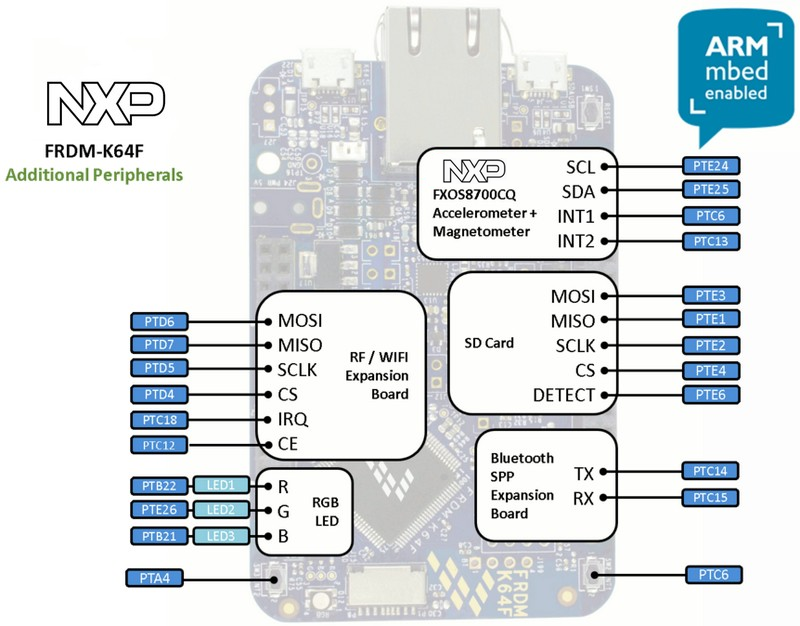
For coping with crypto errors when generating COSE signature file in Section 1, please amend the pip3 package installation to:
pip3 install cryptography ed25519 pyasn1