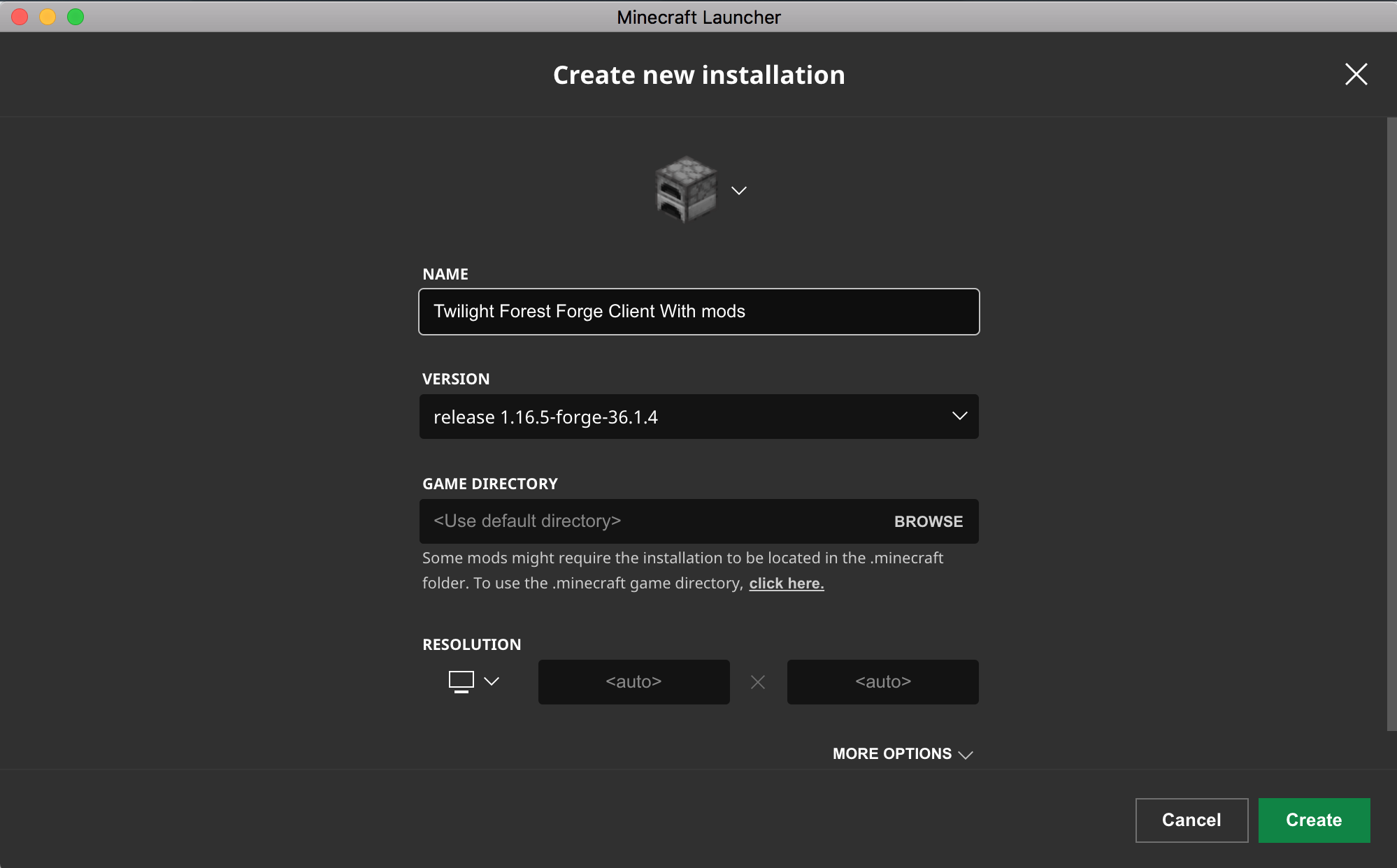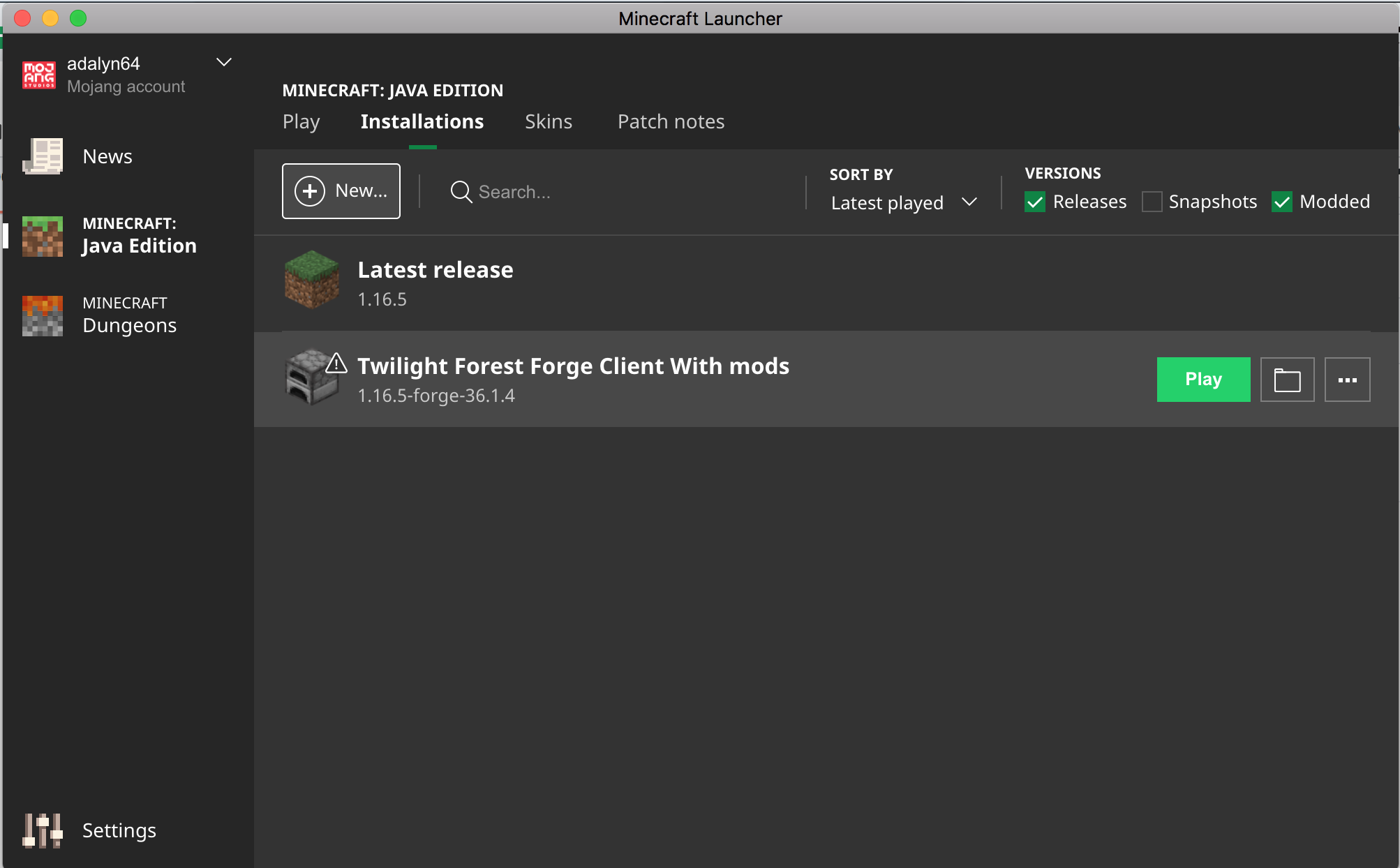- Close Minecrat and Minecraft Launcher.
- (only required for new participants) If you have not installed Forge 36.1 yet, jump to the "Minecraft Forge Installation Instructions" section below.
- Download the file
nickland-modsfrom here - Unzip the file. Note that it is a directory full of
.jarfiles. - Save or copy the
.jarfiles into your Minecraftmodsdirectory located here:%appdata%\.minecraft\mods(copy and paste this address into a windows explorer window to go to your Minecraft mods folder) - Start your Minecraft client and select your Forge installation. Note that it may take a few minutes.
- Ensure that your splash screen shows:
- Choose "Multiplayer::Add server"
- Add a server address
nickland.minecraft.zabkar.us - Ensure that you see the green checkmark that indicates your client is compatible. Note that
nicklandandtwilightare incompatible once you upgrade. - Connect to the server and play!
- abnormals_core-1.16.5-3.1.1
- alexsmobs-1.9.0
- Aquaculture-1.16.5-2.1.16
- architectury-1.12.145-forge
- ars_nouveau-1.16.4-1.14.0
- AutoRegLib-1.6-47
- BasicNetherOres-1.16.5-5.5.0
- BiomesOPlenty-1.16.4-13.0.0.432-universal
- Bookshelf-1.16.5-10.0.7
- buildinggadgets-1.16.5-3.8.0
- citadel-1.6.2
- cloth-config-4.11.19-forge
- Clumps-6.0.0.21
- CodeChickenLib-1.16.4-3.5.1.408-universal
- Craftable+Saddles+[1.16+All]-1.3
- curios-forge-1.16.5-4.0.5.1
- EnchantmentDescriptions-1.16.5-7.0.7
- endergetic-1.16.4-3.0.0
- EnderStorage-1.16.4-2.7.1.166-universal
- FastLeafDecay-v25
- ForgivingVoid_1.16.3-5.2.0
- furniture-7.0.0-pre19-1.16.3
- geckolib-forge-1.16.5-3.0.31
- gravestone-1.16.5-1.0.1
- ImmersiveEngineering-1.16.5-4.2.4-134
- ironchest-1.16.4-11.2.10
- journeymap-1.16.5-5.7.1
- JRFTL [1.16.5]-1.2
- light-overlay-5.8.0
- Mantle-1.16.5-1.6.92
- Mekanism-1.16.5-10.0.21.448
- MekanismGenerators-1.16.5-10.0.21.448
- MekanismTools-1.16.5-10.0.21.448
- Morpheus-1.16.5-4.2.70
- MouseTweaks-2.14-mc1.16.2
- netheritehorsearmor-1.7
- OuterEnd-0.2.10
- Patchouli-1.16.4-50
- Quark-r2.4-310
- quickteleports-1.16.2-1.1.2
- reliquary-1.16.5-1.3.5.1096
- TConstruct-1.16.5-3.0.2.96
- torchmaster-2.3.6
- twilightforest-1.16.5-4.0.412-universal
- Upgraded Netherite 1.16.4 - 1.8.1
- Waystones_1.16.5-7.4.0
- Install Forge 36.1 Client from here
- Close & Restart your Minecraft client
- Start Your Minecraft Client and choose "Installations::New"
- Create a new installation with the version
release-1.16.5-forge-36.1.4 - Start Minecraft using this installation