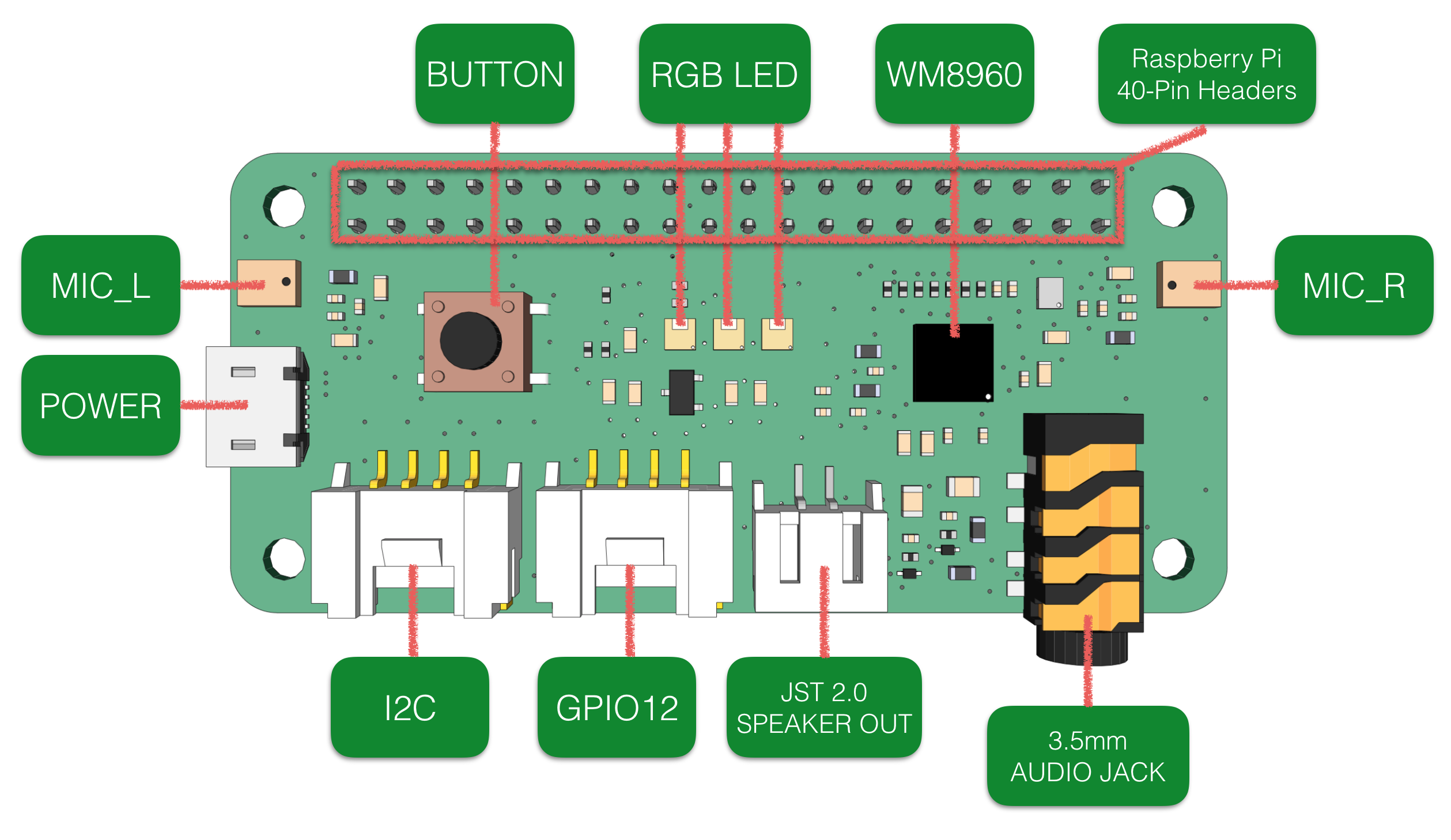Install raspbian stretch lite
Config stuff like wifi, ssh...
Mic array is automatically detected and drivers are loaded. You just need to plug it in.
sudo apt update && sudo apt install git
git clone https://github.com/respeaker/seeed-voicecard.git
cd seeed-voicecard
sudo ./install.sh
sudo rebootSee SeeedStudio Wiki for more info on how to setup LED's & button.
Theres a useful snips skill to make use of ReSpeaker LED's here
This setup method is done from another computer to where Snips will live.
- Install NodeJS:
curl -sL https://deb.nodesource.com/setup_11.x | sudo -E bash -
sudo apt install -y nodejs- Install SAM
sudo npm install -g snips-samTo list devices:
sam devicesNo device was found on tests but connection did work. Probably it's an issue with router as raspi is cabled and PC is on wifi.
To connect:
sam connect raspberrypi.localYou are now linked to the snips device. To see status:
sam statusTo install snips easymode
sam initSetup audio
sam setup audioTest speaker
sam test speakerTest microphone
sam test microphoneInstall demo:
sam install demoGo to Snip's console register and do your stuff
Login
sam loginInstall an assistant
sam install assistantSee what's happening
sam watchThis install method is done after this link
Please see this other section for another installation method using sam.
sudo apt-get update
sudo apt-get install -y dirmngr
sudo bash -c 'echo "deb https://raspbian.snips.ai/$(lsb_release -cs) stable main" > /etc/apt/sources.list.d/snips.list'
sudo apt-key adv --keyserver pgp.mit.edu --recv-keys D4F50CDCA10A2849
sudo apt-get update
sudo apt-get install -y snips-platform-voiceTo list playback devices:
aplay -l
**** List of PLAYBACK Hardware Devices ****
card 0: ALSA [bcm2835 ALSA], device 0: bcm2835 ALSA [bcm2835 ALSA]
Subdevices: 7/7
Subdevice #0: subdevice #0
Subdevice #1: subdevice #1
Subdevice #2: subdevice #2
Subdevice #3: subdevice #3
Subdevice #4: subdevice #4
Subdevice #5: subdevice #5
Subdevice #6: subdevice #6
card 0: ALSA [bcm2835 ALSA], device 1: bcm2835 ALSA [bcm2835 IEC958/HDMI]
Subdevices: 1/1
Subdevice #0: subdevice #0
card 1: ArrayUAC10 [ReSpeaker 4 Mic Array (UAC1.0)], device 0: USB Audio [USB Audio]
Subdevices: 1/1
Subdevice #0: subdevice #0Playback is card 1 / device 0 (hw:1,0)
To list microphones:
arecord -l
**** List of CAPTURE Hardware Devices ****
card 1: ArrayUAC10 [ReSpeaker 4 Mic Array (UAC1.0)], device 0: USB Audio [USB Audio]
Subdevices: 0/1
Subdevice #0: subdevice #0Capture is card 1 / device 0 (hw:1,0)
Select audio I/O
sudo nano /etc/asound.conf
pcm.!default {
type asym
playback.pcm {
type plug
slave.pcm "hw:1,0"
}
capture.pcm {
type plug
slave.pcm "hw:1,0"
}
}Adjust volume
alsamixerF6 to select card and F4 to change gain
Seems like Mic Array v2.0 does not show up here
To test if everything works
arecord -f cd -Dhw:1 | aplay -Dhw:1sudo apt-get install snips-platform-demoAfter this step the system should recognize "Hey Snips" and play some sounds.
Snips config file:
sudo nano /etc/snips.tomlTo monitor what snips is doing
sudo apt-get install snips-watch
snips-watch [-v -vv -vvv]https://snips.gitbook.io/documentation/advanced-configuration/wakeword/personal-wakeword
- Install repos. Guide from here
sudo apt-get update
sudo apt-get install -y dirmngr
sudo bash -c 'echo "deb https://raspbian.snips.ai/$(lsb_release -cs) stable main" > /etc/apt/sources.list.d/snips.list'
# As of time of writing Buster is yet not supported so the command should be
sudo bash -c 'echo "deb https://raspbian.snips.ai/stretch stable main" > /etc/apt/sources.list.d/snips.list'
sudo apt-key adv --fetch-keys https://raspbian.snips.ai/531DD1A7B702B14D.pub
sudo apt-get update- Install needed packages taken from here
sudo apt install snips-hotword-model-heysnipsv4
sudo apt install snips-satellite
# To use skills intall this too
sudo apt install snips-skill-server- Time to configure satellite
sudo nano /etc/snips.tomlUncomment and edit
[snips-common]
mqtt = "<your-base-hostname>:1883"
[snips-audio-server]
bind = "<YOUR_SITE_ID>@mqtt"Save and restart
sudo systemctl restart snips-satellite