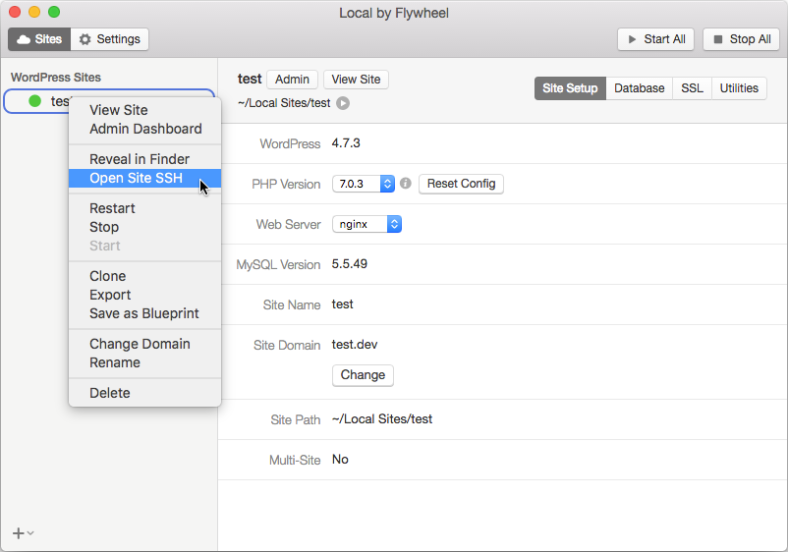You need to have a site installed and running in the Local app.
Click the site in the Local app and see what the Site Path directory is.
Go to /app directory inside the Site Path directory and download the vvv-init.sh file from the WP Nostalgia repository.
curl -O https://raw.githubusercontent.com/keesiemeijer/wp-nostalgia/master/vvv-init.sh
Edit the following variables in the vvv-init.sh file to match the url and credentials of the WordPress site. You can find the database credentials values by clicking Database in the Local App.
# =============================================================================
# Variables
#
# Note: Don't use spaces around the equal sign when editing variables below.
# =============================================================================
# Domain name
# Note: If edited, you'll need to edit it in the vvv-hosts and the vvv-nginx.conf files as well.
readonly HOME_URL="wp-nostalgia.dev"
# WordPress version to be installed. Default: "0.71-gold"
# See the release archive: https://wordpress.org/download/release-archive/
#
# Use a version number or "latest"
WP_VERSION="0.71-gold"
# Remove errors. Default true
readonly REMOVE_ERRORS=true
# Database credentials
readonly DB_NAME="wp-nostalgia"
readonly DB_USER="wp"
readonly DB_PASS="wp"
# WordPress credentials
readonly WP_USER="admin"
readonly WP_PASS="password"
Warning: Changing WordPress versions with this script completely removes all your files in the site’s public folder and deletes the database before installing a new version.
Right click the site and choose Open Site SSH.
A terminal window will open. Go to the app folder by typing this.
cd /app
To install WordPress 4.2 type this
bash vvv-init.sh 4.2
If all went well it shows a message with instructions how to finish the install.
Finished Setup test.dev with version: 4.2!
Visit test.dev/wp-admin Username: admin, Password: password
Change the version number to install any other version found in the WordPress release archive.
Note To install WordPress version 3.8 or lower your site needs to be running PHP 5.3. You can change the PHP version for your site in the Local app.