-
-
Save kevin-smets/8568070 to your computer and use it in GitHub Desktop.
brew install --cask iterm2
Or, if you do not have homebrew (you should ;)): Download and install iTerm2
iTerm2 has better color fidelity than the built in Terminal, so your themes will look better.
Get the iTerm color settings
- Solarized Dark theme (patched version to fix the bright black value)
- Solarized Light theme
- More themes @ iterm2colorschemes
Just save it somewhere and open the file(s). The color settings will be imported into iTerm2. Apply them in iTerm through iTerm → preferences → profiles → colors → load presets. You can create a different profile other than Default if you wish to do so.
More info here: https://github.com/robbyrussell/oh-my-zsh
sh -c "$(curl -fsSL https://raw.githubusercontent.com/robbyrussell/oh-my-zsh/master/tools/install.sh)"
When the installation is done, edit ~/.zshrc and set ZSH_THEME="agnoster" for the default look. Or better yet, go for Powerlevel10k.
Why Powerlevel10k? Well, because it's a drop-in replacement for Powerlevel9k, just a lot faster to render your prompt. ls feels fast again!
So if you prefer the Powerlevel10k look with added info such as exit codes and timestamps on the right, run:
git clone https://github.com/romkatv/powerlevel10k.git $ZSH_CUSTOM/themes/powerlevel10k
Then edit your ~/.zshrc and set ZSH_THEME="powerlevel10k/powerlevel10k". Once you do so, when you start a new terminal session, the Powerlevel10 configure wizard will be launched to set your prompt, beware, there are many many options!
Powerlevel10k offers a whole lot more and is extremely configurable, best is to check its project page.
If you want to trigger the configuration wizard immediately, simply run p10k configure to discover all options, which are plentiful.
If you did not go with Powerlevel10k or you want another font, read on:
- Source Code Pro
- Source Code Pro + Font Awesome, this one is needed if you want the icons from Font Awesome as shown in the screenshot for Powerlevel10k.
- Others @ powerline fonts
Open the downloaded font and press "Install Font".
Set this font in iTerm2 (iTerm → Preferences → Profiles → Text → Font), in the dropdown select the desired Font. You will see it change on the fly.
Restart iTerm2 for all changes to take effect.
Things like
- auto suggestions
- word jumping with arrow keys / natural text editing
- syntax highlighting
- visual studio code config
can be found in the section below.
Just follow these steps: https://github.com/zsh-users/zsh-autosuggestions/blob/master/INSTALL.md#oh-my-zsh
If the auto suggestions do not appear to show, it could be a problem with your color scheme. Under "iTerm → Preferences → Profiles → Colors tab", check the value of Black Bright, that is the color your auto suggestions will have. It will be displayed on top of the Background color. If there is not enough contrast between the two, you won't see the suggestions even if they're actually there..
By default, word jumps (option + → or ←) and word deletions (option + backspace) do not work. To enable these, go to "iTerm → Preferences → Profiles → Keys → Key mappings → Presets... → Natural Text Editing → Boom! Head explodes"
Clone the repository:
git clone https://github.com/zsh-users/zsh-syntax-highlighting.git ${ZSH_CUSTOM:-~/.oh-my-zsh/custom}/plugins/zsh-syntax-highlighting
Activate the plugin in ~/.zshrc:
plugins=( [plugins...] zsh-syntax-highlighting)
Restart iTerm2 for all changes to take effect.
Installing a patched font will mess up the integrated terminal in VS Code unless you use the proper settings. You'll need to go to settings (CMD + ,) and add or edit the following values:
- for Source Code Pro + Font Awesome:
"terminal.integrated.fontFamily": "'SourceCodePro+Powerline+Awesome Regular'". The single quotes are important! Restart VS Code after the config change. - for Source Code Pro:
"terminal.integrated.fontFamily": "Source Code Pro for Powerline" - for Meslo:
"terminal.integrated.fontFamily": "Meslo LG M for Powerline" - for other fonts you'll need to check the font name in Font Book. You can right click on them on select "Show in Finder" to get the exact name.
You can also set the fontsize e.g.: "terminal.integrated.fontSize": 14
it happens when i open it on text editor
open ~/.p10k.zsh then this window prompts
open ~/.p10k.zsh then this window prompts
Don't execute open ~/.p10k.zsh. Instead, start a text editor and open this file from it.
If you are having trouble with this, it may not be good idea to attempt to customize your prompt.
The link to the font Source Code Pro + Font Awesome is broken, could you please add the correct link.
Thanks!
Bravo! 👏
It seems like the solarized dark theme is available in iterm2 by default. Is that correct?
🥷 Excellent @kevin-smets
@mancoder320 You need to change the font of every terminal that you wan to use. Apparently you didn't change it in Apple Terminal. See https://github.com/romkatv/powerlevel10k/blob/master/font.md for instructions.
@mancoder320 You need to change the font of every terminal that you wan to use. Apparently you didn't change it in Apple Terminal. See https://github.com/romkatv/powerlevel10k/blob/master/font.md for instructions.
It works now! Thank you
Proper font instructions are here: https://github.com/romkatv/powerlevel10k/blob/master/font.md
Proper font instructions are here: https://github.com/romkatv/powerlevel10k/blob/master/font.md
thankyou!
how can i uninstall or go back to default iterm settings
@tonyamano24 this question maybe's not have installed a font. You can install or re-install the font, and you need iTerm2 > Preferences > profiles > text > Font. Change font file.
I have a different color scheme for ls and cd + tab and I would like to fix that, default it looks like this:
I then added this at the bottom of my .zshrc:
export LS_COLORS="rs=0:di=01;34:ln=01;36:mh=00:pi=40;33:so=01;35:do=01;35:bd=40;33;01:cd=40;33;01:or=40;31;01:mi=00:su=37;41:sg=30;43:ca=30;41:tw=30;42:ow=34;42:st=37;44:ex=01;32:*.tar=01;31:*.tgz=01;31:*.arc=01;31:*.arj=01;31:*.taz=01;31:*.lha=01;31:*.lz4=01;31:*.lzh=01;31:*.lzma=01;31:*.tlz=01;31:*.txz=01;31:*.tzo=01;31:*.t7z=01;31:*.zip=01;31:*.z=01;31:*.dz=01;31:*.gz=01;31:*.lrz=01;31:*.lz=01;31:*.lzo=01;31:*.xz=01;31:*.zst=01;31:*.tzst=01;31:*.bz2=01;31:*.bz=01;31:*.tbz=01;31:*.tbz2=01;31:*.tz=01;31:*.deb=01;31:*.rpm=01;31:*.jar=01;31:*.war=01;31:*.ear=01;31:*.sar=01;31:*.rar=01;31:*.alz=01;31:*.ace=01;31:*.zoo=01;31:*.cpio=01;31:*.7z=01;31:*.rz=01;31:*.cab=01;31:*.wim=01;31:*.swm=01;31:*.dwm=01;31:*.esd=01;31:*.jpg=01;35:*.jpeg=01;35:*.mjpg=01;35:*.mjpeg=01;35:*.gif=01;35:*.bmp=01;35:*.pbm=01;35:*.pgm=01;35:*.ppm=01;35:*.tga=01;35:*.xbm=01;35:*.xpm=01;35:*.tif=01;35:*.tiff=01;35:*.png=01;35:*.svg=01;35:*.svgz=01;35:*.mng=01;35:*.pcx=01;35:*.mov=01;35:*.mpg=01;35:*.mpeg=01;35:*.m2v=01;35:*.mkv=01;35:*.webm=01;35:*.webp=01;35:*.ogm=01;35:*.mp4=01;35:*.m4v=01;35:*.mp4v=01;35:*.vob=01;35:*.qt=01;35:*.nuv=01;35:*.wmv=01;35:*.asf=01;35:*.rm=01;35:*.rmvb=01;35:*.flc=01;35:*.avi=01;35:*.fli=01;35:*.flv=01;35:*.gl=01;35:*.dl=01;35:*.xcf=01;35:*.xwd=01;35:*.yuv=01;35:*.cgm=01;35:*.emf=01;35:*.ogv=01;35:*.ogx=01;35:*.aac=00;36:*.au=00;36:*.flac=00;36:*.m4a=00;36:*.mid=00;36:*.midi=00;36:*.mka=00;36:*.mp3=00;36:*.mpc=00;36:*.ogg=00;36:*.ra=00;36:*.wav=00;36:*.oga=00;36:*.opus=00;36:*.spx=00;36:*.xspf=00;36:"
alias ls="ls -GFh"
zstyle ':completion:*' list-colors ${(s.:.)LS_COLORS}But that just removes the colors from cd + tab:

The LS_COLORS are copied from another Linux PC as I am new to configuring my shell.
Am I missing something, can anybody tell me what's to do to match ls and cd + tab colors.
Thanks in advance.
I think your files are stored on clouds (icloud and OneDrive), so not directly accessible.
In the screenshots "Desktop" and "OneDrive" are symbolic links, but the rest is my local home, so everything should be accessible.
Is there any way I can edit the text displaying before the prompt?
I used to have a export PS1="%n@%d $ " defined in my old .zshrc. Any tips on how to get the same display text using oh-my-zsh??
@jbantony Remove any line from .zshrc that mentions "p10k", "powerlevel10k" or "ZSH_THEME". Then add PS1='%n@%d $ ' (without the export).
You cannot install iTerm2 on Windows.
getting this error
➜ ~
iconv: conversion from -t unsupported
iconv: try 'iconv -l' to get the list of supported encodings
Error converting string from to UTF-8
➜ ~
iconv: conversion from -t unsupported
iconv: try 'iconv -l' to get the list of supported encodings
Error converting string from to UTF-8
➜ ~
@Gbolahan284 : It is for MacOS
yes. for MacOS
Hello, I found some update before and my terminal just like on the screenshot.

Why its like "⇣4 +5 !3 ?50" ? Before update, its normal.
@dante4rt, can you share your setup for the prompt?
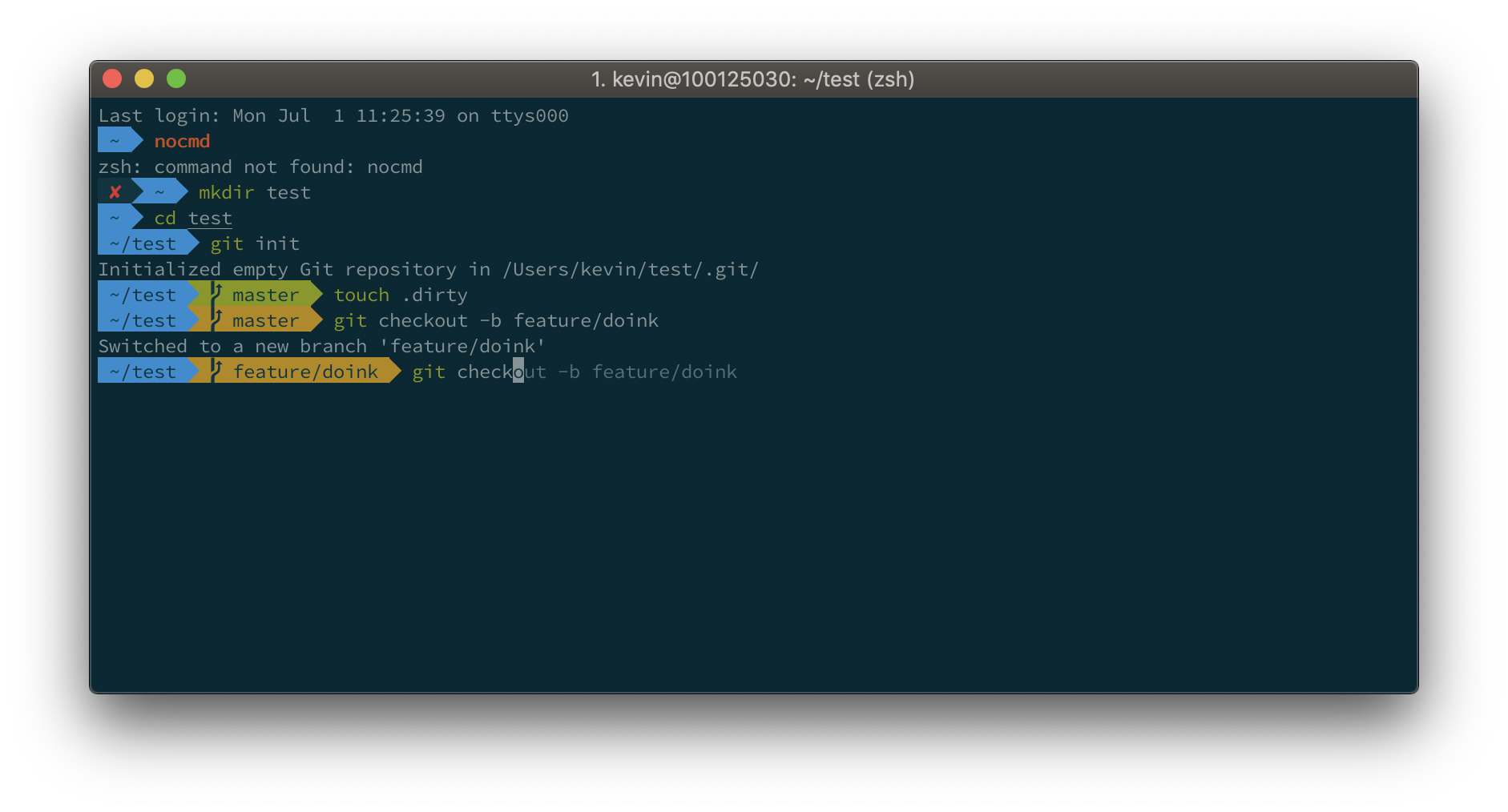


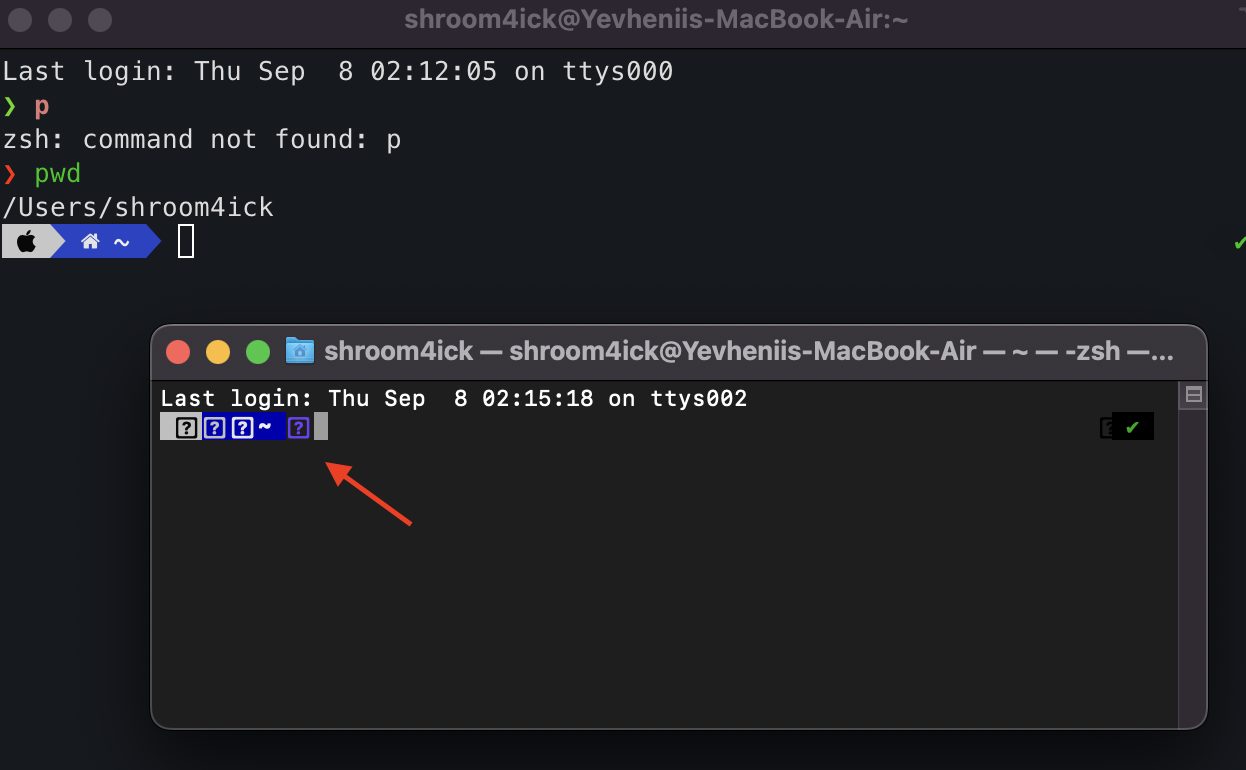



Are you getting this when you click on
~/.p10k.zsh? Don't click on it. Instead, open a text editor and open that file in the text editor.