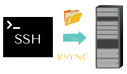
Do you put app files in Cpanel? If so, how do you track changes ? If you use GitHub, then this writing might be right for you... 🚀
Sometimes, Cpanel ignores GitHub integration if a directory such as public_html is already occupied.
- Nevertheless, uploading files such as
view_login.phpone-by-one, that contains updates is not a good practice, in my opinion. - Another way is to copy the backup of all directories and files, then push all of them in a single repository in GitHub. Although this might be one of the simplest way, I reckon this is time-consuming and quite risky.
I believe one of the quickest and safest solution to this is to utilize SSH and Rsync through a workflow such as GitHub workflows in GitHub and GitLab CI in GitLab.
To be able to access webserver, one needs Secure Shell which is well-known as SSH (More: What is SSH ? - by Search Target).
In addition, Rsync is a tool that synchronizes a remote and local file, according to DigitalOcean.
- Log in to access Cpanel :
- Search for SSH :
- If you don't have a key, you can generate it by clicking the "Generate Key" button. Otherwise you are allowed to import your keys.
- Fill in the columns and generate your public key. Also, ensure that you have secured your SSH key passphrase.
- To be able to use it, change the authorization status from unauthorized to authorized. You can do so by clicking the manage button in the public key row.
- Make sure you have authorized it.
- Go back and check the authorization status. Make sure it is authorized.
- Click the View/Download text in the private key row. Download and place it to a secure place.
It looks like this :
-----BEGIN RSA PRIVATE KEY-----
b3BlbnNzaJ1rZXktdjEAAAAABG5vbmUAAAAEbm9uZQAAAAAAAAABAAABlwAAAAdzc2gtcn
NhAAAAAwEAAQAAAYEAxlJ58oi4lmffC7qcv0jj+4riQppxAXysCf61SvuCc2qn/TAv5sge
oSY9Nft0i99EuoMA5WtYg3NVr2dk+WVh8HxNCoPVERfila04BdeXvvmucuqoQqCINrebGM
Q0TnyUosuB+/Rqs55HZih5IIg8tkoLYhKJ+mTksvKMfFGpM+Pi5Lj1Z9z70ISdY32PKeej
+U2kfR/jw/okQDs67WiF3itHPbkCrIUG8Rc5XXEdgrfOrvveY/yrIsItIwURh+98gMd00A
ut4bYOGQe5nvJ3kYsjpEUzMCAxBSS67Clx+klWNfDbdD2VYnafMhNa3+iKBr/Wj4Jy3yBI
i+HuC4b+GR1CRf6jBr4xS/wDx7pgwqTclGIwaiysMaY2Kp7hVpGGKkPB8xKCT7kBj59gfZ
LZ8d0s5PYQXikBJvKUwkXrc/r8qtR9upZ34ZqM4yhmWlQ+BDo0Zcgorn/2xUyfJbuWUbyL
Ayt87Lokw8jvveJjDdHhS1uVyGqfJ8DSMXpDVtQtAAAFqBRMoFUUTKBVAAAAB3NzaC1yc2
EAAAGBAMZSefKIuJZn3wu6nL9I4/uK4kKacQF8rAn+tUr7gnNqp/0wL+bIHqEmPTX7dIvf
RLqDAOVrWINzVa9nZPllYfB8TQqD1REX4pWtOAXXl775rnLqqEKgiDa3mxjENE58lKLLgf
v0arOeR2YoeSCIPLZKC2ISifpk5LLyjHxRqTPj4uS49Wfc+9CEnWN9jynno/lNpH0f48P6
JEA7Ou1ohd4rRz25AqyFBvEXOV1xHYK3zq773mP8qyLCLSMFEYfvfIDHdNALreG2DhkHuZ
7yd5GLI6RFMzAgMQUkuuwpcfpJVjXw23Q9lWJ2nzITWt/oiga/1o+Cct8gSIvh7guG/hkd
QkX+owa+MUv8A8e6YMKk3JRiMGosrDGmNiqe4VaRhipDwfMSgk+5AY+fYH2S2fHdLOT2EF
4pASbylMJF63P6/KrUfbqWd+GajOMoZlpUPgQ6NGXIKK5/9sVMnyW7llG8iwMrfOy6JMPI
773iYw3R4UtblchqnyfA0jF6Q1bULQAAAAMBAAEAAAGBAKyGSzfF4G5XZh2Z9YoiKtJEe5
hdKjmU70Syo5vbOByXiBQlu0YUiTC/RziSy0xyqiNmm3z46UNRLhUs6RZcL9s5BvxCuzPn
h2GWEspiRswIAM5PfJiZdmXDS9U7uhUdI2CLkURR2BDxfENOqjC207nwp/5lCksdQia6Aa
SUlZFiiZtXm4UDJLy84P4P2F8n9+mEtbdz6nwuOyL1Y8nex6kCFTOIot7ZyrQo8+pp4LY6
mD55NXnd8DKIoSN54UpT9ny5J0dy0qG4iOChu7umTFdndcUkBWjBjGv3HOr7qaZDQtkfyG
huv/uCVEFI0LscAiWNz9Z2AlWyVt54A7N5EkNGRmp5/a7TN/Ic/+Q5CUx1fUMtzEvDob3g
Wwb/UsGznR4jVQUDboQ7TUnlbPPgZjxWXZQ1BgQzunX7zoA0RQjPR41xHsAP3J1q1PQ0yk
AieV9XNuEJxR/b8j/VClrTqjO4+HbueH4Pr5MyplGP5J7JZWFJsGBm4BVv9ptonCPLMQAA
AMEA7fRaW5peZYnXn0qJD7o9hkSlVa7UF+xu5Eha+lR8UEZr50bOubjmQ2JMy+qJpDqIjC
dDhgjA877t9YS8l2EyOxa/qLToZRT6opinpHihASZnMkuJZaM5dTWh84O1yRjqx0DumI6a
bf+3NOrFHaZsTZn403bctebnW5WcD/pW6GzT6lEoJdbJfvck+Sy0krn8zeG5ae3nejVvvX
VmJS1/91bbD3Qe1JoZFdWGnH0g39x7UJm0VV1ljBs+BgKThJVjAAAAwQD8PNqlWwVkC1eq
FlZckoc/aU6BHvYS7Ou8A0D7JgBP280IOQNMGzT1Z2J+faYMDeZ0Dgis9UBfvpy3E88k2k
+UDgGvtBoY2NdzVk6gdQV8wBxgmx5z1OEPuB1CLc4XmHjbGW5noN69X5r/OFizKYCaYMD6
kPeU5REBshTzfXRnVus/B7IWr79AFUWAB2yQ9HS+JXvrIELpzMPrJ1+Kitye9zyAUi3d3H
3o7KrLZXnubA2PERMPVYJy2I+dX9Rgz8sAAADBAMlHwDlD27at4U0ldJXnIdmYjOUahEEu
XKoNFiPXQbyeUDRDG6v0biNfYXg8hTHpxkjtqZWUbpjLIu2K6xp9Kq76e0xzfEyHcA7nVB
8zxAiZAD+ndf+u3L7iCpPxJevEKWkZZI1mTr4l9ACqUWhR2Ko2WLi4f5J+ernVjnbHb4lq
W3i6njF6JKS4XhzEaTacSl7GXTxGIBlKx/doSZx03YP8VrhFIc/Ef7RlSblTX+xqPqn+Kx
lktrQ5euhO/V985wAAAC5naXRwb2RAd3MtYmUwNzNhZmEtNTU5Mi00ODg5LTg4ZmMtM2Iy
YjdjNTllYTY5GQID
-----END RSA PRIVATE KEY-----
Please do not share your private key so that the server won't be compromised easily.
Converting to .ppk format is NOT mandatory :
- I assume you already have a GiHub repository. Otherwise, please create it and upload your files into the repository.
- Go to your repository and click the Action tab. This time, we will set up our own workflow so just click the text like in the image below.
After clicked, you will see something like this. GitHub workflow is powered by .yml file.
- On the right side of your screen, you see a marketplace. Some people provide templates for workflows. Search rsync as our GitHub workflows is powered by Rsync and SSH.
Let's shoose Rsync Deployments Action by Burnett01.
- Copy the template by clicking the copy icon.
Paste it to your .yml (such as main.yml) file. It looks like this :
# This is a basic workflow to help you get started with Actions
name: CI
# Controls when the workflow will run
on:
# Triggers the workflow on push or pull request events but only for the dev branch
push:
branches: [ dev ]
pull_request:
branches: [ dev ]
# Allows you to run this workflow manually from the Actions tab
workflow_dispatch:
# A workflow run is made up of one or more jobs that can run sequentially or in parallel
jobs:
# This workflow contains a single job called "build"
build:
# The type of runner that the job will run on
runs-on: ubuntu-latest
# Steps represent a sequence of tasks that will be executed as part of the job
steps:
# Checks-out your repository under $GITHUB_WORKSPACE, so your job can access it
- uses: actions/checkout@v2
- name: Rsync Deployments Action
# You may pin to the exact commit or the version.
# uses: Burnett01/rsync-deployments@b943ffe476f772c90f0199d1a180f068f0206e87
- uses: Burnett01/rsync-deployments@5.1
with:
# The switches
switches:
# The remote shell argument
rsh: # optional, default is
# The local path
path: # optional, default is
# The remote path
remote_path:
# The remote host
remote_host:
# The remote port
remote_port: # optional, default is 22
# The remote user
remote_user:
# The remote key
remote_key:
# The remote key passphrase
remote_key_pass: # optional, default is You might see wavy red lines that say This value cannot be null but it's ok. We will fix them later.
- It's time to edit the
main.ymlfile. Let's edit the name first. Editing name is optional. It will the one that is red-lined in the image below.
Let's change it to rsync-ssh deployment (feel free to name it whatever you want) :
- name: CI
+ name: rsync-ssh deploymentAssuming your current branch is dev, actually there's nothing much to be changed here :
# Controls when the workflow will run
on:
# Triggers the workflow on push or pull request events but only for the dev branch
push:
branches: [ dev ]
pull_request:
branches: [ dev ]
# Allows you to run this workflow manually from the Actions tab
workflow_dispatch:However, if your current/target branch is master, you need to change dev to master like this :
# Controls when the workflow will run
on:
# Triggers the workflow on push or pull request events but only for the master branch
push:
branches: [ master ]
pull_request:
branches: [ master ]
# Allows you to run this workflow manually from the Actions tab
workflow_dispatch:Next, we will edit what we copied from the template :
- name: Rsync Deployments Action
# You may pin to the exact commit or the version.
# uses: Burnett01/rsync-deployments@b943ffe476f772c90f0199d1a180f068f0206e87
- uses: Burnett01/rsync-deployments@5.1
with:
# The switches
switches:
# The remote shell argument
rsh: # optional, default is
# The local path
path: # optional, default is
# The remote path
remote_path:
# The remote host
remote_host:
# The remote port
remote_port: # optional, default is 22
# The remote user
remote_user:
# The remote key
remote_key:
# The remote key passphrase
remote_key_pass: # optional, default is Let's start from switches. As the documentation says, switches indicates any initial/required rsync flags. I would pass some flags decribed below and exclude a couple of directories that are not required by my application to run. Feel free to change it.
- switches:
+ switches: -avzh --exclude=".git" --exclude=".github"Some rsync flags (source: Linuxize) :
-a : This option tells rsync to syncs directories recursively.
-z : This option forces rsync to compresses the data as it is sent to the destination machine. Use this option only if the connection to the remote machine is slow.
-v : Verbose output (logs).
-h : Make the output/logs into human-readable format.
--exclude: Exclude a file. For instance: --exclude="README.md" will exclude README.md from being synced.
I do not want to execute any other commands, so I will comment out the rsh part as it is optional as well.
- rsh: # optional, default is
+ #rsh:Set up the local path. / indicates your branch's root directory.
- path: # optional, default is
+ path: / Next thing is to set the remote path. Let's say your Cpanel username is johndoe and you want to sync into public_html directory. Then you are able to modify it like this :
- remote_path:
+ remote_path: /home/johndoe/public_html Remote host is either the IP address of your web server or hostname (e.g. : mywebsite.com). I have not tested using hostname so I 'll just drop an IP address of a web server (162.134.12.14).
- remote_host:
+ remote_host: 162.134.12.14Setting up remote_port can be quite tricky. You should get info whether your hosting provider runs SSH on port 22 (default port) or not. In this scenario, let's assume SSH is served on port 31678. Then change it like below :
- remote_port: # optional, default is 22
+ remote_port: 31678remote_user is your username in Cpanel. Previously, we set remote_path to home/johndoe/public_html. So, johndoe is the username and remote_user as well.
- remote_user:
+ remote_user: johndoeremote_key is filled by the private key generated in Cpanel. At this point, let's just fill it ${{ secret.REMOTE_KEY }} as it is not secure to put it directly. Basically what we are doing is that we ask GitHub to fetch a repository secret named REMOTE_KEY. This will be explained later.
- remote_key:
+ remote_key: ${{ secret.REMOTE_KEY }}remote_key_pass is the passphrase we created when generating the public key in Cpanel. This is noncompulsory. Again, let's put ${{ secret.REMOTE_KEY_PASS }} for now as it is not secure to put it directly. GitHub will fetch a repository secret named REMOTE_KEY_PASS when GitHub workflows run.
- remote_key_pass: # optional, default is
+ remote_key_pass: ${{ secret.REMOTE_KEY_PASS }}Eventually, the main.yml looks like this :
# This is a basic workflow to help you get started with Actions
name: rsync-ssh deployment
# Controls when the workflow will run
on:
# Triggers the workflow on push or pull request events but only for the dev branch
push:
branches: [ dev ]
pull_request:
branches: [ dev ]
# Allows you to run this workflow manually from the Actions tab
workflow_dispatch:
# A workflow run is made up of one or more jobs that can run sequentially or in parallel
jobs:
# This workflow contains a single job called "build"
build:
# The type of runner that the job will run on
runs-on: ubuntu-latest
# Steps represent a sequence of tasks that will be executed as part of the job
steps:
# Checks-out your repository under $GITHUB_WORKSPACE, so your job can access it
- uses: actions/checkout@v2
- name: Rsync Deployments Action
# You may pin to the exact commit or the version.
# uses: Burnett01/rsync-deployments@b943ffe476f772c90f0199d1a180f068f0206e87
- uses: Burnett01/rsync-deployments@5.1
with:
# The switches
switches: -avzh --exclude=".git" --exclude=".github"
# The remote shell argument
#rsh: # optional, default is
# The local path
path: /
# The remote path
remote_path: /home/johndoe/public_html
# The remote host
remote_host: 162.134.12.14
# The remote port
remote_port: 31678
# The remote user
remote_user: johndoe
# The remote key
remote_key: ${{ secret.REMOTE_KEY }}
# The remote key passphrase
remote_key_pass: ${{ secret.REMOTE_KEY_PASS }}- Before committing the file, open Settings in a new tab to configure repository secret. Click Secret in the left menu and click the New repository secret button.
- Let's add
REMOTE_KEYas an example.
If you did so, let's put other variables' values into repository secret as well. At the end, you would have secrets like this :
- Back to the previous tab where you edit
main.ymlto edit it again like this (just to fetch some variables' values from repository secret) :
# This is a basic workflow to help you get started with Actions
name: rsync-ssh deployment
# Controls when the workflow will run
on:
# Triggers the workflow on push or pull request events but only for the dev branch
push:
branches: [ dev ]
pull_request:
branches: [ dev ]
# Allows you to run this workflow manually from the Actions tab
workflow_dispatch:
# A workflow run is made up of one or more jobs that can run sequentially or in parallel
jobs:
# This workflow contains a single job called "build"
build:
# The type of runner that the job will run on
runs-on: ubuntu-latest
# Steps represent a sequence of tasks that will be executed as part of the job
steps:
# Checks-out your repository under $GITHUB_WORKSPACE, so your job can access it
- uses: actions/checkout@v2
- name: Rsync Deployments Action
# You may pin to the exact commit or the version.
# uses: Burnett01/rsync-deployments@b943ffe476f772c90f0199d1a180f068f0206e87
- uses: Burnett01/rsync-deployments@5.1
with:
# The switches
switches: -avzh --exclude=".git" --exclude=".github"
# The remote shell argument
#rsh: # optional, default is
# The local path
path: /
# The remote path
remote_path: ${{ secret.REMOTE_PATH }}
# The remote host
remote_host: ${{ secret.REMOTE_HOST }}
# The remote port
remote_port: ${{ secret.REMOTE_PORT }}
# The remote user
remote_user: ${{ secret.REMOTE_USER }}
# The remote key
remote_key: ${{ secret.REMOTE_KEY }}
# The remote key passphrase
remote_key_pass: ${{ secret.REMOTE_KEY_PASS }}- Click the Start commit button so it will be pushed to your branch and automatically run GitHub workflows.
Thank you for reading, have a nice day !
Originally posted in https://github.com/kevinadhiguna/jiyu/tree/master/rsync-over-ssh-github-to-cpanel.


















