Created
September 20, 2021 22:14
-
-
Save kurtdekker/f41391a165881c5fda9f446dcc3c0089 to your computer and use it in GitHub Desktop.
Display and Test ALL Unity3D inputs (old Input System)
This file contains bidirectional Unicode text that may be interpreted or compiled differently than what appears below. To review, open the file in an editor that reveals hidden Unicode characters.
Learn more about bidirectional Unicode characters
| using UnityEngine; | |
| using System.Collections; | |
| using UnityEditor; | |
| // @kurtdekker | |
| // You must put this in an Editor folder! | |
| // Once compiled, you must run it from Menu -> Assets -> ReadInputManager | |
| public class ReadInputManager | |
| { | |
| public static void ReadAxes() | |
| { | |
| var inputManager = AssetDatabase.LoadAllAssetsAtPath("ProjectSettings/InputManager.asset")[0]; | |
| SerializedObject obj = new SerializedObject(inputManager); | |
| SerializedProperty axisArray = obj.FindProperty("m_Axes"); | |
| if (axisArray.arraySize == 0) | |
| Debug.LogError("No Axes Defined!"); | |
| string listOfInputAxes = ""; | |
| for( int i = 0; i < axisArray.arraySize; ++i ) | |
| { | |
| var axis = axisArray.GetArrayElementAtIndex(i); | |
| var name = axis.FindPropertyRelative("m_Name").stringValue; | |
| var axisVal = axis.FindPropertyRelative("axis").intValue; | |
| var inputType = (InputType)axis.FindPropertyRelative("type").intValue; | |
| // @kurtdekker | |
| // Debug.Log(name); | |
| // Debug.Log(axisVal); | |
| // Debug.Log(inputType); | |
| listOfInputAxes += name + ","; | |
| } | |
| string AxesListPath = @"Assets/Resources/" + testinputs.AxesResourceName + ".txt"; | |
| System.IO.File.WriteAllText( AxesListPath, listOfInputAxes); | |
| AssetDatabase.ImportAsset( AxesListPath ); | |
| Debug.Log( "Captured InputManager asset axes to file."); | |
| } | |
| public enum InputType | |
| { | |
| KeyOrMouseButton, | |
| MouseMovement, | |
| JoystickAxis, | |
| }; | |
| [MenuItem("Assets/ReadInputManager")] | |
| public static void DoRead() | |
| { | |
| ReadAxes(); | |
| } | |
| } |
This file contains bidirectional Unicode text that may be interpreted or compiled differently than what appears below. To review, open the file in an editor that reveals hidden Unicode characters.
Learn more about bidirectional Unicode characters
| using UnityEngine; | |
| using UnityEngine.SceneManagement; | |
| using System.Collections; | |
| using System.Collections.Generic; | |
| // @kurtdekker | |
| // once you have run the Assets -> ReadInputManager, put | |
| // this script on a blank GameObject and press Play | |
| public class testinputs : MonoBehaviour | |
| { | |
| public bool AlphaSort; | |
| public const string AxesResourceName = "InputManagerAxes/InputManagerAxes"; | |
| string[] axes; | |
| void Start () | |
| { | |
| string[] all = Resources.Load<TextAsset>( AxesResourceName).text.Split( | |
| new char[] { ','}, | |
| System.StringSplitOptions.RemoveEmptyEntries); | |
| // remove dupes | |
| HashSet<string> hash = new HashSet<string>(); | |
| foreach( var s in all) | |
| { | |
| hash.Add( s); | |
| } | |
| axes = new string[hash.Count]; | |
| hash.CopyTo( axes, 0); | |
| if (AlphaSort) | |
| { | |
| System.Array.Sort( axes); | |
| } | |
| } | |
| void OnGUI() | |
| { | |
| float x = Screen.width * 0.3f; | |
| float y = Screen.height * 0.05f; | |
| float w = Screen.width * 0.2f; | |
| float h = Screen.height - y * 2; | |
| // @kurtdekker | |
| // int fs = 12; | |
| for( int i = 0; i < axes.Length; i++) | |
| { | |
| Rect r = new Rect( x, y + (h * i) / axes.Length, w, h / axes.Length); | |
| GUI.Label( r, axes[i] | |
| // , OurStyles.LABELCJ(fs) | |
| ); | |
| r.x += r.width; | |
| GUI.Label( r, System.String.Format( "{0:0.00}", Input.GetAxisRaw( axes[i])) | |
| // , OurStyles.LABELCJ(fs) | |
| ); | |
| } | |
| } | |
| } |
Sign up for free
to join this conversation on GitHub.
Already have an account?
Sign in to comment
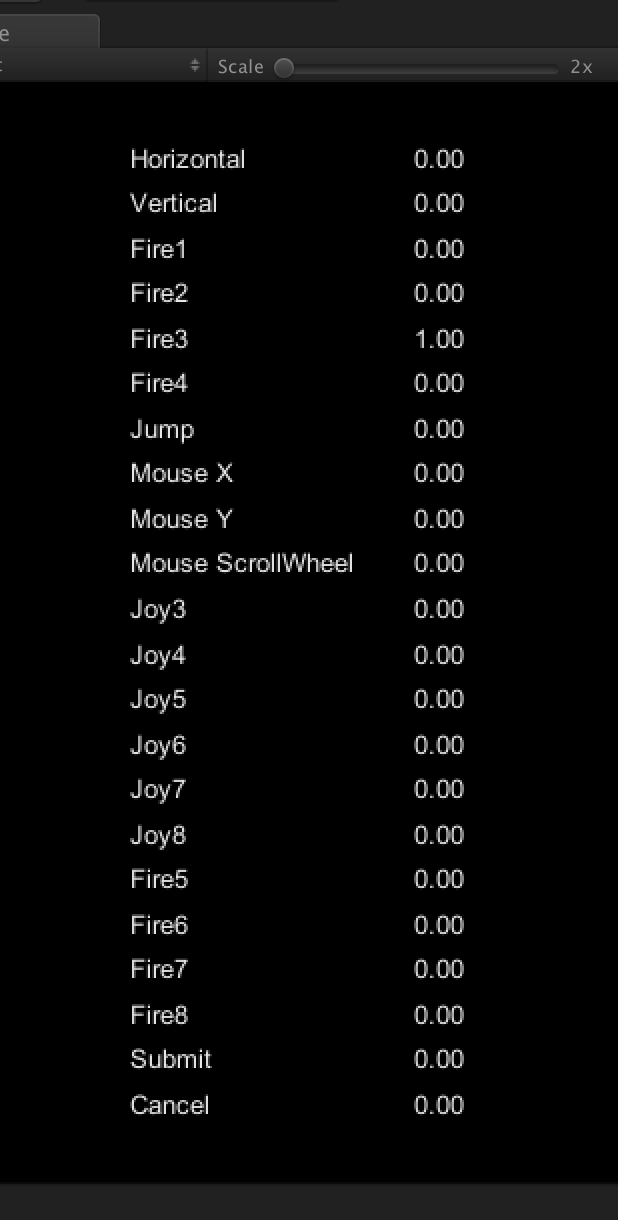
// testinputs for Unity - by Kurt Dekker @kurtdekker
To use the above files:
Make a new project
Make a folder structure:
Editor
Resources/InputManagerAxes
Scripts
In Editor, place the ReadInputManager.cs script
In Scripts, place the testinputs.cs script
Open Unity, let everything compile.
Select Assets -> ReadInputManager
That will create the InputManagerAxes file
Make a blank scene
Add a blank GameObject
Add the testinputs.cs script to the blank GameObject
Press RUN
Wiggle your inputs and observe!!