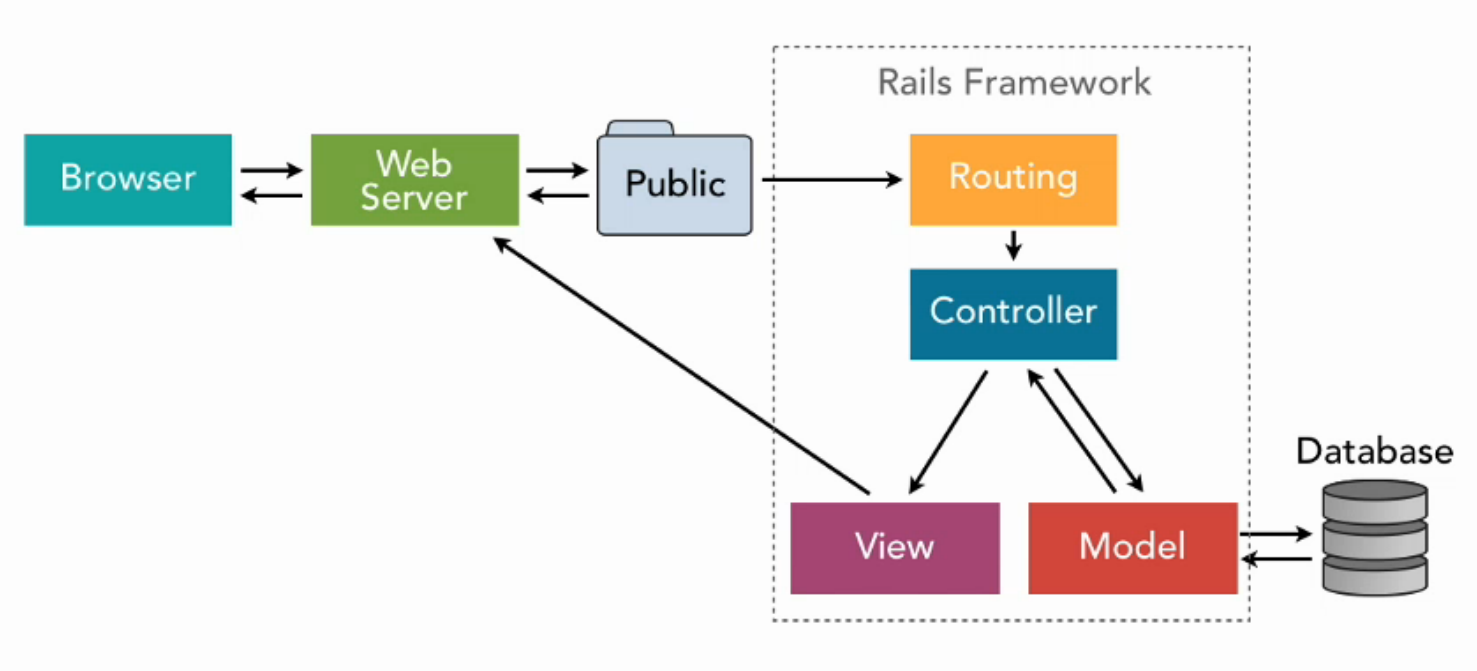Install the Rails gem if you haven't done so before
$ gem install rails
Generate a new Rails app w/ Postgres support
$ rails new my_app --database=postgresql
Start the Rails server
$ rails s
Create a route that maps a URL to the controller action
# config/routes.rb
get 'welcome' => 'pages#home'Shorthand for connecting a route to a controller/action
# config/routes.rb
get 'photos/show'
# The above is the same as:
get 'photos/show', :to 'photos#show'
get 'photos/show' => 'photos#show'Automagically create all the routes for a RESTful resource
# config/routes.rb
resources :photos | HTTP Verb | Path | Controller#Action | Used for |
|---|---|---|---|
| GET | /photos | photos#index | display a list of all photos |
| GET | /photos_new | photos#new | return an HTML form for creating a new photo |
| POST | /photos | photos#create | create a new photo |
| GET | /photos/:id | photos#show | display a specific photo |
| GET | /photos/:id/edit | photos#edit | return an HTML form for editing a photo |
| PATCH/PUT | /photos/:id | photos#update | update a specific photo |
| DELETE | /photos/:id | photos#destroy | delete a specific photo |
Create resources for only certain actions
# config/routes.rb
resources :photos, :only => [:index]
# On the flip side, you can create a resource with exceptions
resources :photos, :except => [:new, :create, :edit, :update, :show, :destroy]Create a route to a static view, without an action in the controller
# config/routes.rb
# If there's a file called 'about.html.erb' in 'app/views/photos', this file will be
# automatically rendered when you call localhost:3000/photos/about
get 'photos/about', to: 'photos#about'Reference: http://guides.rubyonrails.org/routing.html
Generate a new controller
Note: Name controllers in Pascal case and pluralize
$ rails g controller Photos
Generate a new controller with default actions, routes and views
$ rails g controller Photos index show
Reference: http://guides.rubyonrails.org/action_controller_overview.html
Generate a model and create a migration for the table
Note: Name models in Pascal case and singular
$ rails g model Photo
Generate a model and create a migration with table columns
$ rails g model Photo path:string caption:text
The migration automatically created for the above command:
class CreatePhotos < ActiveRecord::Migration
def change
create_table :photos do |t|
t.string :path
t.text :caption
t.timestamps null: false
end
end
endMigration for a foreign key:
rails g migration AddUserToPosts user:referencesthen, update the Post models:
class Post < ApplicationRecord
belongs_to :user
endand update the User model:
class User < ApplicationRecord
has_many :posts, foreign_key: :user_id, dependent: :destroy
# Validations
validates_presence_of :name, :email
endReference: http://guides.rubyonrails.org/active_model_basics.html
Migration Data Types
:boolean:date:datetime:decimal:float:integer:primary_key:references:string:text:time:timestamp
When the name of the migration follows the format AddXXXToYYY followed by a list of columns, it will add those columns to the existing table
$ rails g migration AddDateTakenToPhotos date_taken:datetime
The above creates the following migration:
class AddDateTakenToPhotos < ActiveRecord::Migration[5.0]
def change
add_column :photos, :date_taken, :datetime
end
endYou can also add a new column to a table with an index
$ rails g migration AddDateTakenToPhotos date_taken:datetime:index
The above command generates the following migration:
class AddDateTakenToPhotos < ActiveRecord::Migration[5.0]
def change
add_column :photos, :date_taken, :datetime
add_index :photos, :date_taken
end
endThe opposite goes for migration names following the format: RemoveXXXFromYYY
$ rails g migration RemoveDateTakenFromPhotos date_taken:datetime
The above generates the following migration:
class RemoveDateTakenFromPhotos < ActiveRecord::Migration[5.0]
def change
remove_column :photos, :date_taken, :datetime
end
endScaffolding is great for prototypes but don't rely too heavily on it: http://stackoverflow.com/a/25140503
$ rails g scaffold Photo path:string caption:text
$ rake db:migrate
View all the routes in an application
$ rake routes
Seed the database with sample data from db/seeds.rb
$ rake db:seed
Run any pending migrations
$ rake db:migrate
How can you know about rake commands:
rake -T
You can even limit by namespace, such as db:
rake -T db
Initialize the database
$ rake db:create
Cache enable/disable
$ rake dev:cache
NOTE: Be VERY careful with this command in production, it's destructive and you could potentially lose data. Make sure you absolutely understand what will happen when you run it
$ rake db:rollback
Rollback the last migration performed
Creating a path helper for a route
# Creating a path helper for a route
get '/photos/:id', to: 'photos#show', as: 'photo'# app/controllers/photos_controller.rb
@photo = Photo.find(17)# View for the action
<%= link_to 'Photo Record', photo_path(@photo) %>Path helpers are automatically created when specifying a resource in config/routes.rb
# config/routes.rb
resources :photos| HTTP Verb | Path | Controller#Action | Named Helper |
|---|---|---|---|
| GET | /photos | photos#index | photos_path |
| GET | /photos/new | photos#new | new_photo_path |
| POST | /photos | photos#create | photos_path |
| GET | /photos/:id | photos#show | photo_path(:id) |
| GET | /photos/:id/edit | photos#edit | edit_photo_path(:id) |
| PATCH/PUT | /photos/:id | photos#update | photo_path(:id) |
| DELETE | /photos/:id | photos#destroy | photo_path(:id) |
Access images in the app/assets/images directory like this:
<%= image_tag "rails.png" %>Within views, link to JavaScript and CSS assets
<%= stylesheet_link_tag "application" %>
<%= javascript_include_tag "application" %><!-- Filenames are fingerprinted for cache busting -->
<link href="/assets/application-4dd5b109ee3439da54f5bdfd78a80473.css" media="screen"
rel="stylesheet" />
<script src="/assets/application-908e25f4bf641868d8683022a5b62f54.js"></script>Reference: http://guides.rubyonrails.org/asset_pipeline.html
Bind a form to a model for creating/updating a resource
Use this method if you're using strong params to protect against mass assignment
# app/controllers/photos_controller.rb
def new
@photo = Photo.new
end# ERB view
<%= form_for @photo, url: {action: "create"}, html: {class: "nifty_form"} do |f| %>
<%= f.text_field :path %>
<%= f.text_area :caption, size: "60x12" %>
<%= f.submit "Create" %>
<% end %><!-- HTML output -->
<form accept-charset="UTF-8" action="/photos/create" method="post" class="nifty_form">
<input id="photos_path" name="photo[path]" type="text" />
<textarea id="photos_caption" name="photo[caption]" cols="60" rows="12"></textarea>
<input name="commit" type="submit" value="Create" />
</form>Create a form with a custom action and method
<%= form_tag("/search", method: "get") do %>
<%= label_tag(:q, "Search for:") %>
<%= text_field_tag(:q) %>
<%= submit_tag("Search") %>
<% end %><form accept-charset="UTF-8" action="/search" method="get">
<input name="utf8" type="hidden" value="✓" />
<label for="q">Search for:</label>
<input id="q" name="q" type="text" />
<input name="commit" type="submit" value="Search" />
</form>Prepartion for heroku deploy:
- Remove sqlite3 gem from top of application to within group :development, :test do block
- Create a group production -> If using Rails 5
group :production do
gem 'pg', '~> 0.11'
end
-
Save Gemfile
-
Run
bundle install --without productionto update Gemfile.lock file -
Commit your changes to git repo ->
git add -A
git commit -m "Make app production ready"
Command to install heroku toolbelt to your local environment, cloud9 already has the heroku toolbelt installed, you can check it by typing in heroku --version:
wget -qO- https://toolbelt.heroku.com/install-ubuntu.sh | sh
Check heroku:
heroku -v
heroku version heroku # for list of common heroku commands From your app directory:
To login to your heroku account from your env ->
heroku login
To add your SSH key to your heroku account so you don't have to use username and password everytime ->
heroku keys:add
To create a new production version of your app hosted in heroku ->
heroku create
To push your application code to heroku (deploy your app) ->
git push heroku master
Ensure you have committed all your local changes to your git repo prior to pushing to heroku by checking git status
To change the name of your application ->
heroku rename newnameofyourapp
replace newnameofyourapp above with the name you'd like to give your app
Your app will then be accessible from the following browser URL ->
newnameofyourapp.herokuapp.com
If your app has a DB, run ->
heroku run rake db:migrate