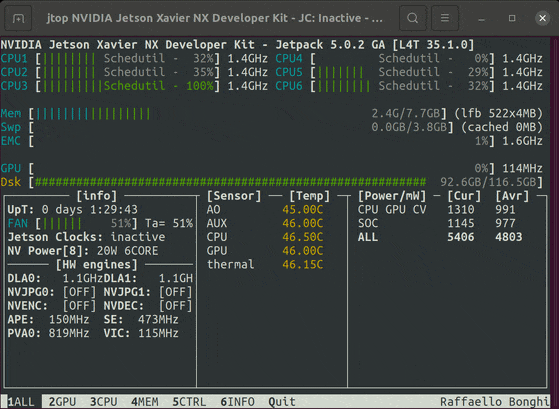Anydesk doesn't support and doesn't work on Jetson Nano (aarch64). So you will need to install VNC, the easiest and fastest is to install the X2Go server. NoMachine, TeamViewer, AnyDesk, OpenVino, VNC, RDP, XRDP, Remote access for Jetson Nano / Xavier.
sudo apt updatesudo apt upgradesudo apt install openssh-server vim git gcc g++ net-toolssudo apt-get install xubuntu-desktop(selectlightdm)sudo apt-get install x2goserver x2goserver-xsessionsudo apt autoremovesudo reboot
A very usefull tool for Jetson's devices. Analog of htop.
sudo apt install python3 python3-dev python3-venv python3-pipsudo -H pip3 install -U jetson-statssudo rebootjtop(CTRL+Corqto exit)- Source code
You will need a server with public ip address (buy it e.g. at Digital Ocean). By this link you will receive free credit and get started on DigitalOcean with a $100, 60-day credit for new users. Enable SSH on your public server.
- Enable SSH port forwarding on all interfaces: StackOverflow
- add this
GatewayPorts clientspecifiedto/etc/ssh/sshd_config sudo service ssh restart
- add this
- create file
~/remote_ssh.shwith content:ssh -o StrictHostKeyChecking=no -o ExitOnForwardFailure=yes -fN -R 0.0.0.0:REMOTE_PORT:0.0.0.0:22 REMOTE_USER@REMOTE_IPREMOTE_PORT- port for SSH forwarding on remote server22- SSH port on your Jetson Nano (22 by default)REMOTE_USER- SSH user for your public serverREMOTE_IP- ip of your public server- e.g.:
ssh -o StrictHostKeyChecking=no -o ExitOnForwardFailure=yes -fN -R 0.0.0.0:30303:0.0.0.0:22 remotessh@81.200.178.100
- chmod:
chmod +x ~/remote_ssh.sh - edit crontab:
crontab -eand add content:* * * * * /home/ubuntu/remote_ssh.sh >> /home/ubuntu/ssh.log - for pass SSH auth you can use
sshpass(sudo apt install sshpass)- e.g.
~/remote_ssh.shcontent will be:sshpass -p "MYSUPERPASSWORDHERE" ssh -o StrictHostKeyChecking=no -o ExitOnForwardFailure=yes -fN -R 0.0.0.0:REMOTE_PORT:0.0.0.0:22 REMOTE_USER@REMOTE_IP
- e.g.
Now connect with X2Go-client with: REMOTE_IP and REMOTE_PORT and Jetson's user.
In my case: 81.200.178.100, 30303 and remotessh
You can buy it on AliExpress only for 1$