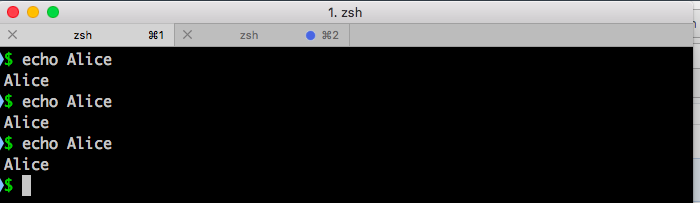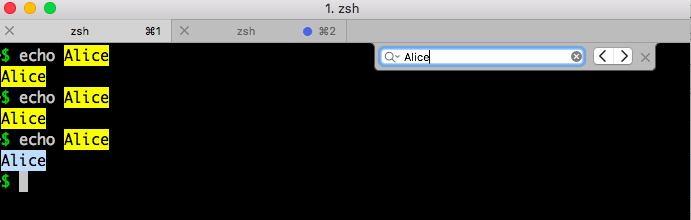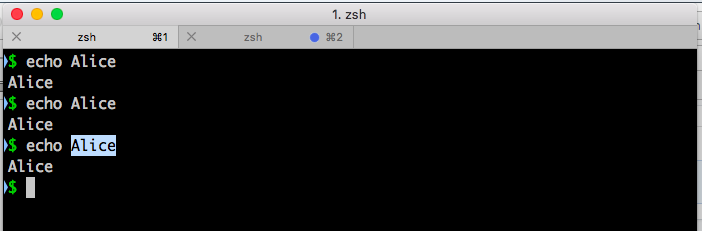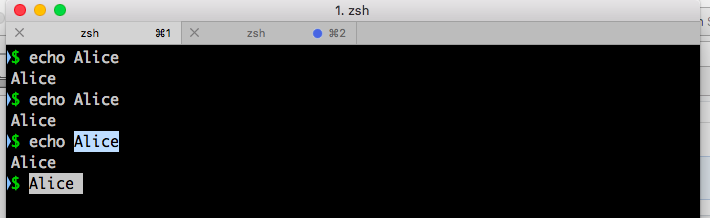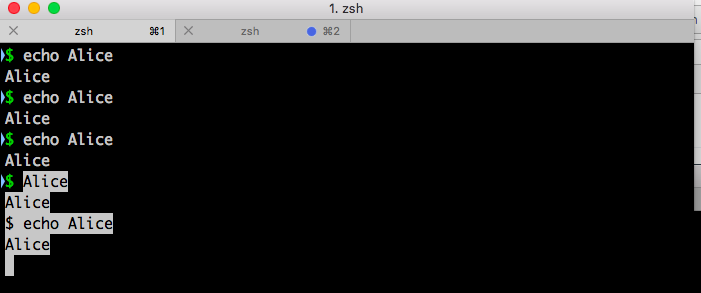iTerm2 — search keyword and copy and paste text
Command + F to start search mode
iTerm2 search keywords from bottom to up.
Esc to escape search modeSearched keyword is keeping on selected.
Done 🎉
In the same way You can search keyword and start Copy Mode Copy Mode - Documentation - iTerm2 - macOS Terminal Replacement
Command+Shift+C to Start Copy Mode
Move cursor and change selected area
Max OS X High Sierra
iterm2 3.2.0
Note: You may have to go into Preferences (⌘,) -> Profiles -> Keys and enable Left option (⌥) key acts as: +Esc for the option commands to work.
Modifier Symbol
Option
⌥
Command
⌘
Control
⌃
Caps Lock
⇪
Shift
⇧
Function Shortcut
Previous Tab
⌘+ Left Arrow
Next Tab
⌘+ Right Arrow
Go to Tab
⌘ + Number
Go to Window
⌘ + Option + Number
Go to Split Pane by Direction
⌘ + Option + Arrow
Go to Split Pane by Order of Use
⌘ + ] , ⌘ + [
Split Window Horizontally (same profile)
⌘ + D
Split Window Vertically (same profile)
⌘ + d
Split Window Horizontally (new profile)
Option + ⌘ + H
Split Window Vertically (new profile)
Option + ⌘ + V
Set Mark
⌘ + M
Jump to Mark
⌘ + J
Function Shortcut
Move back one character
Ctrl + b
Move forward one character
Ctrl + f
Delete current character
Ctrl + d
Delete previous character
Backspace
Undo
Ctrl + -
Function Shortcut
Move to the start of line
Ctrl + a
Move to the end of line
Ctrl + e
Move forward a word
Option + f
Move backward a word
Option + b
Clear the screen
⌘ + k
Function Shortcut
Cut from cursor to the end of line
Ctrl + k
Cut from cursor to the end of word
Option + d
Cut from cursor to the start of word
Option + Backspace
Cut from cursor to previous whitespace
Ctrl + w
Paste the last cut text
Ctrl + w
Loop through and paste previously cut text
Option + y
Loop through and paste the last argument of previous commands
Option + .
Search the Command History
Function Shortcut
Search as you type
Ctrl + r and type the search term; Repeat Ctrl + r to loop through result
Search the last remembered search term
Ctrl + r twice
End the search at current history entry
Ctrl + y
Cancel the search and restore original line
Ctrl + g