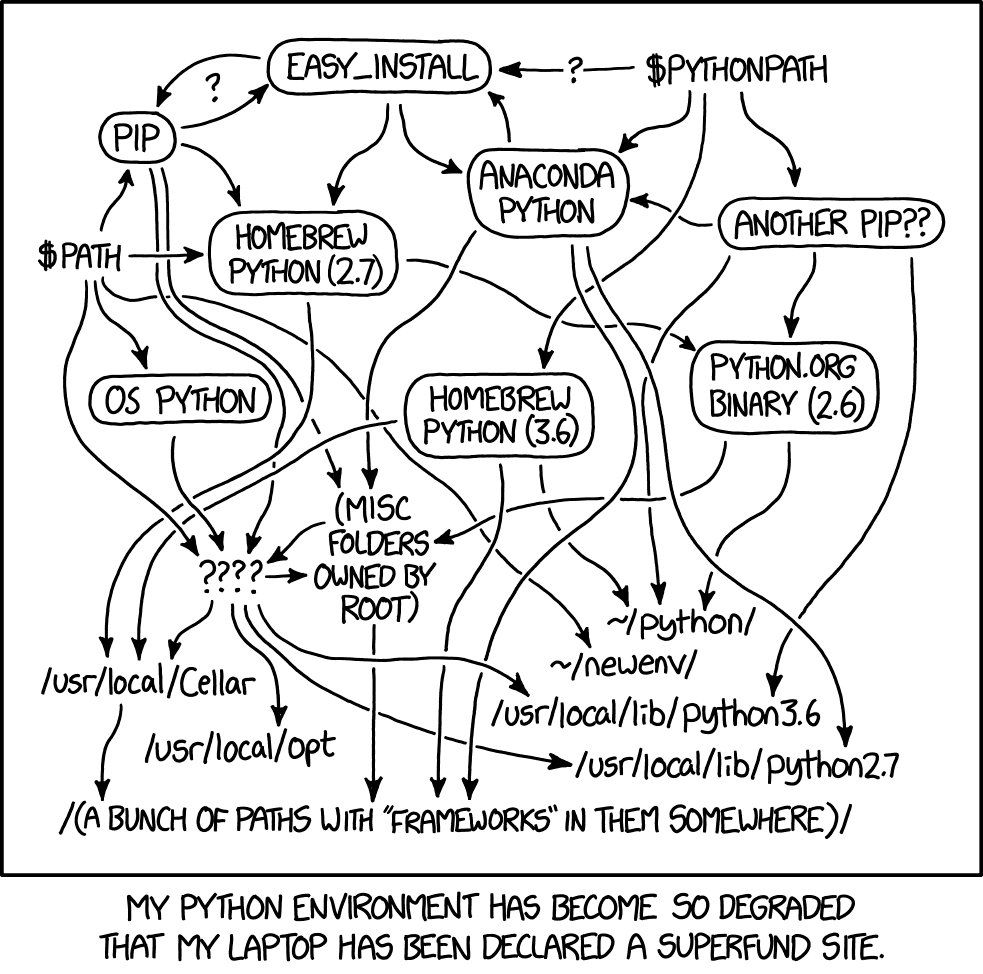- Sign in to "broken" user account && back-up valuable data
- Open
cmd(Run as administrator) -
net user administrator /active:yes- activate administrator account - Sign out from "broken" user account
- Login under newly activated "Administrator" account (this account is windows built-in account for system administration)
- Right click on 🪟 start menu
- ...👉 "Computer management" 👉 "Local Users and Groups" 👉 "Users"
- ...👉 broken account username 👉 Right click && Rename
- Open This PC 👉 "Local Drive (C:)" 👉 "User" 👉 broken account foldername 👉 Right click && Rename
- Open registry editor ("Win + R" 👉
regedit) - Enter path:
HKEY_LOCAL_MACHINE\SOFTWARE\Microsoft\Windows NT\CurrentVersion\ProfileList - Find the one that was created by your user (the one with some random numbers)

- Change "Value data" of the
ProfileImagePathkey (of selected profile) to the name matching renamed user folder - Sign out
- Try logging to fixed user, if everything is ok - the last step is...
- ...disabling administrator account
net user administrator /active:no
Simply create another fresh user 🫠... there is probably no other way around.
Check out up-to-date instructions for scoop installation
Simply install scoop via Powershell:
Set-ExecutionPolicy RemoteSigned -Scope CurrentUser # Optional: Needed to run a remote script the first time
irm get.scoop.sh | iexAdding required buckets:
scoop install git # git is required
scoop bucket add main
scoop bucket add nerd-fonts # for good looking fonts in Terminal
scoop bucket add extras # vscodeUp-to-date powershell doc
Main features:
- autocompletion
- cross-platform
- (maybe) sucks less than default PowerShell 5
winget search Microsoft.PowerShell # check what versions available
winget install Microsoft.PowerShell # or alt. you can `scoop install Microsoft.PowerShell.Preview` for preview versionWindows Terminal (probably installed by default) GitHub link ; Microsoft 🛒 link
or via winget:
winget install --id Microsoft.WindowsTerminal -e- bat:
catwith syntax highlightingscoop install main/bat - lsd: (faster?)
lswith syntax highlightingscoop install main/bat - erd: just better
treealternativescoop install main/erdtree - ripgrep aka
rg: FASTER && cross-platformgrepre-implementationscoop install main/ripgrep - tealdeer: TLDR manuals cli
scoop install main/tealdeer- to finish setting up
tldr- run:tldr --update
- to finish setting up
Fonts:
- FiraCode && FiraCode Nerd Font 👉
scoop install nerd-fonts/FiraCode;scoop install nerd-fonts/FiraCode-NF
⚠️ Do not forget to uninstall other NodeJS distributions
👉 nvm-windows - node version manager ported from UNIX to Windows
scoop install main/nvmAlternatively use fnm - faster nvm impl. by Vercel devs
scoop install main/fnm
nvm install --lts # installs current LTS Node.JS version
nvm use --lts # use LTS versionBTW, Welcome to the club:
👉 optional: pnpm - just better npm 🤡
iwr https://get.pnpm.io/install.ps1 -useb | iex👉 Install VSCode
- via winget (preferred):
winget install -e --id Microsoft.VisualStudioCode- via scoop:
scoop install extras/vscode👉 Set up git:
git config --global user.name "imanchoys"
git config --global user.email anna_ufa2004@mail.ru👉 Finish setting up git with GitHub credentials via github-cli:
scoop install main/gh # install github-cli via scoop
gh auth login
gh config set -h github.com git_protocol https # optional: set protocol to HTTPS 👉 (optional) 🐋📦 Docker on Windows (probably require WSL2)
👉 (optional) Windows Subsystem for LINUX - WSL2
⚠️ Do not forget to uninstall other PYTHON distributions
- Execute following in powershell:
Invoke-WebRequest -UseBasicParsing -Uri "https://raw.githubusercontent.com/pyenv-win/pyenv-win/master/pyenv-win/install-pyenv-win.ps1" -OutFile "./install-pyenv-win.ps1"; &"./install-pyenv-win.ps1"- Check that everything is ok:
pyenv --version - Update mirrors list:
pyenv update - Check all versions:
pyenv install -l -
pyenv install <version>(example:pyenv install 3.11.3) - install Python Interpreter version -
pyenv global <version>- set GLOBAL Python Interpreter version
pyenv shell 3.11.3
cd <project folder>
python -m venv .venv # create virtual environment at current folder with name '.venv'(ℹ️) If
pyenvis a "little bit broken" - try to regenerate shims:pyenv rehash- if that would not fix pyenv... ...Whell maybe it's time to PANIC 😱!
👉 optional Install JupyterNotebook globally for your current Python Interpreter set up by pyenv:
pip install jupyterlabAlso, to be able to access globally installed python's packages like:
jupyter,ipython, ... ...it's probably useful to add this to user'sPath: