Note: since version 0.1.1 of the module this now works in Windows PowerShell or PowerShell Core.
- Download and install this version of Literation Mono Nerd Font which has been specifically fixed to be recognised as monospace on Windows:
(see this issue for more info: ryanoasis/nerd-fonts#269)
- Modify the registry to add this to the list of fonts for terminal apps (cmd, powershell etc.):
$key = 'HKLM:\SOFTWARE\Microsoft\Windows NT\CurrentVersion\Console\TrueTypeFont'
Set-ItemProperty -Path $key -Name '000' -Value 'LiberationMono NF'
-
Open PowerShell, right click the title bar > properties > Font > select your new font from the list.
-
Install and load Terminal-Icons:
Install-Module Terminal-Icons -Scope CurrentUser
Import-Module Terminal-Icons
Result:


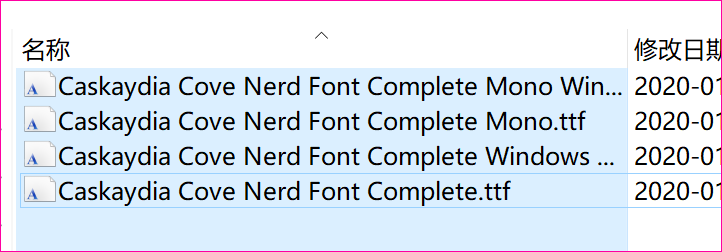



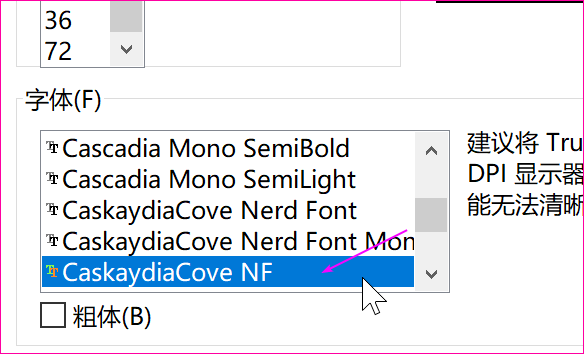

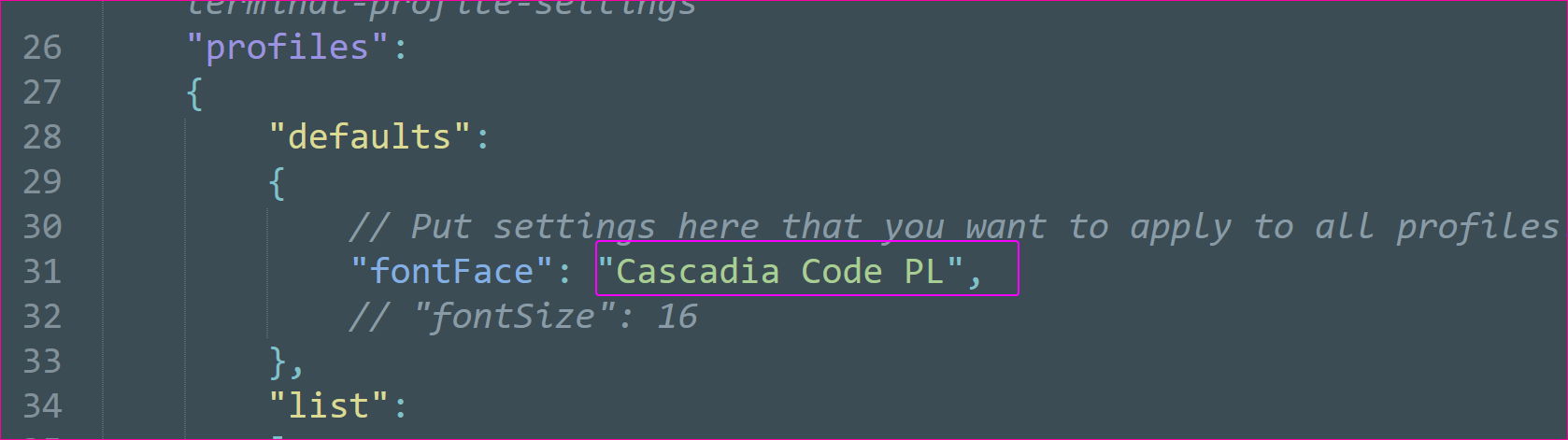

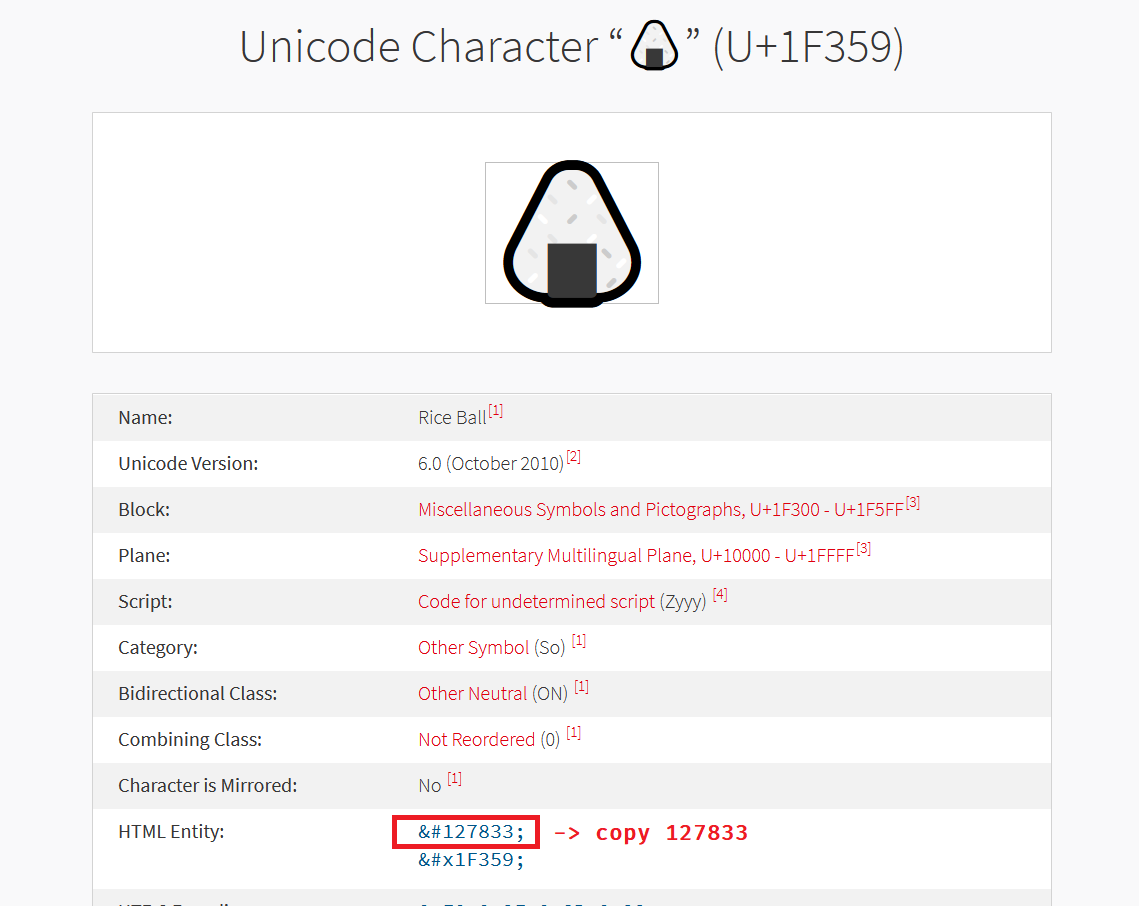


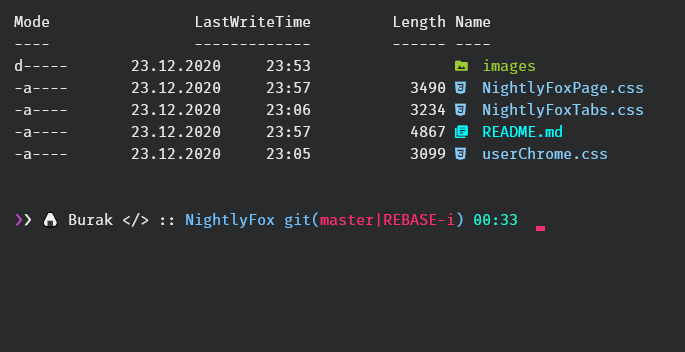


Has anyone managed to make this work with Cascadia Code?