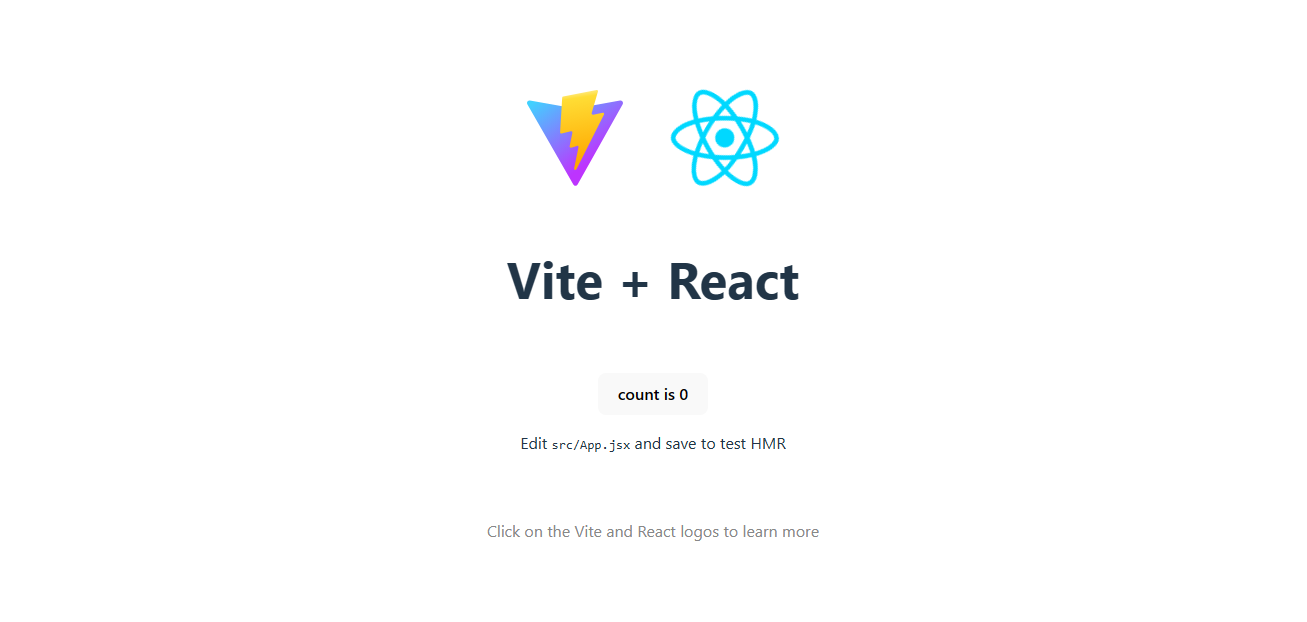Last updated: 4 May 2024
Note: Replace all following instances of
<project-name>with the name of your current project
Reference: https://www.theodinproject.com/lessons/node-path-react-new-setting-up-a-react-environment
Reference: https://vitejs.dev/
cdinto the appropriate parent directory and enter the following command:- For a JavaScript project:
npm create vite@latest <project-name> -- --template react - For a TypeScript project:
npm create vite@latest <project-name> -- --template react-ts
- For a JavaScript project:
- If you see the following output, enter
yand press enter:Need to install the following packages: create-vite@5.X.X Ok to proceed? (y) - Once the command has begun executing, it should output the next steps for you to follow:
Note: The first line should actually say
cd <project-name>butcode <project-name>should instead be used in order to open a new workspace in VSCode for the new repo (or use the File menu)code <project-name> npm install npm run dev - Provided that everything has gone according to plan, head over to
localhost:5173, where you’ll be greeted with the following page:
Note: If you close this server, simply run
npm run devto re-open
- Create a new repo on Github website
- Follow the instructions to create a new repository on the command line:
git init git add . git commit -m "First commit" git branch -M main git remote add origin git@github.com:<username>/<project-name>.git git push -u origin main
Reference: https://gist.github.com/ManonLef/2d3de90cbbdf9db563cbc786c21ae1cc
Reference: https://medium.com/@kiran.jasvanee/prettier-auto-formatting-in-visual-studio-code-beab1c026b13
npm install --save-dev --save-exact prettierecho -e "{\n \"singleQuote\": true\n}"> .prettierrc.jsonto create a.prettierrc.jsonfile (needed to recognize this repo uses prettier). When opened, it should look like the following:{ "singleQuote": true }cp .gitignore .prettierignoreto create a.prettierignorefile with the contents from.gitignore(or compose otherwise as needed)- (Be sure Prettier VSCode extension is installed)
- If not already set up in global settings, create a
settings.jsonfile within the workspace.vscodedirectory and add the following in order to format on save:Or open workspace settings wih VSCode command palette, go to "Workspace" tab, select "Text Editor" dropdown, select "Formatting", check "Format on Save"{ "editor.formatOnSave": true }
Note: The Vite + React starter project comes with ESLint already pre-installed
Reference: https://typescript-eslint.io/users/configs/
- If you're developing a TypeScript production application, follow Vite's recomendations in the
README.md:- In the
.eslintrs.cjs, configure the top-levelparserOptionsproperty like this:module.exports = { // other rules... parserOptions: { ecmaVersion: 'latest', sourceType: 'module', project: ['./tsconfig.json', './tsconfig.node.json'], tsconfigRootDir: __dirname, }, // other rules... };
- Replace
plugin:@typescript-eslint/recommendedwithplugin:@typescript-eslint/recommended-type-checkedorplugin:@typescript-eslint/strict-type-checked - Optionally add
plugin:@typescript-eslint/stylistic-type-checked - Install eslint-plugin-react
npm install eslint eslint-plugin-react --save-dev - Add
plugin:react/recommended&plugin:react/jsx-runtimeto theextendslist - One example configuration of the
extendsarray could look like this:extends: [ 'eslint:recommended', 'plugin:@typescript-eslint/recommended-type-checked', 'plugin:react-hooks/recommended', 'plugin:react/recommended', 'plugin:react/jsx-runtime', ],
- In the
- Customize the
.eslintrc.cjsrulesobject. For example:rules: { ... 'consistent-return': 'off', 'import/extensions': ['error', 'always'], 'no-console': 'off', 'no-else-return': ['error', { 'allowElseIf': true, }], 'no-param-reassign': ['error', { 'props': false, }], 'no-plusplus': 'off', 'no-unused-expressions': ['error', { 'allowTernary': true, }], 'no-use-before-define': ['error', { 'functions': false, 'classes': false, }], }
- Make ESLint and Prettier work together without conflict:
npm install --save-dev eslint-config-prettier - Add
'prettier'to the end of theextendsarray in your.eslintrc.cjsfile. For example:extends: [ ... 'prettier', ],
- To see if there are conflicts (replace
<path/to/main.js>with your main.js file path):npx eslint-config-prettier <path/to/main.js>
Reference: https://tailwindcss.com/docs/guides/vite
- Install
tailwindcssand its peer dependencies. Then generate yourtailwind.config.jsandpostcss.config.jsfiles.npm install -D tailwindcss postcss autoprefixer npx tailwindcss init -p - Add the paths to all of your template files in your
tailwind.config.jsfile.export default { content: ['./index.html', './src/**/*.{js,ts,jsx,tsx}'], // other config stuff };
- Add the Tailwind directives to your
./src/index.cssfile.@tailwind base; @tailwind components; @tailwind utilities;
- Add the following to your
.vscode/settings.jsonfile:{ // other rules... { "editor.quickSuggestions": { "strings": "on" }, "files.associations": { "*.css": "tailwindcss" } }
Reference: https://www.theodinproject.com/lessons/node-path-react-new-introduction-to-react-testing
Reference: https://www.robinwieruch.de/vitest-react-testing-library/
npm install vitest --save-devto install Vitest (Vite-native testing framework)- Add the following line to the
"scripts"object in yourpackage.jsonfile:"test": "vitest" npm install jsdom --save-devto install jsdom (a library which enables HTML in Vitest)npm install @testing-library/react @testing-library/jest-dom --save-devto install React Testing Library (provides functions likerender) and jest-dom (provides custom Jest matchers to test state of DOM)- Create a
testsfolder in your project root directory and add a test setup file calledsetup.jscontaining the following:import { expect, afterEach } from 'vitest'; import { cleanup } from '@testing-library/react'; import * as matchers from "@testing-library/jest-dom/matchers"; expect.extend(matchers); afterEach(() => { cleanup(); });
- Configure testing in the
defineConfigobject argument in yourvite.config.jsfile as follows:export default defineConfig({ ... test: { globals: true, environment: 'jsdom', setupFiles: './tests/setup.js', }, });
npm install @testing-library/user-event --save-devto install the userEvent API (simulates user interactions with the webpage)- Add
jest: trueto theenvobject in your.eslintrc.cjsfile (so ESLint doesn't show errors when using Vitest functions). For example:module.exports = { ... env: { browser: true, es2020: true, jest: true }, ... };
Reference: https://www.theodinproject.com/lessons/node-path-react-new-type-checking-with-proptypes
Reference: https://legacy.reactjs.org/docs/typechecking-with-proptypes.html
Reference: https://blog.logrocket.com/validate-react-props-proptypes/
npm install --save prop-typesto install PropTypes- Add
import PropTypes from 'prop-types'to the top of any component you'd like to type check
Reference: https://www.theodinproject.com/lessons/node-path-react-new-react-router
Reference: https://reactrouter.com/en/main
npm install react-router-domto install React Router- Follow the instructions in the first reference for basic use of this library
Reference: https://www.theodinproject.com/lessons/node-path-react-new-cv-application#cloudflare-pages
Reference: https://developers.cloudflare.com/pages/framework-guides/deploy-anything/#deploy-with-cloudflare-pages
Reference: https://vitejs.dev/guide/static-deploy.html#cloudflare-pages
- Push app to GitHub
- If you don't already have an account at Cloudflare:
- Go to the homepage to create one and log in
- Select "Workers & Pages" > "Pages" > "Connect to Git"
- Connect to GitHub and select your GitHub repository
- If you do already have an account at Cloudflare:
- Go to your Cloudflare Dash
- Select "Workers & Pages" > "Create application" > "Pages" > "Connect to Git"
- Click the "Cloudflare Pages" link under "If your repository is not shown, configure repository access for the Cloudflare Pages app on GitHub."
- Add repositories under "Select repositories" and save
- Select your GitHub repository
- Under "Set up builds and deployments", set
npm run buildas the build command, anddistas the build output directory - Under "Environment variables (advanced)" > "Add variable", add a variable named
NODE_VERSIONand set its value to be the version number of Node that you are using. (You can find this by executingnode -vin your terminal.) - Hit "Save and Deploy" and watch it come to life!