Jekyll, GitHub's static site generator, and Bootstrap were used to create Whispernote's GitHub Project Page. This document shows how.
I wanted a stylish "brand" page for my project, and I wanted to reuse the README file I had created without a lot of copy/pasting. GitHub's Jekyll allowed me to essentially embed the file as a partial. What I got was really an enhanced README file (thanks to some jQuery and Bootstrap), which is exactly what I wanted.
GitHub requires that you create an orphan branch called gh-pages to contain your Project Pages.
Once you have the empty branch, create this directory structure. Italicized directories are not strictly required by Jekyll - in fact, we specifically ignore them in _config.yml with the line exclude: docs/, lib/, scripts/ - but they make the project easier to manage.
- _includes - Any partial that you would like included in the pages, like:
- A previously-written
README.mdfile to avoid internal edits on the document - A partial HTML file for the site's navbar
- Your Google Analytics script
- A previously-written
- _layouts - Template directory
- assets - All styles, fonts, images, and JavaScript
- css
- bootstrap-extended.less - This is a custom file used to extend Bootstrap's styles; "jumbotron" classes are included here.
- bootstrap.less - The main Bootstrap file moved from the raw Bootstrap directory in lib/bootstrap; this is the primary LESS file and will incorporate all others into bootstrap.less.css.
- boostrap.less.css - The compiled CSS file incorporating Bootstrap and your overrides (more on this later)
- font - All .eot, .ttf, .woff, and .svg files for fonts
- img - Images
- js - JavaScript
- css
- docs - Meta project documentation
- lib - Organize pre-compiled files here (e.g., raw Bootstrap)
- bootstrap - Raw bootstrap LESS files
- scripts - Meta scripts used to make the project workflow easier (e.g., watch-less, jekyll)
- _config.yml - Configuration file for Jekyll; includes auto-compilation, excluded files, and other options
- Project & author information goes here
- Set
navbar: trueand modify the navbar.html partial in the _includes folder for site-wide navigation
- index.html - The site's index page; this page will define variables used by the templates in the _layouts directory.
- another-site-page.html - Another example to accompany index.html
Use the directory structure above when following these instructions.
I used this method to customize Bootstrap.
- Clone https://github.com/twitter/bootstrap into the lib directory.
- MOVE the files bootstrap.less and variables.less into assets/css/.
- NOTE: IT IS IMPORTANT THAT YOU MOVE THE FILES, NOT COPY THEM.
- Update the LESS file references in bootstrap.less to point to
@import ../../lib/bootstrap/<filename.less>EXCEPT for@import variables.less. We want that import statement to point to the sibling file variables.less. - Add your custom styles and overrides in bootstrap.less and variables.less.
Optional: I also saved the Jumbotron CSS code to a bootstrap-extended.less file (it's not included in standard BS) then added the line @import "bootstrap-extended.less"; just above @import "../../lib/bootstrap/less/utilities.less";.
Copy bootstrap.min.js to assets/js/.
I used a modified version of these instructions to install Font Awesome for LESS.
- Copy the Font Awesome font files (.eot, .svg, .ttf, .woff, .otf) directly into the font directory.
- Copy font-awesome.less into assets/css/.
- Open font-awesome.less and change the FontAwesomePath to the font directory:
@FontAwesomePath: "../font"; - Open bootstrap.less and replace
@import "sprites.less";with@import "font-awesome.less";.
Use watch-less and jekyll to compile your styles and generate your site, respectively.
Watch a directory for LESS changes.
watch-less -c -d assets/css
Generate the Jekyll site.
jekyll
Both of these processes are run from the root directory of gh-pages.
Instead of having these two processes run in the background, I spawned two terminals using batch's start command. This gave me greater control to start, stop, and restart the processes. For example, Jekyll's _config.yml file will not reflect any changes you make to it on-the-fly. Instead, you need to stop jekyll and start it again.
I made a script, scripts/watch.bat, to accomplish this.
cd ..
start jekyll
start watch-less -c -d assets/css
cd scripts
So as not to complicate the site (I just wanted one branded page), all other documentation like FAQs went into the project wiki that is provide by GitHub by default. I used the raw files from my gh-pages branch to enhance the wiki.
GitHub organizes its files in this "REST" format:
https://raw.github.com/{username}/{project-name}/{branch}/{folder}/{subfolders}/{filename}
So to reference an image from my GitHub Pages branch (gh-pages) for the wiki, I placed the images in the assets/img directory and wrote:
[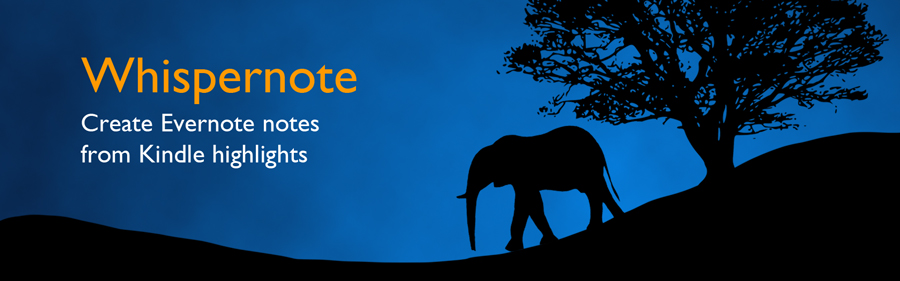]
Bootstrap 4 hit alpha and now uses Sass instead of Less, making it a more suitable companion for Jekyll. Those who'd like to try it out need only clone the following to get started: https://github.com/jhabdas/beatrix