Last active
December 17, 2021 13:55
-
-
Save mcnaveen/2788985648490e7b3af24647247ed4e7 to your computer and use it in GitHub Desktop.
How to Create API Key in Gotify?
This file contains bidirectional Unicode text that may be interpreted or compiled differently than what appears below. To review, open the file in an editor that reveals hidden Unicode characters.
Learn more about bidirectional Unicode characters
| Well, This tutorial will walk you through creating your First Gotify API Key which helps in setting up your appliation. | |
| Comment contains step by step instruction with image. Check it out. | |
| Thanks. |
Sign up for free
to join this conversation on GitHub.
Already have an account?
Sign in to comment
Once you start Gotify Server. You'll see
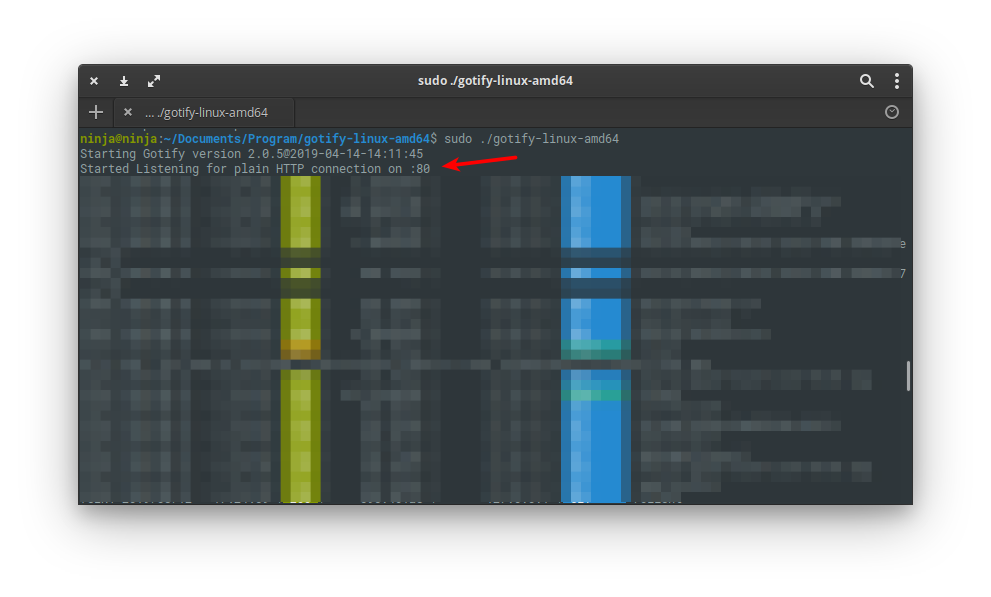
Started Listening for plain HTTP connection on :80Now, All you have to do is. Fire up any browser and visit 127.0.0.1
Default Username and Password of Gotify is
admin,adminNow click on APPS then Click on Create Application
Now, Give Name for your application. In my case. I'm giving "Chrome Push"
Alright, You have successfully created your First API Key.
If you're creating API for @mskian 's Chrome Gotify Push (https://github.com/mskian/gotify-push) please use the below format.
http://ip-address(or)example.com/message?token=**API-KEY**Example:
http://192.168.31.203/message?token=AN.6d3HR2QJD6mq