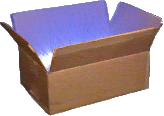|
#!/bin/bash |
|
|
|
## Alpine repos: https://pkgs.alpinelinux.org/packages |
|
|
|
function ApkDwm { |
|
## DWM |
|
## https://wiki.alpinelinux.org/wiki/Dwm |
|
|
|
sudo setup-xorg-base |
|
sudo apk add xinit |
|
sudo apk add xorg-server xf86-video-vesa xf86-input-evdev xf86-input-mouse xf86-input-keyboard udev |
|
sudo apk add xf86-video-amdgpu |
|
sudo apk add xf86-video-ati |
|
|
|
sudo apk add adwaita-gtk2-theme adwaita-icon-theme ttf-dejavu |
|
|
|
# sudo vi /etc/apk/repositories |
|
# sudo apk update |
|
|
|
sudo apk add git make gcc g++ libx11-dev libxft-dev libxinerama-dev ncurses dbus-x11 |
|
|
|
mkdir -p ~/suckless/ |
|
|
|
git clone https://git.suckless.org/dwm ~/suckless/dwm && if [ -d ~/suckless/dwm ]; then |
|
cd ~/suckless/dwm |
|
sudo make clean install |
|
fi |
|
|
|
git clone https://git.suckless.org/dmenu ~/suckless/dmenu && if [ -d ~/suckless/dmenu ]; then |
|
cd ~/suckless/dmenu |
|
sudo make clean install |
|
fi |
|
|
|
git clone https://git.suckless.org/st ~/suckless/st && if [ -d ~/suckless/st ]; then |
|
cd ~/suckless/st |
|
sudo make clean install |
|
fi |
|
|
|
|
|
echo "exec dwm" > ~/.xinitrc |
|
} |
|
|
|
function ApkSu { |
|
## Do this as root |
|
|
|
read -p 'new username: ' username |
|
apk add sudo |
|
adduser $username |
|
visudo |
|
## echo -e "myname ALL=(ALL) ALL" >> /etc/sudoers.tmp |
|
} |
|
|
|
function ApkAudio { |
|
## https://wiki.alpinelinux.org/wiki/Sound_Setup |
|
|
|
## First you will need to install Alsa packages, the Linux sound driver and volume adjuster. |
|
sudo apk add alsa-utils alsa-utils-doc alsa-lib alsaconf |
|
|
|
## Then you will need to add all your users (including root) to the audio group |
|
sudo addgroup $USER audio |
|
sudo addgroup root audio |
|
|
|
## Find the default sound card. |
|
##alsamixer |
|
|
|
## Once you've found the sound card name that gives you volume controls, set the unique number that showed up in the F6 context menu as your default soundcard. |
|
## vim /usr/share/alsa/alsa.conf |
|
|
|
## Scroll down until you find the lines that start with defaults.ctl.card and defaults.pcm.card and put the number (you found in the F6 context menu of the alsamixer command for the soundcard you want as your default) at the end of those lines separated by a space for each. For example, if the default sound card you want is "1". |
|
|
|
## defaults.ctl.card 1 |
|
## defaults.pcm.card 1 |
|
|
|
## Alsa service is not started on install, you need to start it and to add it on rc |
|
sudo rc-service alsa start |
|
sudo rc-update add alsa |
|
|
|
## https://wiki.alpinelinux.org/wiki/PulseAudio |
|
|
|
sudo apk add pulseaudio pulseaudio-alsa |
|
sudo apk add alsa-plugins-pulse |
|
|
|
|
|
## Audio Players |
|
|
|
sudo apk add curl-dev flac-dev libvorbis-dev libao-dev speex-dev |
|
sudo apk add vorbis-tools |
|
|
|
sudo apk add libxxf86dga-dev libxv-dev libmad-dev lame-dev libao-dev |
|
sudo apk add libtheora-dev xvidcore-dev zlib-dev sdl-dev freetype-dev |
|
sudo apk add x264-dev faac-dev ttf-dejavu libxvmc-dev alsa-lib-dev live-media-dev |
|
sudo apk add mesa-dev yasm libpng-dev libvdpau-dev libvpx-dev libcdio-paranoia-dev |
|
|
|
sudo apk add vlc |
|
} |
|
|
|
function ApkCore { |
|
# setup-apkrepos |
|
sudo apk update |
|
|
|
sudo apk add build-base linux-headers |
|
sudo apk add git make gcc g++ libx11-dev libxft-dev libxinerama-dev ncurses dbus-x11 |
|
sudo apk add autoconf glib automake libtool intltool perl-xml-parser |
|
|
|
sudo apk add vim git tmux gdb |
|
|
|
sudo apk add python2-dev python3-dev curl-dev |
|
|
|
sudo setup-xorg-base |
|
sudo apk add gtk+2.0-dev gtk+3.0-dev |
|
|
|
sudo apk add bc aspell aspell-en hunspell |
|
sudo apk add wget elinks |
|
sudo apk add zip |
|
|
|
|
|
## open the rest of the APK repos |
|
## main |
|
## and community |
|
## or testing |
|
sudo apk add ranger feh pcmanfm zathura |
|
sudo apk add udisks2-dev udisks-dev lvm2 cfdisk |
|
sudo apk add xarchiver gvfs tumbler ffmpegthumbnailer libfm-dev libusbmuxd-dev libusb |
|
|
|
sudo apk add geany-dev geany-plugins |
|
sudo apk add geany-plugins-spellcheck geany-plugins-addons geany-plugins-treebrowser geany-plugins-geanyvc geany-plugins-addons geany-plugins-lang geany-plugins-utils |
|
|
|
sudo apk add ttf-font-awesome ttf-hack ttf-inconsolata font-inconsolata-nerd |
|
sudo apk add ttf-ubuntu-font-family |
|
sudo apk add adwaita-gtk2-theme adwaita-icon-theme gnome-icon-theme |
|
|
|
## vim cache |
|
mkdir -p ~/.backup |
|
mkdir -p ~/.swp |
|
mkdir -p ~/.undo |
|
|
|
mkdir -p ~/Downloads |
|
|
|
## customize Almquist ash |
|
echo 'PS1="\u@\h:\w\a$ "' > ~/.profile |
|
} |
|
|
|
function GithubRepos { |
|
|
|
## geany themes |
|
git clone https://github.com/codebrainz/geany-themes.git ~/github/codebrainz/geany-themes.git |
|
|
|
} |
|
|
|
function ZipRepos { |
|
|
|
## https://pkgs.alpinelinux.org/package/edge/community/x86/pcmanfm |
|
sudo apk add gtk+3.0-dev libfm-dev intltool |
|
sudo apk add wget |
|
#wget -O ~/Downloads https://downloads.sourceforge.net/pcmanfm/$pkgname-$pkgver.tar.xz |
|
|
|
## unzip <package> |
|
## tar -xzvf <package> |
|
|
|
## http://tarot.freeshell.org/leafpad/ |
|
sudo apk add gtk+2.0-dev |
|
wget -P ~/Downloads/ http://savannah.nongnu.org/download/leafpad/leafpad-0.8.17.tar.gz |
|
|
|
## unzip leafpad-0.8.17.tar.gz |
|
## tar -xf leafpad-0.8.17.tar |
|
|
|
## http://mplayerhq.hu/design7/dload.html#binary_codecs |
|
#sudo apk add mplayer |
|
wget -P ~/Downloads/ http://mplayerhq.hu/MPlayer/releases/codecs/essential-20071007.tar.bz2 |
|
## tar -xf essential-20071007.tar.bz2 |
|
|
|
wget -P ~/Downloads/ http://www.mplayerhq.hu/MPlayer/releases/MPlayer-1.4.tar.xz |
|
|
|
## tar -xf MPlayer-1.4.tar.xz |
|
|
|
} |
|
|
|
#ApkSu |
|
ApkCore |
|
ApkAudio |
|
#ApkDwm |
|
|
|
#GithubRepos |
|
#ZipRepos |
|
|
|
echo -e "\nDone." |