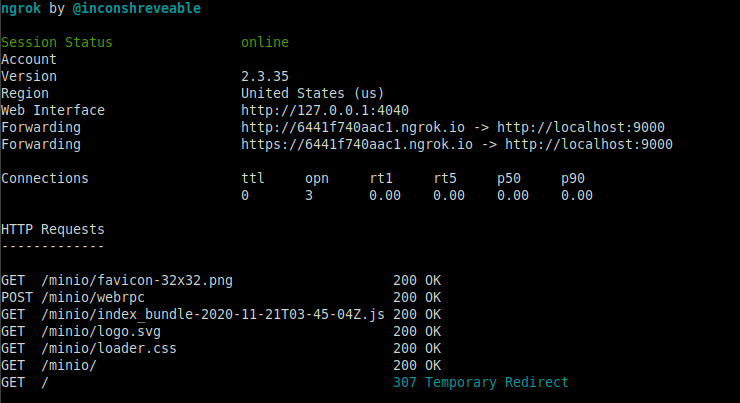Create in less than 5 minutes an Object Storage with local files exposed via HTTPS public URL. In this tutorial I use Docker to quickly run MinIO server, and ngrok to easily share files from local machine without messing with DNS and firewall settings.
docker run --rm -p 9000:9000 \
-v /tmp/local-data:/data \
-e "MINIO_ACCESS_KEY=EXAMPLE_ACCESS_KEY" \
-e "MINIO_SECRET_KEY=EXAMPLE_SECRET_KEY" \
minio/minio server /data
./ngrok http 9000
Read following step by step guide for explanations ...
- Download link: https://ngrok.com/download
- Authenticate yourself to ngrok
- Run following command over dowloaded
ngrokbinary file
./ngrok authtoke XXXXXX
Where XXXXXX is your account auth token. More on ngrok doc
mkdir /tmp/local-data
docker run --rm -p 9000:9000 \
-v /tmp/local-data:/data \
-e "MINIO_ACCESS_KEY=EXAMPLE_ACCESS_KEY" \
-e "MINIO_SECRET_KEY=EXAMPLE_SECRET_KEY" \
minio/minio server /data
- NB : Replace
EXAMPLE_ACCESS_KEY/EXAMPLE_SECRET_KEYwith our more secure values. - NB : Replace
/tmp/datawith path of directory where you put files to share
Test using MinIO Browser:
Point your web browser to http://127.0.0.1:9000 to ensure your server has started successfully.
From your web browser, go to http://127.0.0.1:9000, enter your EXAMPLE_ACCESS_KEY + EXAMPLE_SECRET_KEY (provided to server on previous step) as athentication credentials.
When you are connected on MinIO web app, create a bucket ex: bucket01
Expose the MinIO server which is running on port 9000 by runnin following CMD :
cd /to-dir/of-ngrok/downloaded-file
./ngrok http 9000
The command will display a generated url like https://6441f740aac1.ngrok.io wich exposed the local MinIO web server.
NOTICE : You can replace ngrok with altenative solutiions like localtunnel
- MinIO : https://min.io
- Ngrok : https://ngrok.com
- Docker: https://www.docker.com
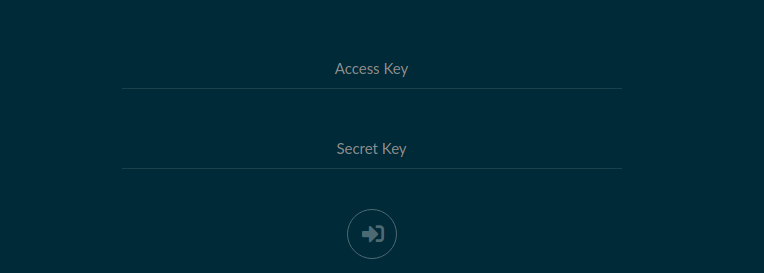
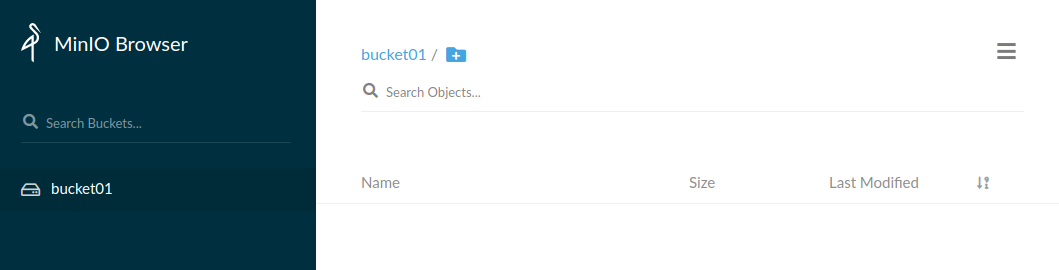
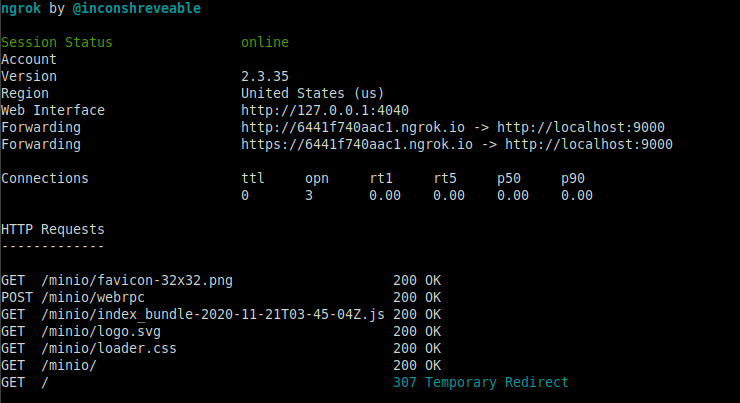
Captures
Auth page
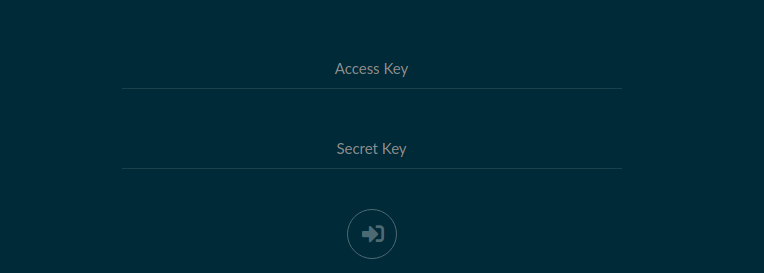
My first bucket
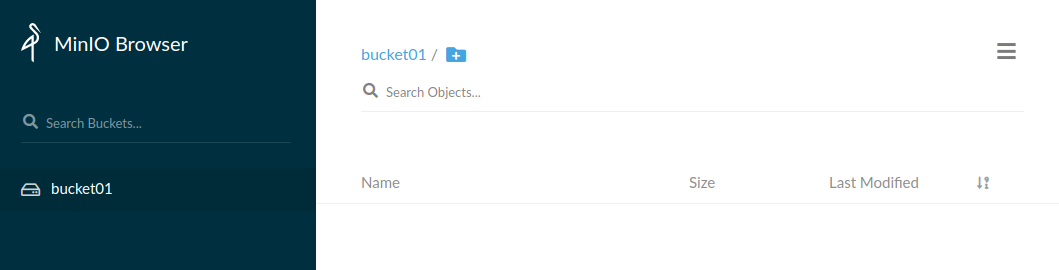
Ngrok running